Intro
I was using NextDNS for couple months and recently switched to AdGaurd Home as it is more advanced. It's bit more complex to setup as compare to NextDNS. I have faced many challenges while configuring with Raspberry Pi, however, struggling for a day or two I am finally able to configure it. Hence, thought to create a step-by-step guide hoping this might help someone facing similar issues.
AdGuard Home (AGH)
It's a free and open source, network-wide software for blocking ads & tracking. After you set up, it'll cover all your devices without needing any client-side software. You can read more about AdGuard Home at https://adguard.com/en/adguard-home/overview.html
Installation
Go to release page, download and unpack binaries on your pi using following command -
wget 'https://static.adguard.com/adguardhome/release/AdGuardHome_linux_armv6.tar.gz' tar -f AdGuardHome_linux_armv6.tar.gz -x -v
Below commands will install AGH as a service so if your pi restart it will start automatically.
cd ./AdGuardHome/ sudo ./AdGuardHome -s install
Here are the other commands you might need to control the service:
AdGuardHome -s uninstall: uninstall the AdGuard Home service. AdGuardHome -s start: start the service. AdGuardHome -s stop: stop the service. AdGuardHome -s restart: restart the service. AdGuardHome -s status: show the current service status.
Initial Setup
By default AGH runs on port 53, hence you can start initial setup by visiting
{raspberrypi-ip-address}:53from any device in your network. Once you complete the initial setup you will be redirected to Dashboard.You can test your setup by visiting some website or running following command to test and dashboard on AGH will show data -
nslookup github.com {raspberrypi-ip-address}
Configure AGH on Router
- Get the AGH listening IP address (usually device IP where AGH is running) from Setup Guide tab
- Login to your router and add your Raspberry-Pi IP address as primary DNS server. If your router, doesn't allow you to add IP from same subnet, you can add Primary DNS in DHCP Server settings and it should work.
- That's it. Traffic from devices in your network should appear in AGH Dashboard.
Upstream & Bootstrap DNS
AGH works as a proxy, therefore, you can redirect unblocked traffic to your favorite DNS servers. Upstream DNS providers will handle your traffic and Bootstrap DNS will be used to resolve upstream DNS providers.
It's super easy to configure Upstream and Bootstrap DNS servers. Pick one or more DNS server providers and add them to ADH > Settings > DNS Settings > Upstream and Bootstrap DNS section.
DNS Blocklist
Now you can go to Filter > DNS Blocklist and select predefined blocklists to add them and AGH will start blocking ads and tracking domain.

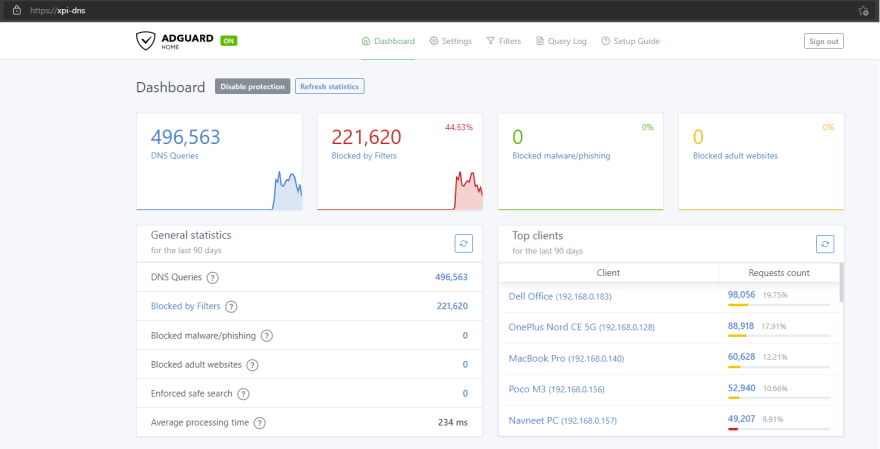

Top comments (0)