I'm terrified of racking up big bills with AWS so I don't work a lot with it, aside from Amazon Simple Email Service (SES). For my ElasticSearch 7.14 cluster that I run alongside with Kibana, I wanted to setup Snapshot and Restore.
My understanding was that with Snapshots, you obtain a copy of your cluster data at that point and you can restore it when you would like to. I already had an AWS account setup before starting with this. For this, you needed to setup a storage repository and then configure via Kibana.
This is how I went about it.
- Create a S3 Bucket (this is the storage repository we will use with Elasticsearch)
- Create an AWS policy to allow the IAM User to access the S3 Bucket
- Create an IAM User and attach the policy we created
- Install the S3 Repository Plugin
- Register the repository with Kibana
- Setup an automatic policy with Kibana / Elasticsearch so it backs up data via cron
Create a S3 Bucket
- Open AWS Console -> S3 -> Create Bucket
- Enter a bucket name: elasticsearch-s3-bucket-snapshot , other defaults are good - make sure you select " Block all public access" and then go ahead with creating the bucket (or saving)

Create an AWS policy
- Open AWS Console -> IAM -> Policies
- Click on "Create Policy"
- Switch to JSON editor and paste the following policy (that Elasticsearch recommends for S3 permissions)
{
"Statement": [
{
"Action": [
"s3:ListBucket",
"s3:GetBucketLocation",
"s3:ListBucketMultipartUploads",
"s3:ListBucketVersions"
],
"Effect": "Allow",
"Resource": [
"arn:aws:s3:::snaps.example.com"
]
},
{
"Action": [
"s3:GetObject",
"s3:PutObject",
"s3:DeleteObject",
"s3:AbortMultipartUpload",
"s3:ListMultipartUploadParts"
],
"Effect": "Allow",
"Resource": [
"arn:aws:s3:::snaps.example.com/*"
]
}
],
"Version": "2012-10-17"
}
- Click on "Next: Tags", tags can be default so click next again
- Enter a policy name elasticsearch-s3-policy-snapshot and hit " Create policy"

Create an IAM User
- Open AWS Console -> IAM-> Access Management -> Users
- Click on "Add Users"
- Enter an user name elasticsearch-s3-user (customizable), check Programmatic access and click Next: Permissions

- Switch to " Attach existing policies directly" , search and select " elasticsearch-s3-policy-snapshot"
- Click " Next: Tags", defaults are fine. Review the details and click Create User.
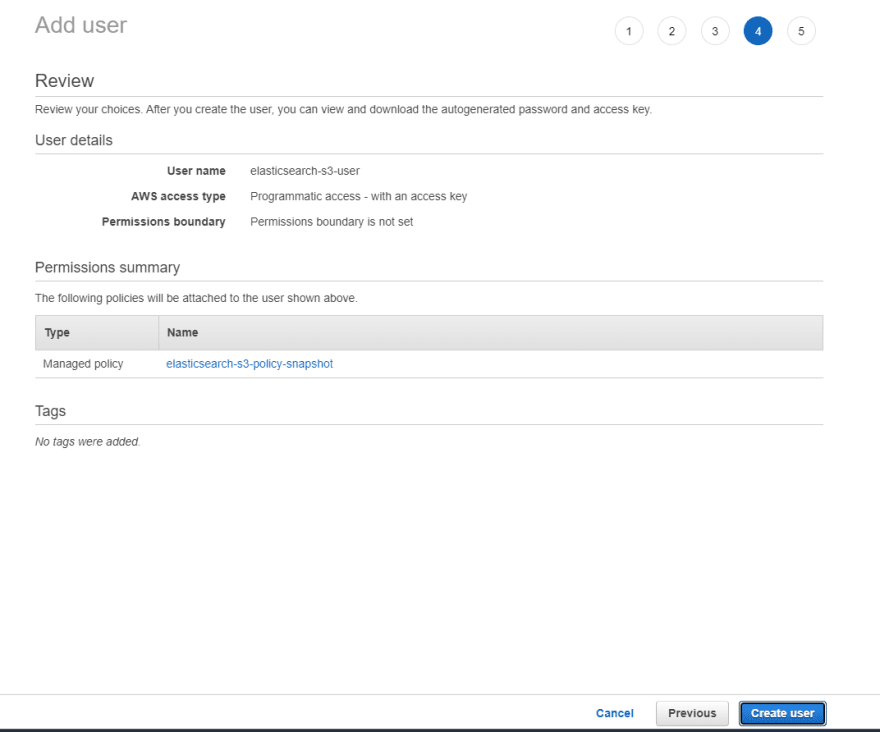
- This will generate a "Access Key ID" and "Secret access key" - both of which we will need soon to setup repository in Kibana, so keep them handy. There's a CSV option to download.
Install the S3 Repository Plugin
- On your machine or server, go to where the Elasticsearch bin folder is. Mine was at /usr/share/elasticsearch
- Run
sudo bin/elasticsearch-plugin install repository-s3, answer with y or Y when asked about permissions - Restart your cluster!
- We will configure the client settins for the plugin. Using elasticsearch-keystore, set the credentials for your IAM User
bin/elasticsearch-keystore add s3.client.default.access_key
# enter your "Access Key ID", hit enter
bin/elasticsearch-keystore add s3.client.default.access_key
# enter your "Secret Access Key", hit enter
Register the repository with Kibana
- Go to your Kibana dashboard -> Management -> Stack Management -> Snapshot & Restore -> Repositories -> " Register a repository"
- Name it as elasticsearch-repository-snapshot , select AWS S3 as repository type, click Next. If you don't see AWS S3, make sure you restarted your cluster!
- Client name is default (this is part of your keystore secrets s3.client. default.access_key) and your S3 Bucket Name. Review other defaults and hit Register.

- Once this is done, it pops up a details screen for the repository. Click on Verify repository

Setup an automatic policy with Kibana
- On the same screen, switch to Policies -> Create Policy <!--kg-card-begin: markdown-->
- Enter these details
- elasticsearch-weekly-snapshot as the name
- as the snapshot name, appends the date at the end
- Select elasticsearch-repository-snapshot
- Set frequency to every week
- Click Next <!--kg-card-end: markdown-->
- Click Next, and on review screen, hit Create Policy
- You can run the policy and when it's done, you will see the snapshot
- You should see something like this once snapshot is complete









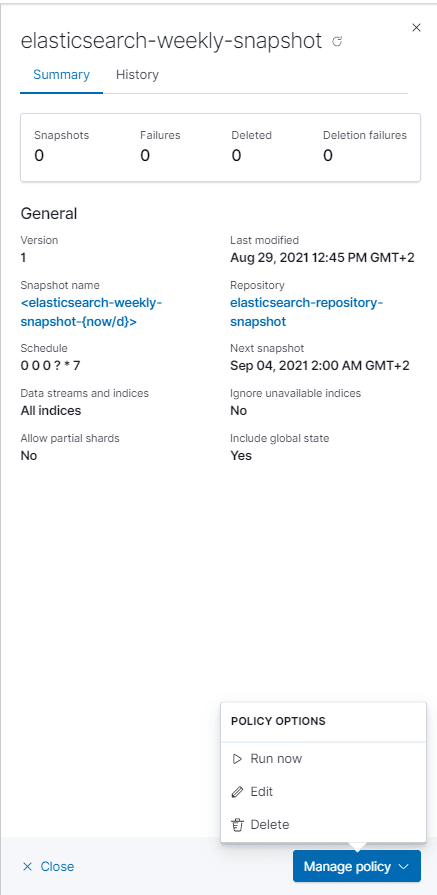






Oldest comments (0)