In the past, there were two ways to make requests. One was with XMLHttpRequest. The other was with jQuery, namely the ajax() method. Fortunately, JavaScript now offers a third way, the Fetch API. In this tutorial, you will learn all you need to know to get started with JavaScript Fetch API.
A quick introduction
The Fetch API is a newer addition to JavaScript standard. What this API does is it provides an easier and cleaner way to make server request. What's even better is that this API is based on promises. This makes it easier and more friendly to use. It is also what makes it preferable to both, XMLHttpRequest and also jQuery's ajax().
The basics of JavaScript Fetch API
When you want to make requests with fetch API you will mostly need two things. The first one is fetch() method. This method is what makes the request. This method requires one argument, the path or URL you want to make request to. Aside to this argument, you can also provide this method with config object.
This config object is optional. It allows you to set various settings for the request. For example, you can add headers, body with some data, set mode for cross-origin requests, enable cache, allow or disallow redirect, specify referrers and referrerPolicy, and so on. You can find all available options on MDN.
// Fetch syntax
fetch(someURL, {})
// or with optional config object
fetch(someURL, {/* settings go here */})
Handling fetch with promise handler functions
The second thing you will need are promise handler functions. As we briefly discussed, the fetch API is based on promises. This means that every time you make a request the result, the data returned by fetch() method, will be a promise. In order to process this promise you will need to use one of the promise handler functions.
Two handler functions you will probably use the most often are then() and catch(). The then() handler function helps you handle fulfilled state of a promise. This applies to both, resolved and rejected promises. Another way to handle rejected promises is by using the catch().
Both, the then() and catch() can handle rejected promises. However, only the then() can handle resolved promises. So, make sure to use the then() at least to handle resolved state of a promise. For handling the rejected state, decide if you want to use either then() and catch().
When the fetch promise gets fulfilled, the data it received are automatically passed to handler functions attached to it. When you want to work with those data, you have to do it from the inside of those handler functions. If you want to make those data available outside them, you can assign the data to some outside variable.
// Use fetch() method with promise handler functions
fetch(someUrl)
.then(response => {
// When promise gets resolved
// log received data to console
console.log(response)
})
.catch(error => {
// If promise gets rejected
// log the error to console
console.log(error)
})
// Real-world example
fetch('https://sv443.net/jokeapi/v2/joke/Programming')
// Convert response to JSON format
.then(response => response.json())
// Log the response JSON
.then(jsonData => console.log(jsonData))
.catch(error => {
// If promise gets rejected
// log the error to console
console.log(error)
})
// Output:
// {
// error: false,
// category: 'Programming',
// type: 'twopart',
// setup: 'Programming is like sex.',
// delivery: 'Make one mistake and you end up supporting it for the rest of your life.',
// flags: {
// nsfw: true,
// religious: false,
// political: false,
// racist: false,
// sexist: false
// },
// id: 8,
// lang: 'en'
// }
As you can see on the example above, you can chain promise handler functions one after another. It is a good practice to put the then() function(s) as first and the catch() as second. If you also use finally(), it is a good practice to put that one as the last.
Handling fetch with await
Another option, if you don't want to use promise handler functions, is await. The await does two things. First, it pauses the execution of surrounding code until a promise that follows this keyword is fulfilled. The second thing await does is it replaces the then() function. It automatically extracts and assigns the data returned by a promise to a variable.
There are two things to remember if you want to use await. First, use it inside try...catch statement. The await supplements the then() function. However, it doesn't supplement the catch(). If you want to catch any error that can arise you can catch with the try...catch statement.
The second thing is that until top-level await is released, you can use await only in async functions. This is what you can do. Use fetch() along with await. Then, wrap these two with try...catch statement and put it all inside async function.
// Create async function
async function makeRequest() {
// Use try...catch statement
try {
// Use await and make fetch request
const responseData = await fetch('https://sv443.net/jokeapi/v2/joke/Any')
// Convert the response to JSON format
const responseJSON = await responseData.json()
// Log the converted JSON
console.log(responseJSON)
}
catch (error) {
// Log any error
console.log(error)
}
}
// Call the makeRequest()
makeRequest()
// Output:
// {
// error: false,
// category: 'Miscellaneous',
// type: 'twopart',
// setup: "Mom asked me where I'm taking her to go out to eat for mother's day.",
// delivery: 'I told her, "We already have food in the house".',
// flags: {
// nsfw: false,
// religious: false,
// political: false,
// racist: false,
// sexist: false
// },
// id: 89,
// lang: 'en'
// }
Processing the response
When you make a request the promise returned by fetch() returns a response object. This object contains information received from the server and also various methods. We can use these methods to work with the data. These methods are clone(), redirect(), arrayBuffer(), formData(), blob(), text() and json().
The clone() method creates a clone of the response. The redirect() method creates a new response, but with a different URL. The arrayBuffer() returns the response as ArrayBuffer. The formData() returns the response as FormData object. The blob() returns returns the response as a Blob.
The text() returns the response as a string, or text. The last one, the json(), returns the response as a JSON. Which of these methods you should use to parse the response depends on what type of data you expect. For example, if you expect to receive data in the form of a JSON then use json(), if text use text() and so on.
The nice thing about these method is that you don¨t necessarily need to know what response should you expect. These methods that parses the response, such as the text() and json() will often work even if you pick wrong method for the job. For example, let's say you use the text() method, but response will be a JSON.
In that case, the text() method will be able to pick that JSON and parse it as a string. The result will be basically stringified JSON. That said, the same will not work with text response and json(). The json() expects specific syntax. If the response is a plain text, and you use json(), you will get syntax error.
So, if you are not sure what type of response you should expect, use text(). In the worst case, you will get some stringified JSON and you will know that you should use json() instead. If you expect other format, use corresponding method: response.formData(), response.blob() or response.arrayBuffer().
// Example no.1:
// Parsing response as a text
async function makeRequest() {
// Use try...catch statement
try {
// Make fetch request
const responseData = await fetch('https://sv443.net/jokeapi/v2/joke/Programming')
// Parsing as Text happens here:
// Parse the response as a text
const responseText = await responseData.text()
// Log the text
console.log(responseText)
}
catch (error) {
// Log any error
console.log(error)
}
}
// Call the makeRequest()
makeRequest()
// Output:
// '{
// error: false,
// category: 'Programming',
// type: 'single',
// joke: 'Programming is 10% science, 20% ingenuity, and 70% getting the ingenuity to work with the science.',
// flags: {
// nsfw: false,
// religious: false,
// political: false,
// racist: false,
// sexist: false
// },
// id: 37,
// lang: 'en'
// }'
// Alternative:
fetch('https://sv443.net/jokeapi/v2/joke/Programming')
.then(response => response.text())
.then(responseText => console.log(responseText))
.catch(err => console.log(err))
// Example no.2:
// Parsing response as a text
async function makeRequest() {
// Use try...catch statement
try {
// Make fetch request
const responseData = await fetch('https://sv443.net/jokeapi/v2/joke/Programming')
// Parsing as JSON happens here:
// Parse the response as a JSON
const responseJSON = await responseData.json()
// Log the JSON
console.log(responseJSON)
}
catch (error) {
// Log any error
console.log(error)
}
}
// Call the makeRequest()
makeRequest()
// Output:
// {
// error: false,
// category: 'Programming',
// type: 'twopart',
// setup: 'How do you generate a random string?',
// delivery: 'Put a Windows user in front of Vim and tell him to exit.',
// flags: {
// nsfw: false,
// religious: false,
// political: false,
// racist: false,
// sexist: false
// },
// id: 129,
// lang: 'en'
// }
// Alternative:
fetch('https://sv443.net/jokeapi/v2/joke/Programming')
.then(response => response.json())
.then(responseJSON => console.log(responseJSON))
.catch(err => console.log(err))
Processing already processed response
When you process the response with one method, to parse it in one format you can't process it again, and parse it to another format. If you parse the response as a text, you can't then take the response and parse it again as a JSON. After you parse the response once it will be locked. Parsing it again will lead to TypeError.
async function makeRequest() {
// Use try...catch statement
try {
// Make fetch request
const responseData = await fetch('https://sv443.net/jokeapi/v2/joke/Programming')
// Parse the response as a text
const responseText = await responseData.text()
// This will not work after the first parsing
// Try to parse the response again as a JSON
const responseJSON = await responseData.json()
// Log the text
console.log(responseText)
// Log the JSON
console.log(responseJSON)
}
catch (error) {
// Log any error
console.log(error)
}
}
// Call the makeRequest()
makeRequest()
// Output:
// TypeError: Failed to execute 'json' on 'Response': body stream is locked
Making request with fetch
The default type of request the fetch() method makes is GET. If you want to make a different type of request you can change it. You can chang the type of request through the optional config object you can pass as the second argument to the fetch() method. For example, you can set method to POST to make a POST request and so on.
The GET request
If you use the fetch() method as it is and provide it only with URL, it will automatically execute GET request.
// GET request example
async function makeGetRequest() {
// Use try...catch statement
try {
// Make GET fetch request
const responseData = await fetch('https://sv443.net/jokeapi/v2/joke/Programming')
// Parse the response as a JSON
const responseJSON = await responseData.json()
// Log the JSON
console.log(responseJSON)
}
catch (error) {
// Log any error
console.log(error)
}
}
// Call the makeGetRequest()
makeGetRequest()
// Output:
// {
// error: false,
// category: 'Programming',
// type: 'single',
// joke: "Knock knock.
// Who's there?
// Recursion.
// Recursion who?
// Knock knock.",
// flags: {
// nsfw: false,
// religious: false,
// political: false,
// racist: false,
// sexist: false
// },
// id: 182,
// lang: 'en'
// }
// Alternative with promise handler functions:
fetch('https://sv443.net/jokeapi/v2/joke/Programming')
.then(response => response.json())
.then(responseJSON => console.log(responseJSON))
.catch(err => console.log(err))
The POST request
Another popular type of request is POST. You can make this type of request with fetch API if you change the method on config object. This object is the second, optional, argument you can pass to fetch(). If you set the method to POST the fetch() method will execute a POST request.
When you make a POST request you will need to send some data. You can add these data through body option. This option is also in the config object. In addition, you may also want to change the Content-Type. You can do this via headers option. However, for a simple POST just the method and body might be enough.
// Some data to send
const userData = {
firstName: 'Tom',
lastName: 'Jones',
email: 'tom@jones.ai'
}
// Make POST request
async function makePostRequest() {
// Use try...catch statement
try {
// Make fetch request
const responseData = await fetch('/users/register', {
method: 'POST', // Change the request method
headers: { // Change the Content-Type
'Content-Type': 'application/json;charset=utf-8'
},
body: JSON.stringify(userData) // Add data you want to send
})
// Parse the response as a JSON
const responseJSON = await responseData.json()
// Log the JSON
console.log(responseJSON)
}
catch (error) {
// Log any error
console.log(error)
}
}
// Call the makePostRequest()
makePostRequest()
// Alternative with promise handler functions:
fetch('/users/register', {
method: 'POST', // Change the request method
headers: { // Change the Content-Type
'Content-Type': 'application/json;charset=utf-8'
},
body: JSON.stringify(userData) // Add data you want to send
})
.then(response => response.json())
.then(responseJSON => console.log(responseJSON))
.catch(err => console.log(err))
The DELETE request
When you want to delete some data, files, etc. you can make DELETE request. Making this type of request requires a bit more syntax than GET but less than POST. What you need to do is to set the method option for fetch() to DELETE. Then, you need to know the correct URL and what do you want to delete.
// Make DELETE request
async function makeDeleteRequest() {
// Use try...catch statement
try {
// Make fetch request
const responseData = await fetch('/users/tom', {
method: 'DELETE' // Change the request method
})
// Parse the response as a JSON
const responseJSON = await responseData.json()
// Log the JSON
console.log(responseJSON)
}
catch (error) {
// Log any error
console.log(error)
}
}
// Call the makeRequest()
makeDeleteRequest()
// Alternative with promise handler functions:
fetch('/users/tom', {
method: 'DELETE', // Change the request method
})
.then(response => response.text())
.then(responseText => console.log(responseText))
.catch(err => console.log(err))
The PUT request
The PUT type of request is most often used to update an existing data or resources. This request looks almost the same as the POST. The main, and sometimes only, difference is that the method option for fetch() must be set to PUT.
// Some data to send to update existing records
const userData = {
firstName: 'Jack',
lastName: 'O\'Brian',
email: 'jack@obrian.co'
}
// Make Put request
async function makePutRequest() {
// Use try...catch statement
try {
// Make fetch request
const responseData = await fetch('/users/jack', {
method: 'PUT', // Change the request method
body: JSON.stringify(userData) // Add data you want to send
})
// Parse the response as a JSON
const responseJSON = await responseData.json()
// Log the JSON
console.log(responseJSON)
}
catch (error) {
// Log any error
console.log(error)
}
}
// Call the makePutRequest()
makePutRequest()
// Alternative with promise handler functions:
fetch('/users/jack', {
method: 'PUT', // Change the request method
body: JSON.stringify(userData) // Add data you want to send
})
.then(response => response.json())
.then(responseJSON => console.log(responseJSON))
.catch(err => console.log(err))
The PATCH request
The PATCH is the last type of request you can make with fetch API we will discuss. This type of request is very similar to the PUT. The difference between these two is that PUT is used to update the old version with new version. Meaning, you update everything. With PATCH, you update only part of existing data, user email for example.
// Some data to send to update
// only a part of existing records
const userData = {
email: 'jack@obrian.co'
}
// Make PATCH request
async function makePatchRequest() {
// Use try...catch statement
try {
// Make fetch request
const responseData = await fetch('/users/jack', {
method: 'PATCH', // Change the request method
body: JSON.stringify(userData) // Add data you want to send
})
// Parse the response as a JSON
const responseJSON = await responseData.json()
// Log the JSON
console.log(responseJSON)
}
catch (error) {
// Log any error
console.log(error)
}
}
// Call the makePatchRequest()
makePatchRequest()
// Alternative with promise handler functions:
fetch('/users/jack', {
method: 'PATCH', // Change the request method
body: JSON.stringify(userData) // Add data you want to send
})
.then(response => response.json())
.then(responseJSON => console.log(responseJSON))
.catch(err => console.log(err))
A note about the Response object
We briefly discussed the methods you can use on the Response object. The text(), json(), formData(), blob(), arrayBuffer(), clone() and redirect(). These methods are not everything the Response object contains. It also contains a number of properties. Chance are, you may find some of these properties useful.
Some of the most useful properties are statusText, status and ok. The statusText is a a string that contains HTTP status code message. The status is a number that specifies the status code of the response. When you make a request and it is successful it will have status with value of 200.
The ok is a boolean that specifies if status is in the range of codes from 200 to 299. So, if your request is successful, 200, the value of ok will be true. One thing. There is also body property. This property contains the data you received. When you use some method to parse the response, it works with this body property.
// Make fetch request
fetch('https://sv443.net/jokeapi/v2/joke/Programming')
.then(response => console.log(response)) // Log the Response object
.catch(err => console.log(err))
// Output:
// {
// body: (...)
// bodyUsed: false
// headers: Headers
// ok: true
// redirected: false
// status: 200
// statusText: ""
// type: "cors"
// url: "https://sv443.net/jokeapi/v2/joke/Programming"
// }
Conclusion: Getting Started With the JavaScript Fetch API
The JavaScript Fetch API provides easy and friendly way to make requests. I hope this tutorial help you learn about what fetch API is and how it works. I also hope that the examples we worked with helped you understand how to use this API. How to make successful requests and how to work with the responses in the right way.

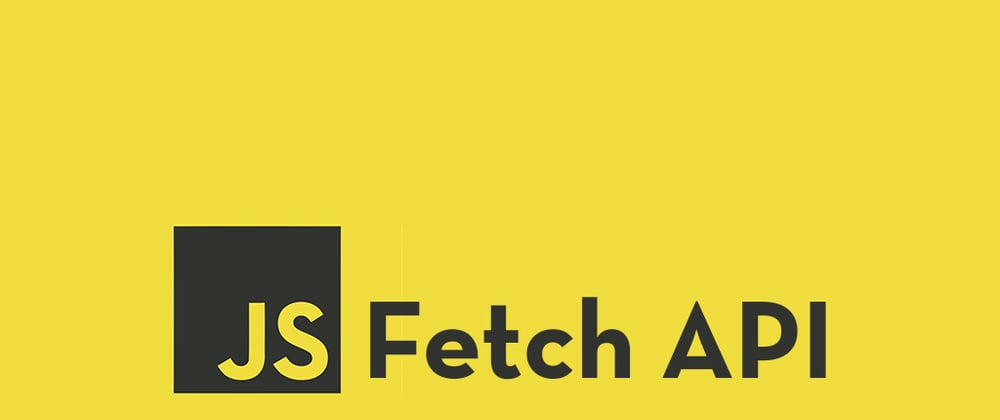





Top comments (2)
Cool guide easy to follow I use Fetch about as much as I use Axios.
Thank you Andrew. Fetch can be a good alternative to Axios, if supporting IE is not a necessary.