As a beginner, I've been learning Python on Udemy, but procrastination is always a problem. I find that I was often taking breaks on my phone to check a mobile game I play.
The game has a standard energy bar that most mobile games have, where players spend energy points to make moves. This game in particular gave the player +1 energy every 6 minutes. With what I learned so far, I thought to myself, what if I had a variable that held the energy number and then had it notify me when my bar is nearly full? That way I would have less of an excuse to check my mobile game.
My checklist ended up being something like:
- have user input current energy
- add 1 energy every 6 minutes
- max energy is 70
- notify when energy is at 50, 60, and 70
- get time stamp for notifications
- work with MacOS Notification Center
I begin with the current_energy variable.
current_energy = int(input("What is your current energy? "))
Then, I needed to add 1 energy every 6 minutes. In my search to figure out how to get what I wanted, I found the schedule and time modules. These were super useful and had the documentation I needed down to days, hours, and minutes. It also showed examples of how to define a job. I setup if/elif statements at 50, 60, and 70 for the current_energy.
def energy_adder():
global current_energy
current_energy = current_energy + 1
if current_energy >= 70:
print(current_energy)
elif current_energy == 60:
print(current_energy)
elif current_energy == 50:
print(current_energy)
else:
print(current_energy)
paired with:
schedule.every(6).minutes.do(energy_adder)
I Googled how to make a custom MacOS notification. It involved using import os. I defined a new job for when the current_energy hit 70.
def energy70():
title = "Your energy bar is at 70"
message = "Your energy bar is FULL!"
command = f'''
osascript -e 'display notification "{message}" with title "{title}"'
'''
os.system(command)
I repeated this and changed some words for 50 and 60 with energy50() and energy60(). Soon, I had a program that would ask me the current energy I had in game, then every 6 minutes it would add an energy point to the energy bar variable. I set it so that if it hit 50, it would notify me. Same for 60 and then 70, which meant it was full. I also had it set back to 70 again instead of going to 71, since that was the maximum in game.
def energy_adder():
global current_energy
current_energy = current_energy + 1
if current_energy >= 70:
energy70()
current_energy = 70
print(current_energy)
elif current_energy == 60:
energy60()
print(current_energy)
elif current_energy == 50:
energy50()
print(current_energy)
else:
print(current_energy)
I also had other ideas for notifications that I implemented as well:
- In-game currency event that refreshes every day at midnight
- Calendar of prizes that refreshes every day at 7pm
- Quests that refresh every day at noon
An example of one notification was this:
def job():
title = "Objectives Refreshed at Noon"
message = "Remember to do your objectives!"
command = f'''
osascript -e 'display notification "{message}" with title "{title}"'
'''
os.system(command)
paired with:
schedule.every().day.at("12:00").do(job)
The test notifications looked like this:
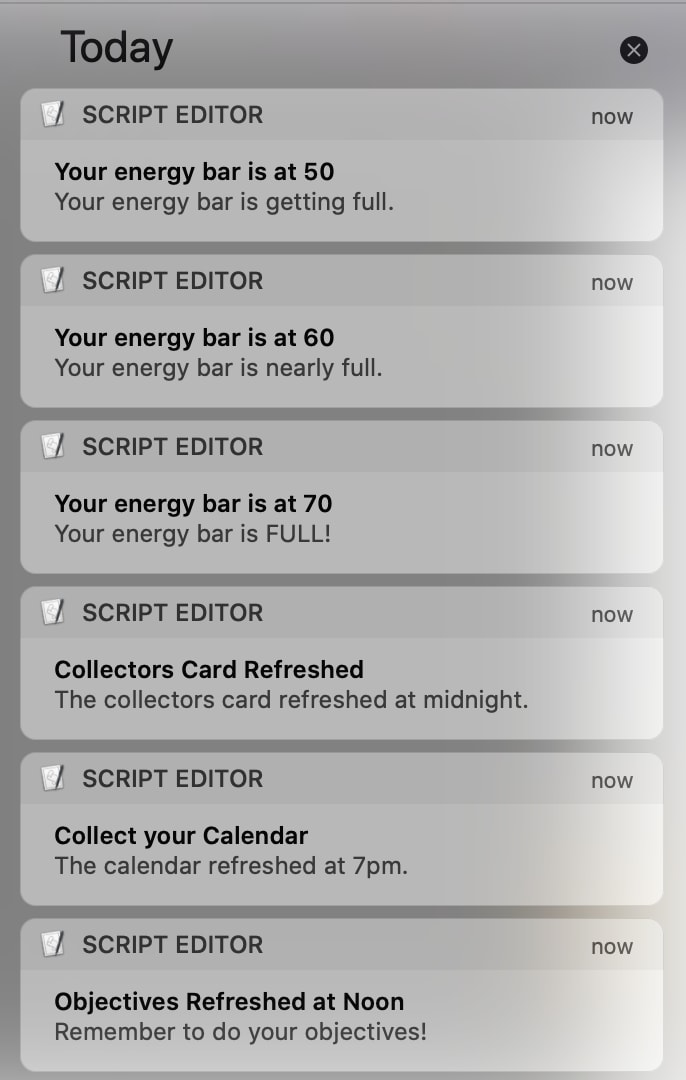
Finally, I used PyInstaller to wrap up my program as a simple executable to run in the terminal.
My code is on GitHub , for all you beginner Python students and mobile gamers out there.
Hopefully this will solve my issue with picking up the phone! Still, I'm pretty proud that I learned quite a bit about breaking down the goals and looking for what I needed with Python on this first project.


Top comments (0)