In the previous sneak peek, we went through the registration process on the Apillon platform. Now, let’s walk through the Apillon dashboard and the main menu elements.
Now, it's time to discover what Apillon brings in terms of connectivity to Web3 services and management of Web3 projects.
☝️ Disclaimer: The present sneak peek serves as a preliminary insight into the Apillon platform, which, at the time of writing, is still in the making and subject to change and updates before the official launch. It also does not intend to serve as a how-to guide; in-depth tutorials navigating platform functionalities will be published once the Apillon platform goes live.
First things first, to access the Apillon dashboard, you would need to register an account. The registration process was covered in the first sneak peek into the platform. 👇
https://dev.to/apillon/apillon-platform-sneak-peek-1-first-interaction-41f3
Once you’re logged in to the Apillon platform, you will land directly on your Web3 development dashboard.
Let’s see what it will have in stock.
User Profile
First off, you will find your user profile in the top right corner. Here is where you will be able to set and manage your user details, password, and add two-factor authentication.
Now, let’s move on to the more exciting part — the dashboard menu and ways to create and manage your Web3 project.
Project Overview
The overarching Project overview section will list all your Web3 project details.
On top of the dashboard, you will see your Project_name. To switch to another project, you should simply click the arrow down next to it and choose from the drop-down.
Alternatively, if you would like to add another project, a click on [Add new project] on top of the menu on the left will take you to a new project to start from scratch.
👉 Good to know
You will be able to work on multiple Web3 projects at the same time. This is particularly important for developers working on different Web3 products and apps, teams, and software development companies.
In the Project overview section, you will also be able to find the Resources you would use in the development process, your current and past Activity, and detailed project Settings.
Web3 Services
The next section in the dashboard menu is Services.
Services are Web3 solutions that power Web3 projects and are provided by the Apillon platform. Designed and developed by key Web3 players in the Polkadot ecosystem, they represent the best of decentralized niche services enabling specific use cases.
👉 Good to know
The Apillon platform will remain agnostic towards service providers and will actively work towards adding more services in upcoming versions, potentially built on other networks, as well.
You will be able to start adding Web3 services to your project by clicking [Attach service].
In Apillon Beta, you will be able to create Web3 projects by implementing the following services:
- Web3 Authentication service powered by KILT Protocol
- Web3 Storage powered by Crust Network
The following service to be provided on the Apillon platform will be Web3 Computing by Phala Network.
👉 Good to know
As the Apillon platform evolves, more Web3 services will be implemented and readily available for Web3 project builders through simple means of access.
Services will give your project a Web3 character and specialize it for a custom use case. By fine-tuning them in service Settings, you will be able to harness the most of their value and maximize Web3 opportunities for your app’s users.
💡 To learn more about attaching and managing a Web3 service, follow the Apillon profile and be notified of the upcoming sneak peek.
Project Monitoring
In the Monitoring section, you will be able to check whether an attached service functions properly and how it behaves across the platform and among its users.
Monitoring information and analytics will be shareable on the level of project collaborators on the Apillon platform, so you will always be on the same page with your team members regarding the app’s performance.
Project Configuration
Lastly, in the Configuration section, you will be able to fine-tune the high-level settings for each Web3 project.
Under Project settings, you will be able to change your Project name and description, or delete the project in its entirety.
The Access tab will allow you to set levels of accessibility and permissions for contributing users. Users should be registered to the Apillon platform to gain access to a project in any shape or form. You will also be able to check credentials and generate API keys.
Finally, the Billing tab will provide you with account payment information. Apillon Beta will offer freemium access for all users. In the upcoming versions, you will be able to pay for the platform’s services using pre-purchased credits. And, as the Apillon platform reaches maturity, it will offer fixed billing plans at various levels.
This was a simple and preliminary overview of the Apillon dashboard and its menu. For more insights on the Web3 development platform and its possibilities, follow the Apillon profile or browse the Apillon website.
This post was originally posted on the Apillon Medium blog









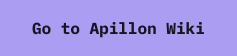

Top comments (0)