Adding a Pantavisor Linux system, middleware or app container from docker is done using our pvr middleware tool.
If you are using Pantavisor Linux with our PVBox frontend you can simply use the pvboxctl "install" command to get this done:
Next you select "Add from docker"
And choose a name:
And finally type the "Docker Source" ref from your preferred docker registry:
And let pvr do the the rest:
Once finished you will have a chance to do some final edits to you app and commit it:
===============================
Pantabox Interactive Edit Shell
===============================
We have provisioned the following files
for the parts you have selected to edit:
You can now edit part \'mynewapp\' and change
them to your liking.
Remember to pvr commit any changes you might
want to apply to your system.
When done, you can:
1. apply committed changes: exit 0 (or Ctrl-D)
2. discard your changes: exit 1
For help visit: https://pantavisor.io
pvctlbox::mynewapp#
Often you can just use the container using the default configuration pantavisor linux generated for you.
Once happy you would run:
pvr add .
pvr commit
and exit the interactive shell (e.g. press ctrl-D) to apply you changes and instruct pantavisor to run the new, modified system that includes your new docker container.


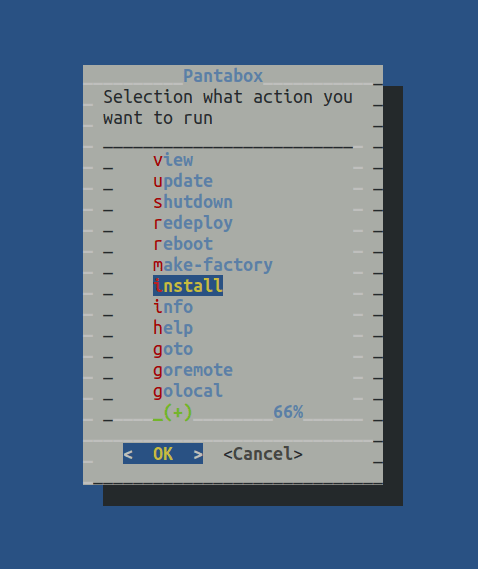
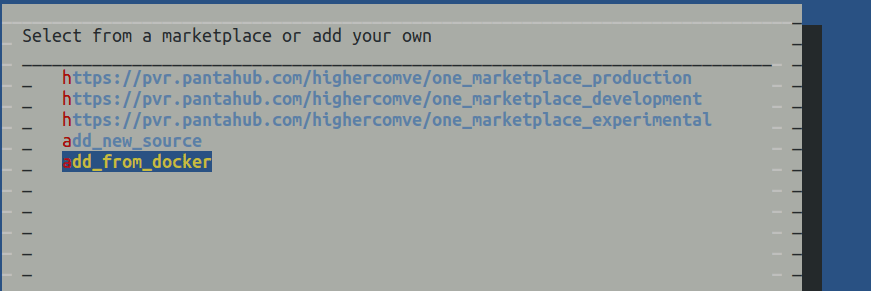
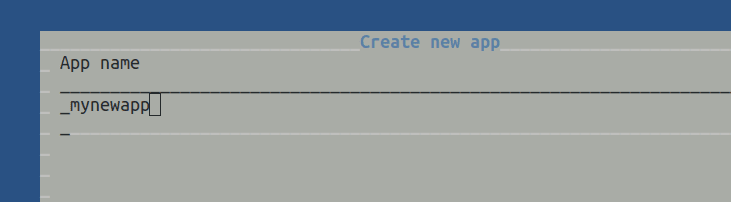
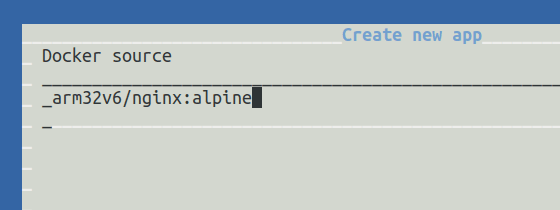


Top comments (0)