As I am trying to learn different AWS services, I tend to create small projects to help me better understand those services. And sometimes things do go wrong (resources not properly deleted). Therefore you want a simple way to help you identify them so you can fix them.
One challenge I encountered was that I was deploying lambda functions in various regions but lacked a simple way to determine which region contained what functions and how many. To help me with that, I made the "AWS Lambda Explorer" a simple Windows-based GUI tool.
You can view a list of all functions in a region using AWS Lambda Explorer. Additionally, it allows you to access other information about a function, such as Lambda memory, Code Size, Status, and so on.
Rest of the post will walk you through how to use AWS Lambda Explorer.
Download
The AWS Lambda Explorer executable can be found at this link. When you start the application after unzipping, you will be presented with the Config screen.
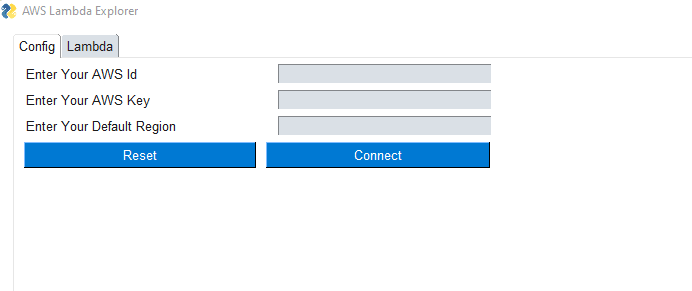
Explorer Configuration
In the explorer, you have two options for connecting to AWS services using credentials. The first step is to enter credentials on the configuration tab. Another option is to keep your credentials in the following location on your Windows PC.
/Users/[username]/.aws
For the article, we'll enter our credentials into the text box and connect.
Once the connection has been established, select the Lambda tab. This is where all of the magic takes place.
1. Region Name
The region name displays a list of all accessible AWS regions throughout the world. Click the "List Regions" button to see the list.
2. List Lambda Functions
Select a region from the list by clicking on it to to see whether that region has any lambda functions. If the region does not have a function, a message will be displayed in the console. Otherwise all the functions in that region will be displayed.
3. Describe the Function
Select a function from the list by clicking on it to see more information about it.
That's all there is to it when it comes to using the explorer. Hopefully, AWS Lambda Explorer will come in handy to you.
Keep an eye out for updates as I add new features and improvements. Next version will include Cost Explorer for lambda function (currently there is no data). If you find a bug in the explorer, please post a bug report so I can fix and further improve it.
Thanks for reading!
If you enjoyed this article feel free to share it on social media 🙂
Say Hello on: Linkedin | Twitter | Polywork
Github: hseera


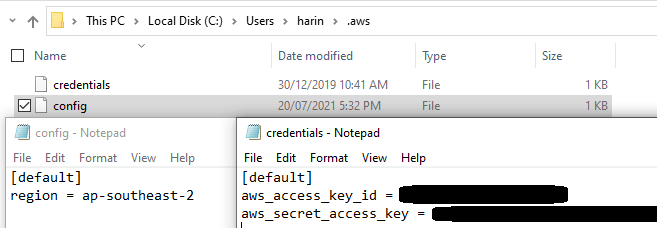
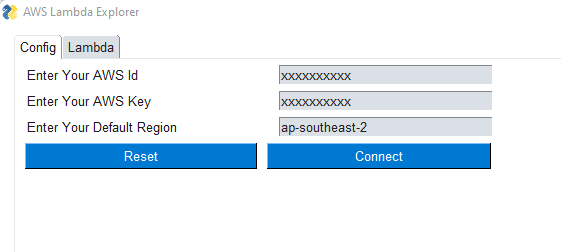
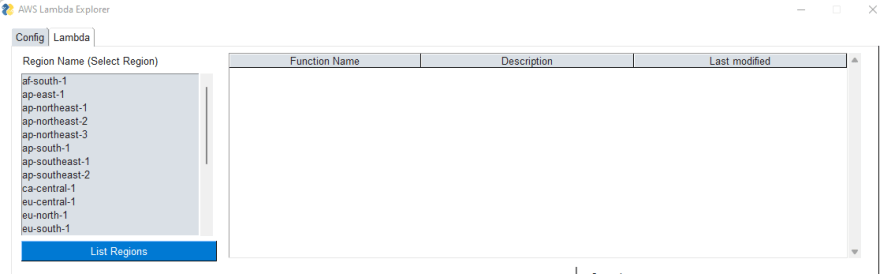
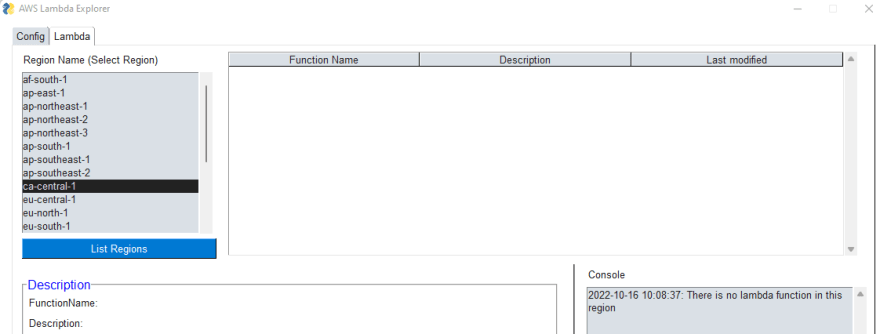
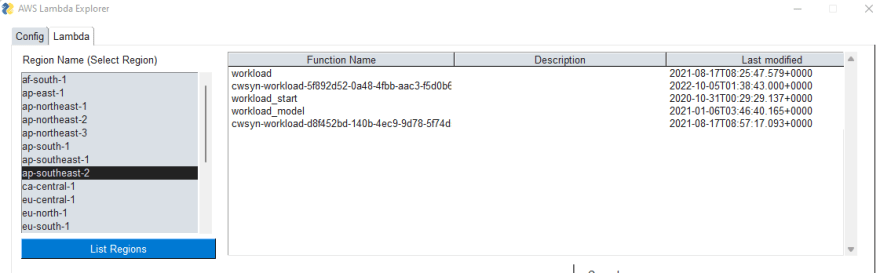


Top comments (1)
This is superb one. 👍🏻👍🏻