Disclaimer
이 블로그 포스트는 Amazon IVS Engineer인 Kevin Eady가 포스팅한 Deploy Amazon IVS Live Streams and Chat with Terraform의 한국어 번역 포스트입니다.
(This blog post is the Korean translation of Amazon IVS Engineer, Kevin Eady's Deploy Amazon IVS Live Streams and Chat with Terraform.)
IaC(Infrastructure as Code)는 사용자 인터페이스를 통해 직접하기 보다는, 코드를 통해 서비스 인프라를 관리하고 프로비저닝하는 방법입니다. 여기에는 서버, 로드 밸런서, 데이터베이스, 네트워크 구성 등과 같은 리소스가 포함될 수 있습니다.
코드를 사용하여 인프라를 관리함으로써 많은 팀들이 인프라의 버전을 제어하고 리소스 프로비저닝 및 관리를 보다 쉽게 자동화할 수 있습니다. 이는 보다 일관되고 예측 가능한 배포가 가능하므로 많은 팀이 있고 복잡한 인프라가 있는 대규모 조직에서 특히 유용할 수 있습니다. 또한 필요한 경우 변경 사항을 쉽게 롤백할 수 있습니다.
Hashicorp Terraform은 인프라를 안전하고 효율적으로 구축, 변경 및 버전 관리하기 위한 오픈 소스 도구입니다. Terraform은 AWS Provider를 통해 AWS 리소스를 비롯한 다양한 리소스 유형을 관리하는 데 사용할 수 있습니다. 이 블로그 포스트에서는 Terraform 설치, Amazon IVS(Interactive Video Service) 채널 생성, Amazon S3(Simple Storage Service)에 녹화하기, 채널 보호 활성화 및 IVS 채팅방 생성 과정을 안내합니다.
Terraform 설치
시작하려면 Terraform tutorial의 가이드에 따라 Terraform을 설치합니다. 이렇게 하면 terraform 커맨드라인 인터페이스(CLI)를 사용하여 HCL(HashiCorp Configuration Language)로 작성된 코드를 사용하여 인프라를 배포할 수 있습니다.
AWS 계정 생성
Amazon IVS를 사용하려면 계정이 있어야 합니다. Amazon은 현재 AWS Free Tier for Amazon IVS에 따라 Amazon IVS 무료 평가판을 제공합니다(매월 기본 입력 5시간 및 SD 비디오 출력 100시간 - 그 외 다수).
프로덕션 애플리케이션에서 Amazon IVS를 실행하는 데 드는 비용이 궁금하십니까? Amazon IVS Cost Estimator를 확인하세요!
AWS Terraform Provider 사용
Terraform은 Provider를 사용하여 API와의 상호 작용을 가능하게 합니다. Terraform AWS Provider 설명서는 AWS 인증 및 리전 선택과 같은 Provider 구성에 대한 세부 정보를 제공합니다. 또한 자격 증명 사용에 대한 가이드와 모범 사례를 제공합니다.
Amazon IVS에 Terraform 사용하기
Terraform은 다음 리소스 및 데이터 소스를 사용하여 AWS Terraform Provider 버전 v4.40.0부터 IVS를 완벽하게 지원합니다.
- Channels:
aws_ivs_channel - Playback Key Pairs:
aws_ivs_playback_key_pair - Recording Configurations:
aws_ivs_recording_configuration - Stream Key:
aws_ivs_stream_key
IVS Channel 만들기
aws_ivs_channel 리소스는 S3에 저장하기 또는 재생 권한 부여 등 채널 속성을 구성하기 위한 많은 인수를 지원합니다.이 리소스는 Ingest endpoint(ingest_endpoint)와 Playback URL(playback_url) 등의 출력 속성도 가지고 있습니다.
terraform {
required_version = ">= 0.12"
}
provider "aws" {
region = "us-west-2"
}
resource "aws_ivs_channel" "example" {
type = "BASIC"
}
data "aws_ivs_stream_key" "example" {
channel_arn = aws_ivs_channel.example.arn
}
output "ingest_endpoint" {
value = aws_ivs_channel.example.ingest_endpoint
}
output "stream_key" {
value = data.aws_ivs_stream_key.example.value
}
output "playback_url" {
value = aws_ivs_channel.example.playback_url
}
참고: AWS Free Tier에는 Basic 채널 유형만 적용됩니다.
terraform apply를 통해 이 구성을 적용할 때 Terraform은 인프라 Plan을 표시하고 구성을 적용하려면 "yes"라는 사용자 입력을 필요로 합니다. 이렇게 Plan을 적용하고 나면 출력변수들(ingest_endpoint, stream_key 및 playback_url)이 표시되는것을 볼 수 있습니다.
➜ terraform apply
Terraform used the selected providers to generate the following execution plan. Resource actions are indicated with the following symbols:
+ create
<= read (data resources)
Terraform will perform the following actions:
# data.aws_ivs_stream_key.example will be read during apply
# (config refers to values not yet known)
<= data "aws_ivs_stream_key" "example" {
+ arn = (known after apply)
+ channel_arn = (known after apply)
+ id = (known after apply)
+ tags = (known after apply)
+ value = (known after apply)
}
# aws_ivs_channel.example will be created
+ resource "aws_ivs_channel" "example" {
+ arn = (known after apply)
+ authorized = (known after apply)
+ id = (known after apply)
+ ingest_endpoint = (known after apply)
+ latency_mode = (known after apply)
+ name = (known after apply)
+ playback_url = (known after apply)
+ recording_configuration_arn = (known after apply)
+ tags_all = (known after apply)
+ type = (known after apply)
}
Plan: 1 to add, 0 to change, 0 to destroy.
Changes to Outputs:
+ ingest_endpoint = (known after apply)
+ playback_url = (known after apply)
+ stream_key = (known after apply)
Do you want to perform these actions?
Terraform will perform the actions described above.
Only 'yes' will be accepted to approve.
Enter a value: yes
aws_ivs_channel.example: Creating...
aws_ivs_channel.example: Creation complete after 3s [id=arn:aws:ivs:us-west-2:326937407773:channel/EmVV0KxDONIR]
data.aws_ivs_stream_key.example: Reading...
data.aws_ivs_stream_key.example: Read complete after 1s [id=arn:aws:ivs:us-west-2:326937407773:stream-key/0Dy6pn6CQhMx]
Apply complete! Resources: 1 added, 0 changed, 0 destroyed.
Outputs:
ingest_endpoint = "a447f74b0a52.global-contribute.live-video.net"
playback_url = "https://a447f74b0a52.us-west-2.playback.live-video.net/api/video/v1/us-west-2.326937407773.channel.EmVV0KxDONIR.m3u8"
stream_key = "sk_us-west-xxxxxxxxxxxxx"
ingest_endpoint와 stream_key를 가지고 Amazon IVS - Web Broadcast Tool로 이동하여 스트리밍을 시작합니다. 페이지 하단 근처에 있는 "Open settings" 톱니바퀴 아이콘을 클릭합니다…
... Ingest endpoint와 Stream key를 입력합니다.
"Save"을 클릭한 다음 "Start Streaming" 버튼을 클릭합니다.
... 그러면 당신의 스트림이 시작됩니다!
스트림을 보려면 Amazon IVS Player Tester로 이동하세요. 오른쪽 상단 모서리에 있는 톱니바퀴 아이콘을 클릭합니다.
... 그리고 IVS Player를 추가합니다.
재생 URL을 입력하고 "Load" 버튼을 클릭하면 라이브 스트림 재생이 시작됩니다.
S3에 레코드를 추가하기 위해 IVS 채널을 수정
이 예제에서는 Recording Configuration에서 사용할 새로운 S3 Bucket과 대상 Bucket 및 Thumbnail 속성을 지정하는 Recording Configuration을 생성하고, 이전에 생성한 채널에 Recording Configuration을 할당합니다. 이전 예제 설정을 수정해 봅시다.
provider "aws" {
region = "us-west-2"
}
+
+resource "aws_s3_bucket" "example" {
+ bucket_prefix = "tf-ivs-stream-archive-"
+ force_destroy = true
+}
+
+resource "aws_ivs_recording_configuration" "example" {
+ name = "tf-ivs-recording-configuration"
+ lifecycle {
+ create_before_destroy = true
+ }
+ thumbnail_configuration {
+ recording_mode = "INTERVAL"
+ target_interval_seconds = 30
+ }
+ destination_configuration {
+ s3 {
+ bucket_name = aws_s3_bucket.example.id
+ }
+ }
+}
+
resource "aws_ivs_channel" "example" {
type = "BASIC"
+ recording_configuration_arn = aws_ivs_recording_configuration.example.arn
}
data "aws_ivs_stream_key" "example" {
참고:
create_before_destroylifecycle 옵션은 Recording Configuration이 삭제되어야 하는 설정 수정이 발생할 경우에 필요합니다. 왜냐하면, Recording Configuration은 in-place 수정이 불가하고 수정 사항이 존재하는 경우 재생성되어야 하기 때문입니다. Recording Configuration은 채널에서 사용하는 동안 삭제할 수 없으므로, 이 옵션(후속 수정 시)은 이전 Recording Configuration을 삭제하기 전에 새로운 Recording Configuration으로 채널을 업데이트합니다.
스트리밍하는 동안 IVS는 생성된 S3 Bucket 내부에 스트림을 저장합니다. 자세한 내용은 Auto-Record to Amazon S3 - Amazon Interactive Video Service를 참조하십시오.
참고: 라이브 상태인 채널은 수정할 수 없습니다. Terraform은 라이브 상태인 채널을 수정하려고 시도하는 경우
Unable to perform: ivs:UpdateChannel while resource: <arn> is live처럼 적절한 오류를 보고합니다.
재생 권한 부여 기능을 가지는 IVS Channel 만들기
이 예제에서는 Amazon Key Management Service(KMS)를 사용하여 새로운 비대칭 키 쌍을 생성 후, 여기서 생성된 공개 키를 사용하여 새로운 Playback Key Pair를 생성하고, 마지막으로 인증 권한이 추가된 채널을 생성합니다:
resource "aws_kms_key" "example" {
description = "KMS Key for IVS Playback"
key_usage = "SIGN_VERIFY"
customer_master_key_spec = "ECC_NIST_P384"
}
data "aws_kms_public_key" "example" {
key_id = aws_kms_key.example.key_id
}
resource "aws_ivs_playback_key_pair" "example" {
name = "tf-ivs-playback-key-pair"
public_key = data.aws_kms_public_key.example.public_key_pem
}
resource "aws_ivs_channel" "example" {
name = "tf-ivs-playback-key-pair-example"
authorized = true
}
인증 권한이 추가된 채널은 재생 URL에 JWT token URL 파라미터 추가를 요구합니다. Generate and Sign Playback Tokens에서 자세한 내용을 확인하십시오.
다음은 서명된 URL을 생성하는 Node.js(v18) 콘솔 스크립트의 예제입니다. 이 스크립트는 npm 또는 yarn을 통해 설치된 다음의 노드 모듈을 필요로 합니다.
이 스크립트는 keyId, channelArn, 그리고 만료 시간을 나타내는 expiresIn을 인수로 사용합니다. Terraform 설정(terraform show를 사용하거나 설정 파일에 출력을 추가하여 확인 가능)을 통해서 생성된 인프라에 대해서 아래 스크립트를 실행하면 유효한 토큰이 추가된 재생 URL이 반환됩니다.
➜ node create-playback-url-with-token.mjs \
--keyId 3df50d5f-054a-4f20-88c6-bb7a73306dd0 \
--channelArn arn:aws:ivs:us-west-2:326937407773:channel/aVbMPCM9Il2x \
--expiresIn 30
https://a447f74b0a52.us-west-2.playback.live-video.net/api/video/v1/us-west-2.326937407773.channel.aVbMPCM9Il2x.m3u8?token=eyJhbGciOiJFUzM4NCIsInR5cCI6IkpXVCJ9.eyJhd3M6Y2hhbm5lbC1hcm4iOiJhcm46YXdzOml2czp1cy13ZXN0LTI6MzI2OTM3NDA3NzczOmNoYW5uZWwvYVZiTVBDTTlJbDJ4IiwiYXdzOmFjY2Vzcy1jb250cm9sLWFsbG93LW9yaWdpbiI6IiIsImV4cCI6MTY3MzI3MzY5NCwiaWF0IjoxNjczMjczNjY0fQ.YAvlvVdO3rAq-7K3KHRPBvN1sU-JXJZ2963_thbaHBlBaYfyGYGAiqdJEN8XraEm3uc-h8NZiea8o0_XlOCHWIh9F1TGI1hSPqD7YY757C0ZF5cNsyBU49-sPbPvqpqa
IVS Chat에 Terraform 사용하기
Terraform은 다음 리소스 및 데이터 소스를 사용하여 AWS Terraform Provider 버전 v4.41.0부터 IVS Chat을 완벽하게 지원합니다.
- Logging Configuration:
aws_ivschat_logging_configuration - Room:
aws_ivschat_room
IVS Chat Room 만들기
IVS Chat Room은 ivschat_room 리소스를 사용하여 쉽게 생성할 수 있습니다.
resource "aws_ivschat_room" "example" {
}
이렇게 생성된 Chat Room은 Amazon IVS Chat과 함께 사용할 수 있습니다. 좀 더 상세한 정보를 위해 Getting Started with Amazon IVS Chat과 이전에 생성된 리소스들을 사용하여 채팅 기능을 검증하는 Amazon IVS Chat Web Demo도 살펴보시기 바랍니다.
Message Handler가 추가된 IVS Chat Room 만들기
IVS Chat Message Review Handler는 채팅 메시지 전송 전에 메시지 수정 또는 메시지 전송 거부를 가능하도록 하는 Lambda Function입니다. 이 예제에서는 Lambda Function, IVS Chat이 Lambda Function을 실행가능하도록 하는 IAM Role, 그리고 여기서 생성한 Lambda Function을 Message Review Handler로 사용하는 IVS Chat Room을 생성합니다.
// index.js
/** IVS Chat message review handler */
exports.handler = async function ({ Content }) {
return {
ReviewResult: "ALLOW",
Content: `${Content} - edited by Lambda`
};
}
# main.tf
data "aws_region" "current" {}
data "aws_caller_identity" "current" {}
resource "aws_iam_role" "example" {
name = "tf-ivschat-message-handler-role"
assume_role_policy = <<EOF
{
"Version": "2012-10-17",
"Statement": [{
"Effect": "Allow",
"Action": ["sts:AssumeRole"],
"Principal": {"Service": "lambda.amazonaws.com"}
}]
}
EOF
}
data "archive_file" "message_review_handler" {
type = "zip"
source_file = "${path.module}/index.js"
output_path = "${path.module}/lambda-handler.zip"
}
resource "aws_lambda_function" "example" {
filename = data.archive_file.message_review_handler.output_path
function_name = "tf-ivschat-message-handler"
role = aws_iam_role.example.arn
source_code_hash = data.archive_file.message_review_handler.output_base64sha256
runtime = "nodejs18.x"
handler = "index.handler"
}
resource "aws_lambda_permission" "example" {
action = "lambda:InvokeFunction"
function_name = aws_lambda_function.example.function_name
principal = "ivschat.amazonaws.com"
source_account = data.aws_caller_identity.current.account_id
source_arn = "arn:aws:ivschat:${data.aws_region.current.name}:${data.aws_caller_identity.current.account_id}:room/*"
}
resource "aws_ivschat_room" "example" {
name = "tf-ivschat-room"
depends_on = [aws_lambda_permission.example]
message_review_handler {
uri = aws_lambda_function.example.arn
fallback_result = "ALLOW"
}
}
Logging이 가능한 IVS Chat Room 만들기
IVS Chat은 S3 Bucket 또는 CloudWatch와 같은 다양한 유형의 대상에 채팅 메시지를 Logging할 수 있도록 지원합니다. 이 예제에서는 Logging Configuration에 사용할 S3 Bucket을 생성하고, 이전에 생성한 Room에 Logging Configuration을 할당합니다:
resource "aws_s3_bucket" "example" {
bucket_prefix = "tf-ivschat-logging-"
force_destroy = true
}
resource "aws_ivschat_logging_configuration" "example" {
name = "tf-ivschat-logging-configuration"
destination_configuration {
s3 {
bucket_name = aws_s3_bucket.example.id
}
}
}
resource "aws_ivschat_room" "example" {
name = "tf-ivschat-room"
logging_configuration_identifiers = [aws_ivschat_logging_configuration.example.arn]
}
마무리
Terraform을 사용해서도, 개발자는 설정 파일을 생성해서 IVS 및 IVS Chat 리소스의 배포를 관리할 수 있습니다. IaC를 사용하면 개발팀에 버전 제어, 공동 작업, 재사용성 및 재해 복구와 같은 여러 가지 이점을 제공할 수 있습니다. Amazon IVS 및 IVS Chat과 관련된 모든 기능을 살펴보려면 Amazon IVS 사용 설명서를 살펴보십시오.


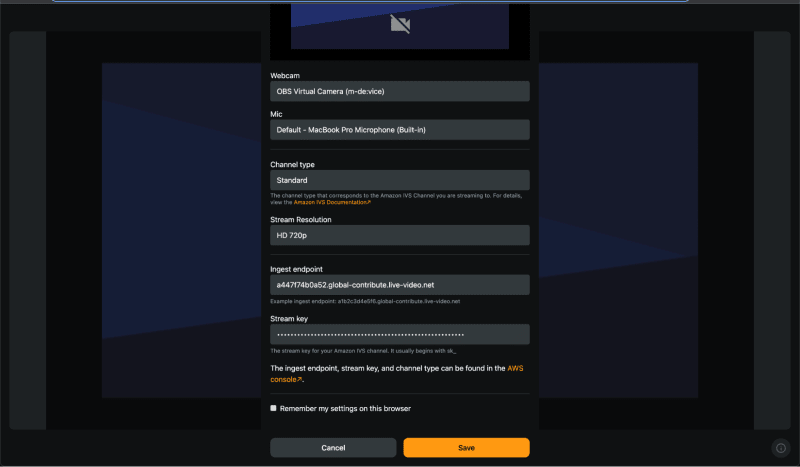










Top comments (0)