This is the second part of setting up Jenkins and a private Docker registry on K3s. The first part left off with the private registry up and running and accessible to K3s, and Jenkins being able to execute a basic job through the Kubernetes plugin.
This post will cover setting up a more realistic Jenkins job for an example Spring Boot application, including publishing images to the private registry and running them on K3s.
Example Application Overview
The code for the example application can be found at cloud-native-examples/example-app.
The project is made up of three modules:
example-app-api - Shared model classes
example-app-backend - Spring Boot application with a single REST endpoint for storing/retrieving messages, messages are stored using a simple in-memory implementation
example-app-frontend - Spring Boot application that communicates with the backend and provides a simple UI to create/view messages
The frontend application.properties contains the location of the backend application:
example.app.backend.server.protocol=http
example.app.backend.server.host=localhost
example.app.backend.server.port=8081
example.app.backend.server.messages-context=/messages
These values would potentially need to be overridden depending how the application is being deployed.
If we start each Spring Boot application locally from Intellij, we should see the following…
Browser at http://localhost:8080 
Building Images
Since our goal is to deploy the application to K3s, we need a way to produce container images for the backend and frontend Spring Boot applications.
The spring-boot-maven-plugin recently added support for building OCI images through the new build-image goal. This relies on buildpacks behind the scenes, which unfortunately does not support arm, so the build-image goal won’t succeed from one of the Raspberry Pis.
Another popular option is Jib, a library from Google for containerizing Java applications. Jib has plugins for Maven and Gradle, and has the ability to build images without a local Docker daemon. This is particularly useful for our Jenkins job which is going to execute in a pod that won’t have access to a Docker daemon.
As a side note, if you do need to access a Docker daemon from within a container, a common approach seems to be generally referred to as “Docker in Docker (DIND)”. This boils down to mounting /var/run/docker.sock from the host into the container, so the container is actually using the host’s Docker daemon. Since K3s uses containerd as the runtime, there isn’t a Docker daemon on the host anyway.
The configuration of the Jib plugin is done in pluginManagement at the example-app level so that it can be shared across the frontend and backend applications.
There are three profiles available:
jib-docker-daemon - Builds to the local Docker daemon
jib-docker-hub - Builds and pushes to Docker Hub, requires running docker login first
jib-k3s-private - Builds and pushes to the private registry in K3s, requires specifying username/password of the registry with -Djib.registry.username and -Djib.registry.password
We can test building the images with our local Docker daemon by executing:
mvn clean package -Pjib-docker-daemon
After a successful build, running the command docker images should show the following:
REPOSITORY TAG IMAGE ID CREATED SIZE
example-backend 0.0.1-SNAPSHOT ea3241a5cfd6 25 seconds ago 261MB
example-backend latest ea3241a5cfd6 25 seconds ago 261MB
example-frontend 0.0.1-SNAPSHOT 1cf33e4a9207 37 seconds ago 265MB
example-frontend latest 1cf33e4a9207 37 seconds ago 265MB
Next we can setup a Jenkins job that will use the jib-k3s-private profile to build and publish the images to private registry.
Jenkins Job
First, we need to create a Jenkins Credential to store the username/password for the private registry so that these values can be referenced securely from the build configuration.
Navigate to Manage Jenkins -> Manage Credentials -> “Jenkins” Store -> Domain “Global Credentials (unrestricted)”, and then click Add Credential.
Enter the username and password for the registry, and enter a unique id for the credential, we will call it docker-registry-private. The id can be anything, we just need to reference it later.
Now we can create the new pipeline. From the main Jenkins page, click New Item and add a pipeline named cloud-native-examples. Under the Pipeline Definition, select Pipeline Script and enter the following script:
pipeline {
environment {
GIT_REPO_URL = 'https://github.com/bbende/cloud-native-examples.git'
GIT_REPO_BRANCH = 'main'
REGISTRY_URL = 'docker-registry-service.docker-registry.svc.cluster.local:5000'
REGISTRY_CREDENTIAL = credentials('docker-registry-private')
}
agent {
kubernetes {
defaultContainer 'jnlp'
yaml """
apiVersion: v1
kind: Pod
spec:
containers:
- name: maven
image: maven:3.8.1-openjdk-11
command: ["tail", "-f", "/dev/null"]
imagePullPolicy: IfNotPresent
resources:
requests:
memory: "1Gi"
cpu: "500m"
limits:
memory: "1Gi"
volumeMounts:
- name: jenkins-maven
mountPath: /root/.m2
volumes:
- name: jenkins-maven
persistentVolumeClaim:
claimName: jenkins-maven-pvc
"""
}
}
stages {
stage('Git Clone') {
steps {
git(url: "${GIT_REPO_URL}", branch: "${GIT_REPO_BRANCH}")
}
}
stage('Build') {
steps {
container('maven') {
sh 'mvn package -Pjib-k3s-private -Djib.registry.username=$REGISTRY_CREDENTIAL_USR -Djib.registry.password=$REGISTRY_CREDENTIAL_PSW -DsendCredentialsOverHttp=true'
}
}
}
}
}
Let’s breakdown each part of the pipeline…
environment - Defines variables for use in other parts of the pipeline, including a variable for the private registry credential from calling credentials('docker-registry-private')
agent/kubernetes - Defines an agent for executing the pipeline in Kubernetes with a field for the YAML definition of the agent Pod which uses the image maven:3.8.1-openjdk-11
stage(‘Git Clone’) - Clones the git repository for the project
stage(‘Build’) - Executes the Maven build using the jib-k3s-private profile and overrides variables to specify the username/password for the registry using the credential environment variables
As an optimization, the Maven container mounts a persistent volume to /root/.m2 which comes from a Longhorn PVC. This allows the local Maven repository to be persisted across builds, instead of downloading every dependency on every build.
The REGISTRY_URL is defined as docker-registry-service.docker-registry.svc.cluster.local. This is because we have a service named docker-registry-service in the docker-registry namespace, but we are accessing it from Jenkins in the jenkins namespace, so we need the fully qualified hostname.
The registry is secured with username/password authentication, but the internal service at docker-registry-service is not TLS-enabled, so we have to add -DsendCredentialsOverHttp=true to allow Jib to authenticate over http. This is acceptable for internal communication on our example cluster, but is not recommended for a real environment.
After creating the pipeline we can click Build Now to start a build. From watching the Console Output of the build, we should see something like the following:
Created Pod: k3s jenkins/cloud-native-examples-26-k493m-qzrwp-3xpv3
[Normal][jenkins/cloud-native-examples-26-k493m-qzrwp-3xpv3][Scheduled] Successfully assigned jenkins/cloud-native-examples-26-k493m-qzrwp-3xpv3 to rpi-3
Still waiting to schedule task
‘cloud-native-examples-26-k493m-qzrwp-3xpv3’ is offline
[Normal][jenkins/cloud-native-examples-26-k493m-qzrwp-3xpv3][SuccessfulAttachVolume] AttachVolume.Attach succeeded for volume "pvc-af0ab285-fe51-48a8-be4c-f106bea22566"
[Normal][jenkins/cloud-native-examples-26-k493m-qzrwp-3xpv3][Pulled] Container image "maven:3.8.1-openjdk-11" already present on machine
[Normal][jenkins/cloud-native-examples-26-k493m-qzrwp-3xpv3][Created] Created container maven
[Normal][jenkins/cloud-native-examples-26-k493m-qzrwp-3xpv3][Started] Started container maven
[Normal][jenkins/cloud-native-examples-26-k493m-qzrwp-3xpv3][Pulled] Container image "pi4k8s/inbound-agent:4.3" already present on machine
[Normal][jenkins/cloud-native-examples-26-k493m-qzrwp-3xpv3][Created] Created container jnlp
[Normal][jenkins/cloud-native-examples-26-k493m-qzrwp-3xpv3][Started] Started container jnlp
This shows that the pod jenkins/cloud-native-examples-26-k493m-qzrwp-3xpv3 was launched to execute the build. The persistent volume for the Maven repo was then attached and the containers were created and started.
The set of containers is a combination of the default Pod template created in Part 1, and the YAML definition in the pipeline. So the combined set of containers includes maven:3.8.1-openjdk-11, pi4k8s/inbound-agent:4.3, and jnlp.
The rest of the build should continue with a standard Maven build of a Spring Boot application. At some point in the build output, we should see the frontend and backend images being published:
[INFO Built and pushed image as docker-registry-service.docker-registry.svc.cluster.local:5000/example-frontend, docker-registry-service.docker-registry.svc.cluster.local:5000/example-frontend:0.0.1-SNAPSHOT-k3s
...
[INFO Built and pushed image as docker-registry-service.docker-registry.svc.cluster.local:5000/example-backend, docker-registry-service.docker-registry.svc.cluster.local:5000/example-backend:0.0.1-SNAPSHOT-k3s
We can verify that the images are now available in the private registry by running the following command from our laptop:
curl -k -X GET --basic -u registry https://docker.registry.private/v2/_catalog | python -m json.tool
This shows the following output:
{
"repositories": [
"arm32v7/nginx",
"example-backend",
"example-frontend"
]
}
Testing Images on K3s
Now that the images are available in the private registry, we can test deploying pods on K3s to verify the images work correctly:
kubectl create namespace example-app
kubectl run example-backend --image docker.registry.private/example-backend --namespace example-app
kubectl run example-frontend --image docker.registry.private/example-frontend --namespace example-app
The images are prefixed with the registry location of docker.registry.private, which must line up with the configuration in /etc/rancher/k3s/registries.yaml.
If we check the status of the pods in the example-app namespace, we should see two pods come up running:
kubectl get pods --namespace example-app
NAME READY STATUS RESTARTS AGE
example-backend 1/1 Running 0 102s
example-frontend 1/1 Running 0 59s
This proves K3s is able to pull images from the private registry and the images were correctly built for arm64.
There would be a bit more work to correctly deploy the application. Currently the frontend isn’t correctly configured to access the backend, and the frontend isn’t accessible from outside the cluster, but those are topics for another post.

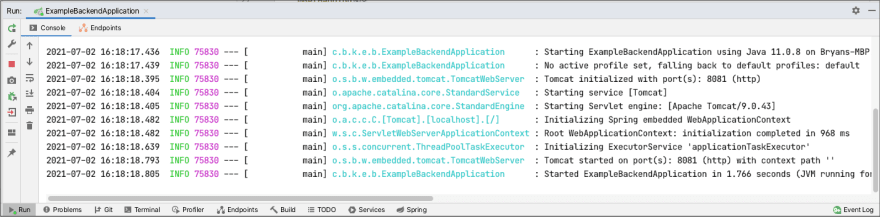
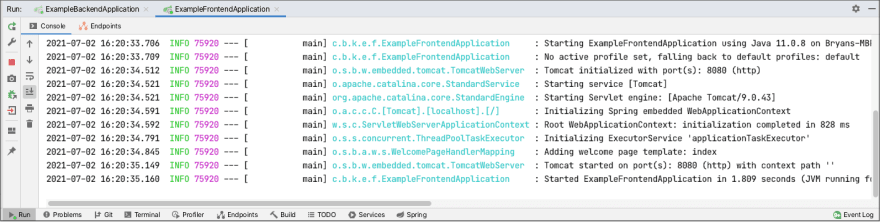
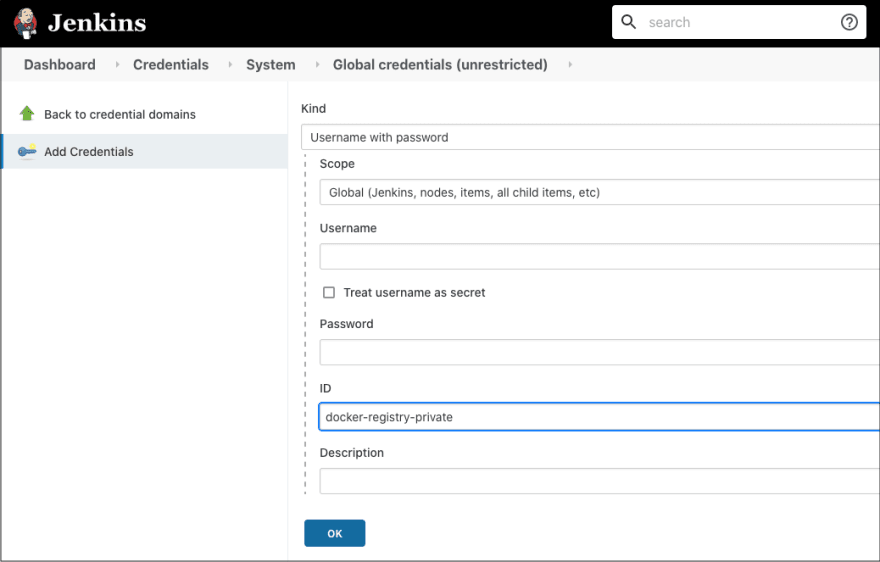

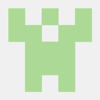



Oldest comments (0)