Article originally published here : https://www.bootrails.com/blog/how-to-create-tons-rails-applications/
1. Motivation
At BootrAils, we are using this script every (working !) day. It allows you to :
- grab any concept,
- isolate a bug quickly,
- play with new Rails features,
... without any side effect.
Side note for beginners : It's also an excellent way to improve your Ruby-on-Rails skills. The more you create new apps from scratch, the more you understand the directory structure, the philosophy, and the internals of Rails.
2. The trick
Open ~.bash_profile on your linux-based computer.
We will create a bash function, named cnra (an acronym that means "create new rails application"). Acronyms are very handy to avoid remembering every shortcut.
# inside ~.bash_profile
#
# Usage :
# $> cnra myapp 7.0.0 --minimal --database=postgresql
#
cnra ()
{
# create dir, dive into dir, require desired Rails version
mkdir -p -- "$1" && cd -P -- "$1"
echo "source 'https://rubygems.org'" > Gemfile
echo "gem 'rails', '$2'" >> Gemfile
# install rails, create new rails app
bundle install
bundle exec rails new . --force ${@:3:99}
bundle update
# Create a default controller
echo "class HomeController < ApplicationController" > app/controllers/home_controller.rb
echo "end" >> app/controllers/home_controller.rb
# Create a default route
echo "Rails.application.routes.draw do" > config/routes.rb
echo ' get "home/index"' >> config/routes.rb
echo ' root to: "home#index"' >> config/routes.rb
echo 'end' >> config/routes.rb
# Create a default view
mkdir app/views/home
echo '<h1>This is h1 title</h1>' > app/views/home/index.html.erb
# Create database and schema.rb
bin/rails db:create
bin/rails db:migrate
}
Note the trick ${@:3:99} that means "all remaining CLI args, from the 3rd one to the last one."
Otherwise, comments should be self-explanatory. If not, just contact us :)
Now type
$> source ~/.bash_profile
So that your terminal will be aware of what changed inside your .bash_profile.
Usage
Open your terminal
$> cnra myapp 7.0.0 --minimal -d=postgresql
1st CLI arg is "myapp" : the name of the new app
2nd CLI arg is 7.0.0 : the version of Rails you want to try
3rd CLI arg is --minimal -d=postgresql : PostGre is a production-ready database you can easily use locally.
Note that --minimal and -d=postgresql are optionals.
Going further
We personally like the minimal flag (to avoid all the default gems we probably won't need), and the "postgresql" database - a production-ready, widely used database in the Ruby-on-Rails world. So we use another shortcut, based on the previous one.
cnra7mp() {
cnra myapp 7.0.0 --minimal -d=postgresql
}
All we have to do now each time we want to try something with Rails is the following :
$/workspace> cnra7mp
$/workspace/myapp> bin/rails server
And voilà ! A new Rails application up and running, no need to create the database, or build a default welcome page : our app is ready for experimentations.
All available options
If you need to know all the options when creating a new Rails application, see https://www.bootrails.com/blog/rails-new-options/
Enjoy !

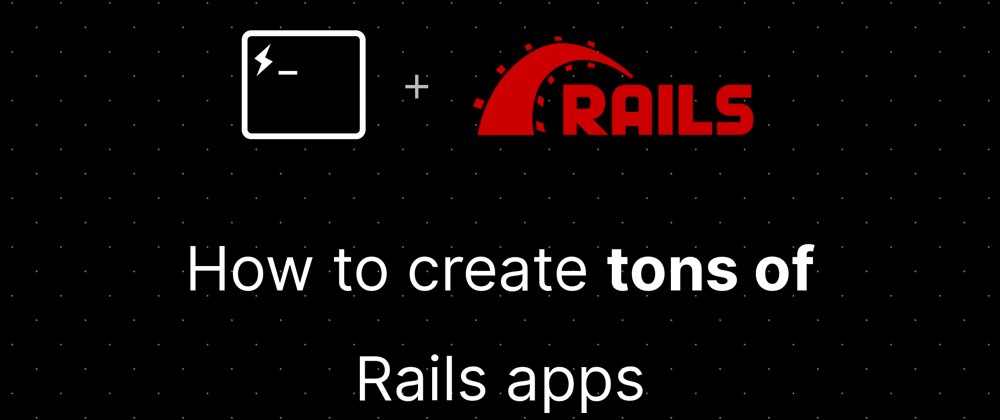





Oldest comments (0)