Having dark mode in your website is essential nowadays. In this blog post I will show you how to implement dark mode in your react + tailwind app. This involves 3 simple steps.
Step 1 : Opting into dark mode in tailwind config file
Open your tailwind.config.cjs and add this to your config.
Step 2 : Writing the logic for dark mode to work
In your hooks folder create a new file named useTheme.js with the following lines of code in it.
This code takes user's preferred theme into account and it also stores the theme state in browser's localStorage so that preferred theme is persisted between different sessions. So feel free to copy this and paste it in useTheme.js file which we have created.
Next use this theme state and toggleTheme function to make an ui so that your users can switch between different theme options. I used icons from react-icons to achieve this.
Step 3 : Adding styles for dark mode
This is the final step for implementing dark mode in your app. Define the classNames you want to use when theme is set to dark with a prefix dark:. For example if you want to use text-neutral-100 className in dark mode use dark:text-neutal-100.
Here is a code snippet for your reference 👇
Since I have added dark:bg-dark-background to my root div, when users change their preferred theme to dark either by using the ui we created in step 2 or by changing their preferred theme in browser bg-dark-background className is added to my root div. I have defined dark-background with the value #141414 in my tailwind.config.cjs file which makes the background of my root div to #141414. Add necessary styles to all the elements on your app and you are good to go.
Woohoo 🥳🎉 You have managed to add dark mode to your app. Don't forget to share your opinions on this article down in the comments 👇.
Happy Hacking


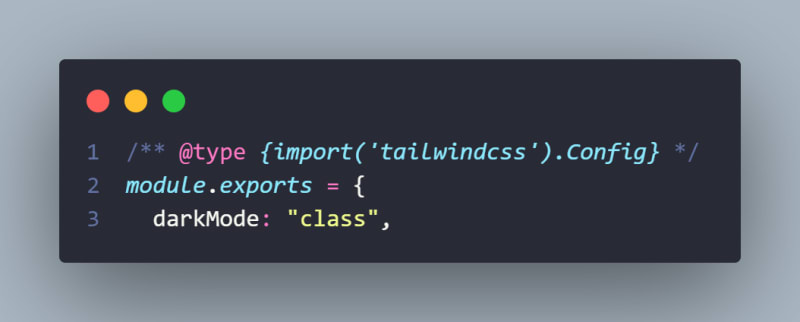
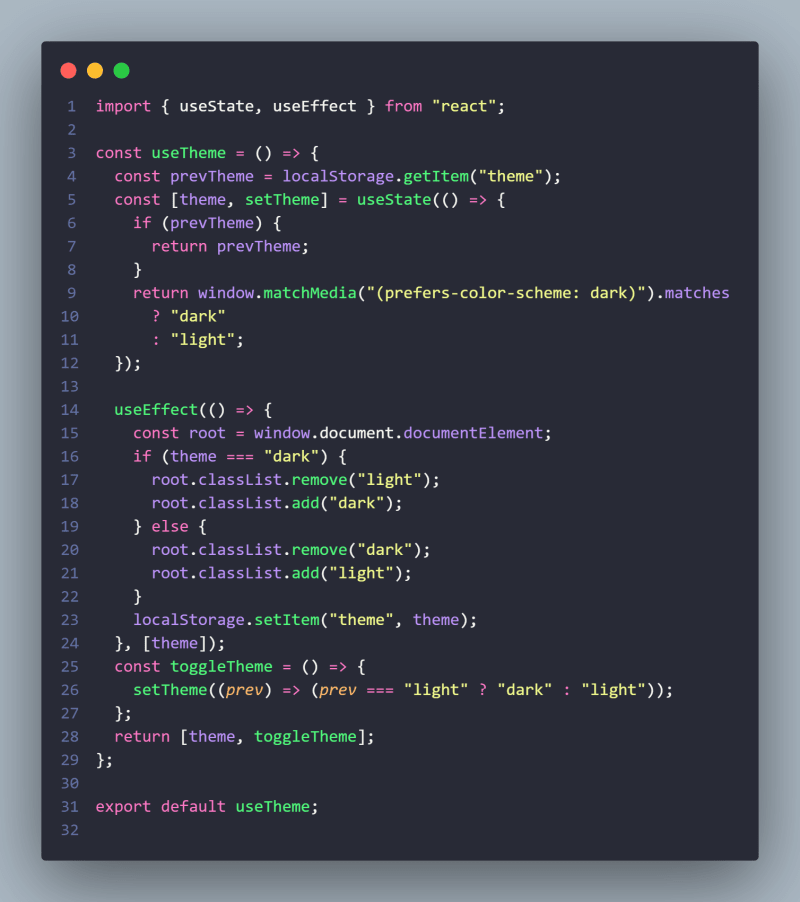
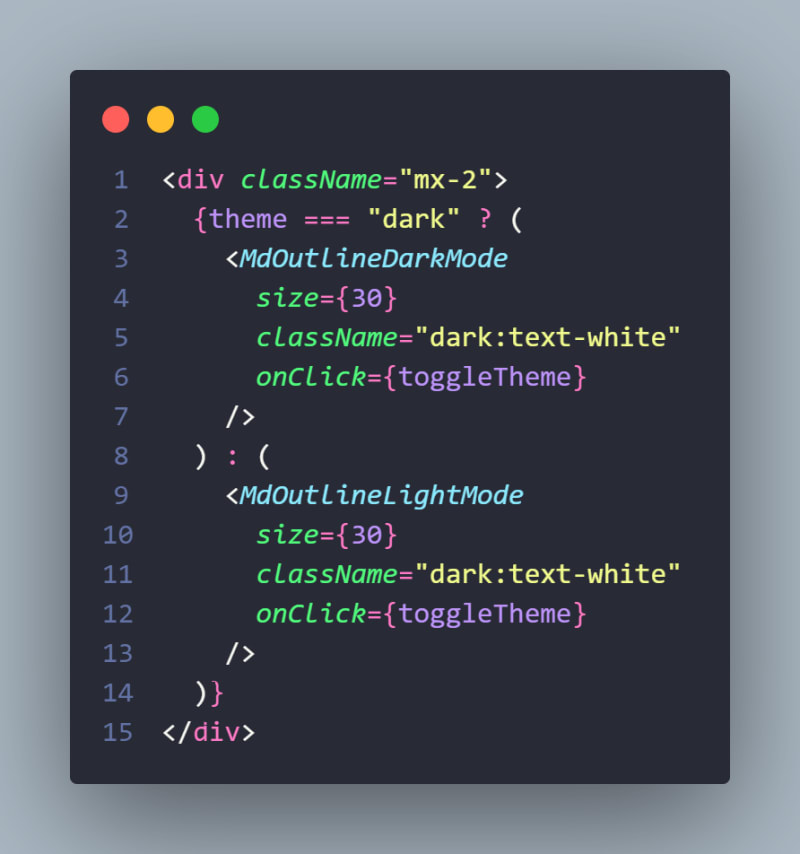
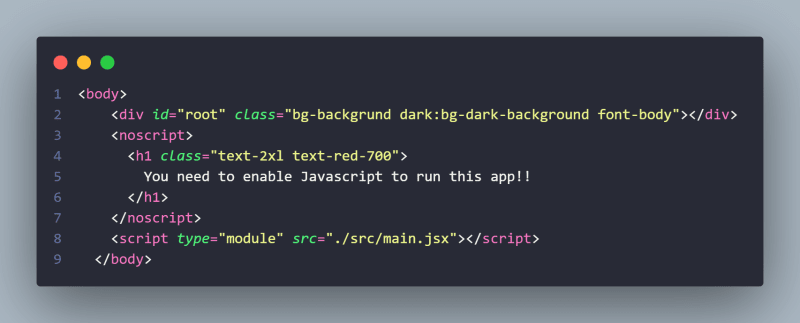

Top comments (0)