Next on our list to Integrate and optimize the daily workflow, we have got a detailed guide on how to get scheduled exports from Shopify to Google sheets.
By the end of this guide, you will be able to create a trigger that updates the inventory on Shopify whenever a new row is added to the inventory sheet. So let's begin, shall we!
Let's get started! 🚀
Step 1: Create necessary sheets to hold our inventory data
First thing first, let's create an empty google sheet to hold our inventory data.
Step 2: Let’s now work on those integrations!
Go to this sample project and click on the top right corner to clone it. This project already has YouTube integration for metrics set up. So all we have to do is clone it and get started.
Step 3: Explore API tab
In the same project, from the left-hand navigation bar, move to the API tab.
There, in the left-hand panel, you’ll find different divisions like - Endpoints, Scheduled triggers, DB triggers, Integration triggers, etc. In the scheduled triggers, you should find it already set up.
Step 4: The dailyInventoryReporting flow
Let's now build the integration scheduled trigger that gets triggered every evening at 8 pm.
Click on the dailyInventoryReporting trigger and it’ll open up the graph for it. Our flow looks something like this
👇
Step 5: Updating configuration of integrations
Let's start inspecting and correcting any integration settings should we have to. Click on the left most trigger will reveal its settings.
As you can check we've set it up to execute every day around 8:00PM. You can change this schedule should you want to by clicking on the trigger.
Similarly in Shopify integration, you will have to enter your API key to authenticate. You will then need the product ID for which you want to fetch the inventory of, once you input product ID in required fields, you are all set.
And, the last is the Google Sheets API, after authenticating, in required fields you will need to input your Google Sheet's ID and Range.
Once you've reached here, you've successfully scheduled exports from Shopify to Google sheets. 🥳
Check out the sample project here
Conclusion
Thank you for reading this guide. If you happen to create any of these integrations, please remember to mention us on social media or drop us a line on our discord channel.
You can also check out our other guides here.
Write to us for any support requests at support@canonic.dev. Check out our website to know more about Canonic.

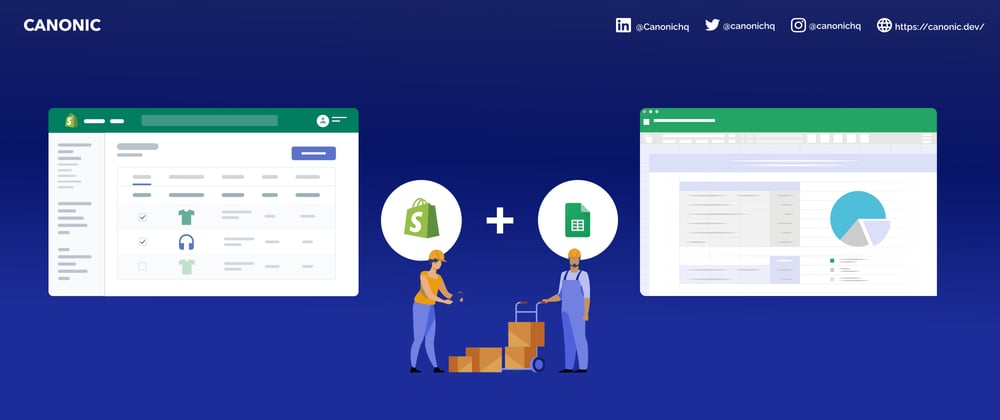
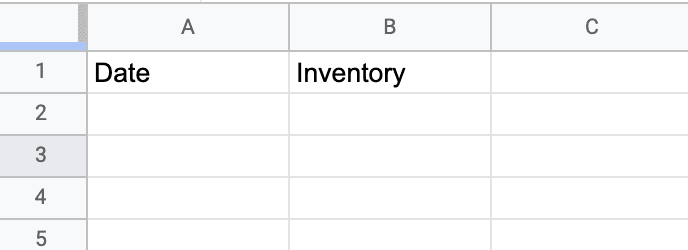
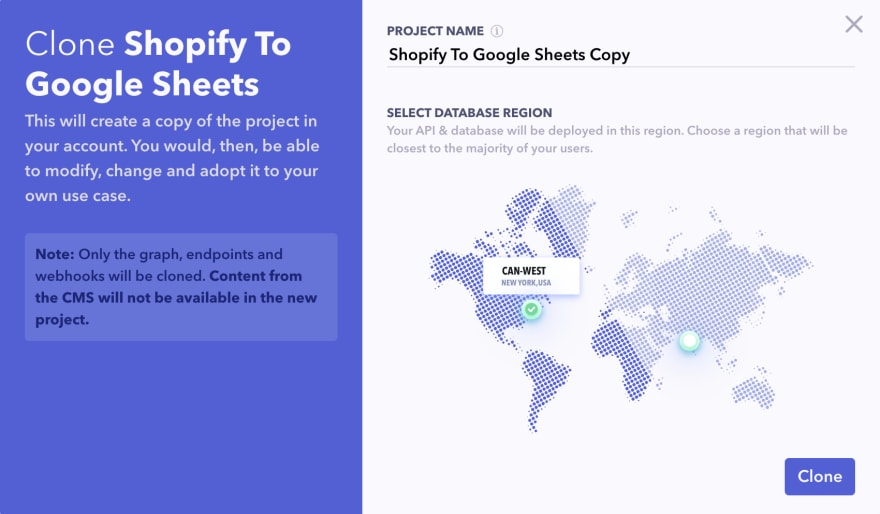
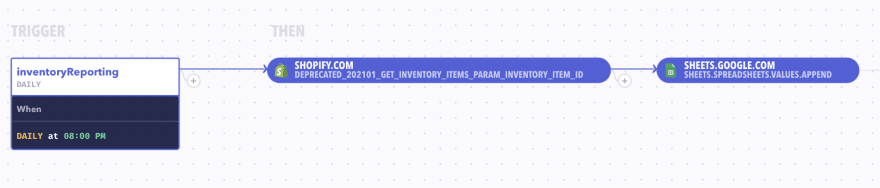
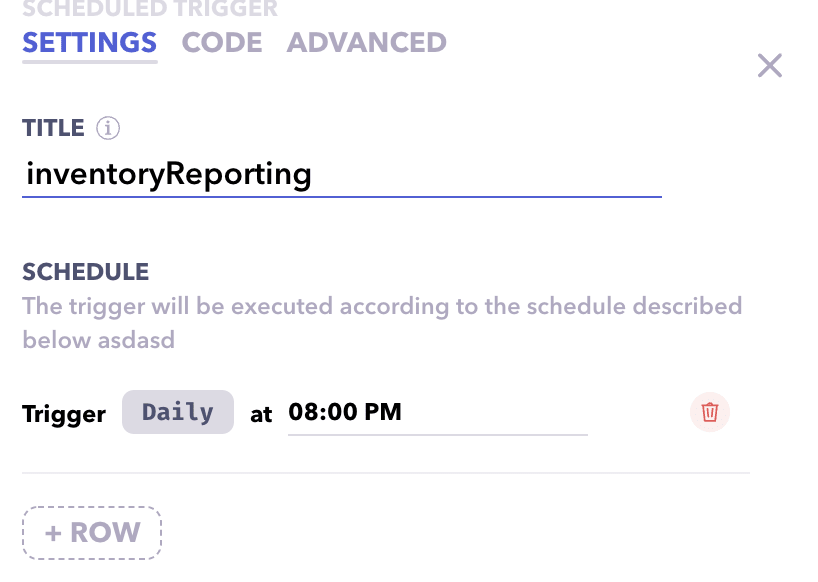






Latest comments (0)