GitHub recently released a feature that allows users to create a profile Readme markdown file. This has not been officially documented by GitHub but it is used by plenty of people. This profile Readme file acts like a portfolio for users and allows the users to convey important information about them to whoever is watching their profile.
There are a lot of articles which show how to create a profile readme. In this article I will describe how to make it dynamic. For example, show some GitHub profile stats (stars, commits, etc), show the most used languages or even show the most recent blog posts of the user. You can check my profile here here: https://github.com/CharalambosIoannou. Now let’s begin:
Step 1: Create the profile readme
- Go to GitHub and create a new repository with your username as the name of the repository as seen below. Also tick the box which says
Initialize this repository with a README. Mine shows a warning since I have already created the repo.
Step 2: Add the details you want to show to the rest of the world
- What I did was display my name in the top along with the link to my website for easy access by anyone.
- Then I completed the default information provided by GitHub once the readme file is created.
- Then I added links to social media and contact info for anyone who wants to contact me and afterwards I added icons to all the languages and tools I frequently use and I am familiar with. The code for these is seen below: (I removed most of the language links so that it does not take much space here. If you want the full list check my readme file from the link at the end of the article)
## ✉️ Find me on:
<p align="center">
<a href="https://charalambosioannou.github.io/" target="_blank" rel="noopener noreferrer"> <img src="https://raw.githubusercontent.com/iconic/open-iconic/master/svg/globe.svg" alt="Python" height="40" style="vertical-align:top; margin:4px"> </a>
<a href="https://linkedin.com/in/charalambosioannou" target="_blank" rel="noopener noreferrer"> <img src="https://cdn.jsdelivr.net/npm/simple-icons@v3/icons/linkedin.svg" alt="Python" height="40" style="vertical-align:top; margin:4px"></a>
<a href="mailto:cioannou1997@gmail.com"> <img src="https://cdn.jsdelivr.net/npm/simple-icons@v3/icons/gmail.svg" alt="Python" height="40" style="vertical-align:top; margin:4px"></a>
</p>
<br />
## 🧰 Languages and Tools:
<p align="center">
<img src="https://raw.githubusercontent.com/github/explore/80688e429a7d4ef2fca1e82350fe8e3517d3494d/topics/python/python.png" alt="Python" height="40" style="vertical-align:top; margin:4px">
<img src="https://raw.githubusercontent.com/github/explore/80688e429a7d4ef2fca1e82350fe8e3517d3494d/topics/javascript/javascript.png" alt="Javascript" height="40" style="vertical-align:top; margin:4px">
<img src="https://raw.githubusercontent.com/github/explore/80688e429a7d4ef2fca1e82350fe8e3517d3494d/topics/visual-studio-code/visual-studio-code.png" alt="VS Code" height="40" style="vertical-align:top; margin:4px">
</p>
I used html style for showing the images instead of markdown because I can center the images.
- My readme profile with those details is shown below
Step 3: Add dynamic data
-
The dynamic data I use are:
1) GitHub profile visitor count
2) GitHub profile followers count
3) Dev.to blog posts
4) GitHub profile statistics (stars, commits, etc)
5) Most used languages in my repositories
1) GitHub profile visitor count
- Add this line of code to the readme but replace my username
CharalambosIoannouwith your github username.

2) GitHub profile followers count
- Add this line of code to the readme but replace my username
CharalambosIoannouwith your github username.
[](https://github.com/CharalambosIoannou)
3) Dev.to blog posts
- In order to dynamically get the latest dev.to blog posts we have to create a YAML file and a GitHub action, however thanks to this repo https://github.com/gautamkrishnar/blog-post-workflow this has never been easier.
- The first step to do this is to copy and paste this code section inside your readme file:
# Blog posts
<!-- BLOG-POST-LIST:START -->
<!-- BLOG-POST-LIST:END -->
- The next step is to create a folder named
.githuband inside that create another folder namedworkflows. - In the
workflowsfolder create a file namedblog-post-workflow.yml - In the
blog-post-workflow.ymlfile copy and paste this code:
name: Latest blog post workflow
on:
schedule:
# Runs every hour
- cron: '0 * * * *'
workflow_dispatch:
jobs:
update-readme-with-blog:
name: Update this repo's README with latest blog posts
runs-on: ubuntu-latest
steps:
- uses: actions/checkout@v2
- uses: gautamkrishnar/blog-post-workflow@master
with:
feed_list: "https://dev.to/feed/charalambosioannou"
In the feed_list section replace my dev.to username
charalambosioannouwith your own dev.to username.There are a lot of other settings here like changing the number of posts shown (the default is 5) or adding multiple sources (dev.to, stackoverflow,etc). All these settings can be found here: https://github.com/gautamkrishnar/blog-post-workflow#options
Then push your changes if you have done them locally and go to the actions section.
- The next step is to click on the
Latest blog post workflowbutton, thenRun workflowand againRun workflow. Then wait a few seconds and the task will run.
4) GitHub profile statistics (stars, commits, etc)
- Add this line of code to the readme but replace my username
CharalambosIoannouwith your github username.

- If you want to change the theme of the stats go to https://github.com/anuraghazra/github-readme-stats/blob/master/themes/README.md and choose the theme you like and replace the
tokyonighttext in the url with the name of the theme you want.
5) Most used languages in my repositories
- Add this line of code to the readme but replace my username
CharalambosIoannouwith your github username.

- If you want to change the theme of the stats go to https://github.com/anuraghazra/github-readme-stats/blob/master/themes/README.md and choose the theme you like and replace the
tokyonighttext in the url with the name of the theme you want. - You can also hide a language by adding the parameter
&hide=languagein the url. Replacelanguagewith the language name you want to hide.
Conclusion
The end result looks like this:
I suggest for your own profile to make it concise and be creative with it. I hope you enjoyed this tutorial and found it useful. You can check mine here: https://github.com/CharalambosIoannou. If you need some ideas on how to create your own readme you can find plenty of examples in this repo: https://github.com/abhisheknaiidu/awesome-github-profile-readme
I hope you enjoyed reading this article and found the content helpful. You can support me by clicking the button below to buy me a cup of coffee. Your generosity will encourage me to write articles more frequently.



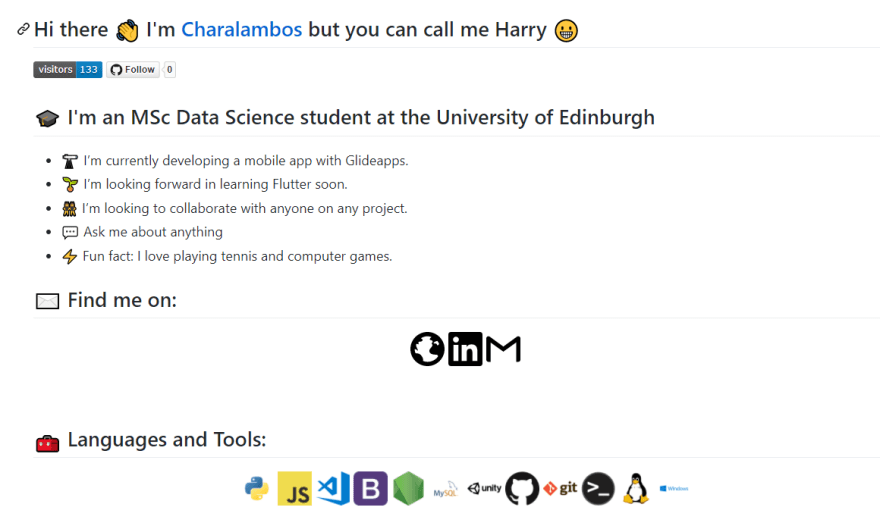
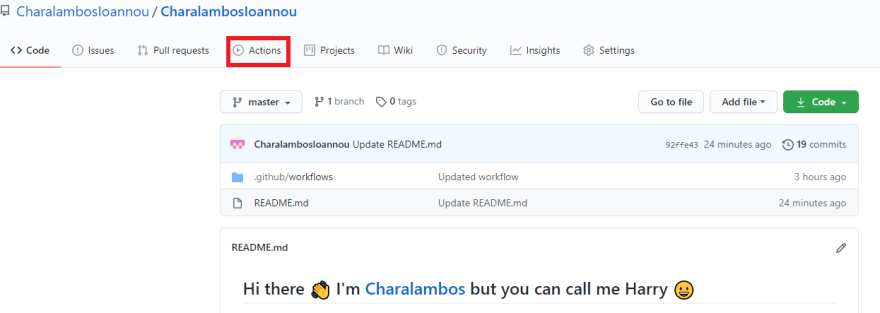
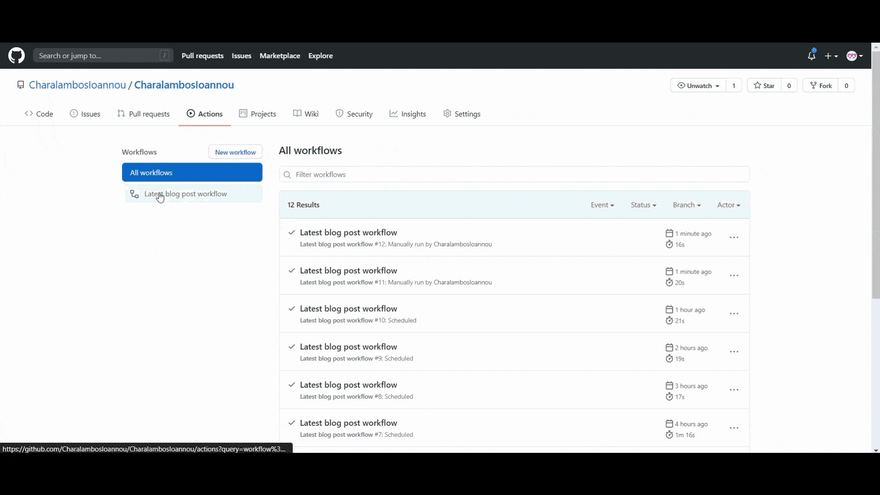
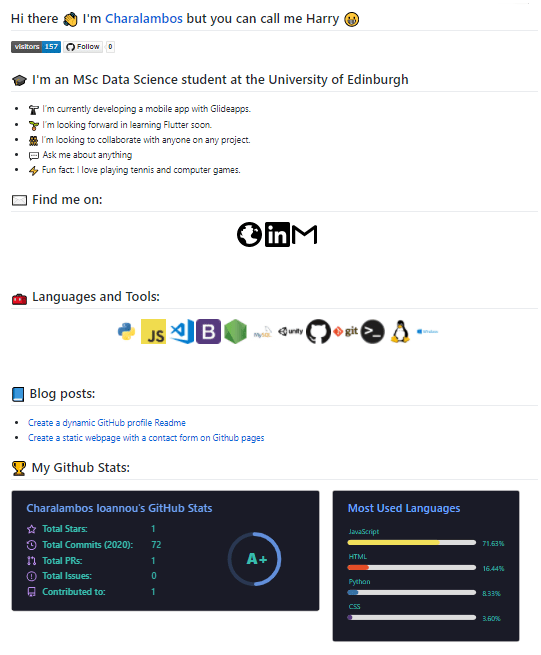
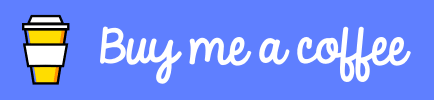

Top comments (0)