A virtual network can be created by using the Azure portal, the Azure CLI 1.0, or Azure PowerShell.
Using the Azure portal
1.Sign in to the Azure portal.
2.In the upper-left corner of the screen, select Create a resource > Networking > Virtual network.
3.In Create virtual network, enter or select the information in the following table.
Setting Action
Name: myVirtualNetwork
Address space: 10.1.0.0/16.
Subscription: Select your subscription
Resource group: Select Create new, enter myResourceGroup, and then select OK.
Location: Select a location near you.
Subnet Name: myVirtualSubnet.
Subnet Address range: 10.1.0/24.
4.Leave the rest of the defaults, and then select Create. Notice these settings. Point to the information icon to review the description of each setting:
- DDoS protection
- Service Endpoints
- Firewall
5.Select the notifications icon, which displays a highlighted number, and then review your new virtual network by selecting Go to resource.
To add two VMs to your virtual network, follow the steps detailed here.
https://docs.microsoft.com/en-us/azure/virtual-network/quick-create-portal


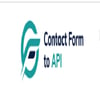

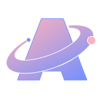

Top comments (0)