Feature
Scroll content by moving the mouse in a circular path.
Installation
- Download the MiMoSim app from the release page or you can build from source code
- Double-click to run MiMoSim
- Since MiMoSim listens to the keyboard events (to understand when you want to start and end a scroll session) and mouse events (to understand which direction and how fast scroll do you want), you will be asked to give MiMoSim accessibility privilege. Open your System Preferences → Privacy → Accessibility, and grant accessibility privilege to MiMoSim by checking MiMoSim item on the list.
- Double-click again to run MiMoSim
- Now you will see a small MiMoSim icon in the system's status bar
- Start using MiMoSim
Usage
- Press and hold the control key (the mouse now is in P1 position on the screen)
- Move the mouse in any direction a short distance ~ 50pt
- Then you will see the scrolling wheel appears with P1 as its center point.
- Now move the mouse in a circular path, and you will see the content under the mouse being moved in sync with your mouse movement.
- Move your mouse in the clockwise (CW) direction to scroll up, and counterclockwise (CCW) direction to scroll down.
- Release the control key to finish
Watch this video for more detail:
MiMoSim is a tiny macOS app that allows you to scroll content in an interesting way.
Feature
Scroll content by moving the mouse in a circular path.
Installation
- Download the MiMoSim app from the release page or you can build from source code
- Double-click to run MiMoSim
- Since MiMoSim listens to the keyboard events (to understand when you want to start and end a scroll session) and mouse events (to understand which direction and how fast scroll do you want), you will be asked to give MiMoSim accessibility privilege. Open your System Preferences → Privacy → Accessibility, and grant accessibility privilege to MiMoSim by checking MiMoSim item on the list.
- Double-click again to run MiMoSim
- Now you will see a small MiMoSim icon in the system's status bar
- Start using MiMoSim
Usage
- Press and hold the control key (the mouse now is in P1 position on the screen)
- Move the…







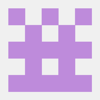

Latest comments (0)