If you've used Microsoft SQL Management Studio long enough you've probably encountered the connection dialog box from hell.
Connection settings randomly disappearing
No matter which version of SMSS you use, there's an inconsistent behaviour with it remembering SQL Server connections - applies to all editions.
Sometimes, your last used database server connection settings will be remembered and at other times SMSS will completely forget them. If you're using SMSS on a daily basis and accessing different server instances it can cause much frustration.
The fix - 'Registered Servers'
Various solutions exist to resolve this, some with mixed results. One of them involves tweaking the entries via the registry - no thanks! 🙄
The other, is much simpler using SMSS's Registered Servers feature:
First, fire up SMSS - bypass the 'connect to server' dialog box, you won't need to be connected to a database instance for this.
Then navigate to View -> Registered Servers.
Right click on the 'Local Server Group' folder and select 'New Server Registration'.
- Enter the SQL Server instance connection details:
- You can repeat this process and add as many SQL Database connections as you like here.
Once all your connections have been entered into the 'Registered Servers' feature, the connections will be available in the SMSS 'Connect to server' dialog.
and that's it - no more missing connection settings 😎


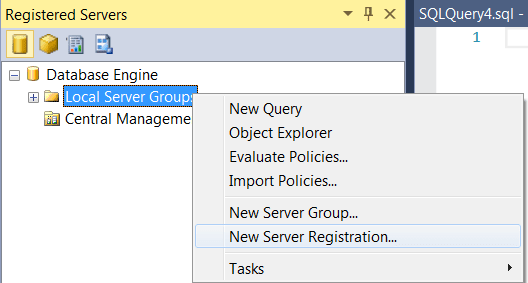
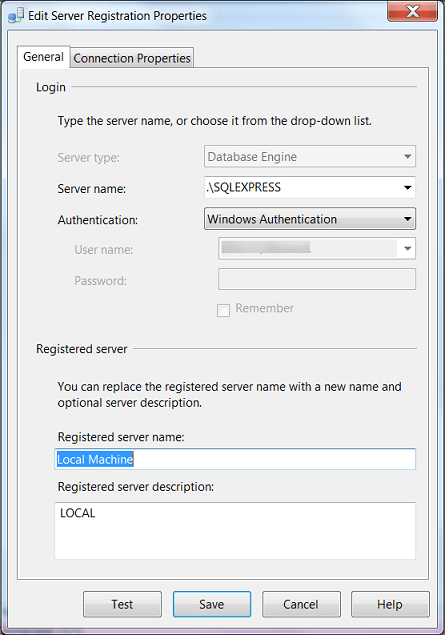
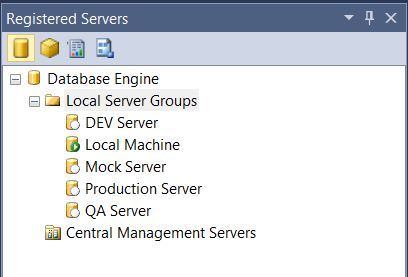

Top comments (0)