Last year, Microsoft released Azure Static Web Apps, a great way to bundle your static app with a serverless Azure Functions backend. If you have a GitHub repository, Azure Static Web Apps has you covered. You create an instance in Azure, select a GitHub repository, and Azure creates a GitHub Actions CI/CD pipeline for you that’ll automatically trigger when you merge a pull request into your main branch. It’s still in preview, but a GA release isn’t too far off.
To borrow from a famous Henry Ford quote: you can have it from any repo you want, so long as it’s GitHub.
That has changed. Azure Static Web Apps now provides Azure DevOps support. If you have a repository in Azure DevOps, you can wire up an Azure Pipelines YAML file that builds and deploys your app to Azure Static Web Apps. While it isn’t as streamlined and elegant as the GitHub experience—you need to configure your deployment token manually, and you don’t get automatic staging environments—it sure beats the alternative for Azure DevOps customers (that is, no Azure Static Web Apps support at all).
Since last fall, I’ve been experimenting with Azure Static Web Apps for my Blast Off with Blazor blog posts and accompanying repository. In this post, I’ll deploy my repository’s code from Azure DevOps to try out the support.
Prerequisites
Before we begin, I’ll assume you have an active Azure DevOps project. If you don’t, check out the docs.
If you need to import a Git repository from your local machine, as I did, perform the following steps:
- Navigate to your Azure DevOps repository.
- Select Import.
- Enter the URL of your Git repository.
- Select Import again.
Create an Azure Static Web Apps resource
To get started, create a new Azure Static Web App resource from the Azure Portal.
- Navigate to the Azure Portal at portal.azure.com.
- From the global search box at the top, search for and select Azure Static Web Apps (Preview).
- Select Create.
- Enter details for your subscription, resource group, name, and region. Under Deployment details, click Other. This option bypasses the automated GitHub flow and tells Azure you don’t need it.
Once you’re done, click Review + Create , then Create. When the deployment completes, navigate to your new resource. You’ll now need to grab the deployment token to use with Azure DevOps.
Access deployment token
Since you clicked Other when you created your resource, you’ll need to do some manual work to get Azure Static Web Apps working with Azure DevOps. To do so, select Manage deployment token.
From there, copy your token to a text editor so you can use it later. (Or, if you’re fancy, you can use your operating system’s clipboard history features.)
Create Azure Pipelines task
Now, we’ll need to create an Azure Pipelines task in Azure DevOps.
From your Azure DevOps repository, select Set up build.
From Configure your pipeline, select Starter pipeline.
In your pipeline, replace the existing YAML content with a new AzureStaticWebApp task. Pay special attention to the inputs section:
- The
app_locationspecifies the root of your application code. For me, this sits in a Blazor client directory atBlazor.Client. - The
api_locationis the location of your Azure Functions code. Pay attention here! If no API is found in the specified location, the build assumes it doesn’t exist and silently fails. (Trust me … I know this personally.) - The
output_locationincludes the build output directory relative toapp_location. For me, my static files reside inwwwroot.
We’ll work on the azure_static_web_app_api_token value soon.
Here’s my YAML file. (You’ll notice it’s a bit cleaner than the GitHub Action.)
trigger:
- main
pool:
vmImage: 'ubuntu-latest'
steps:
- task: AzureStaticWebApp@0
inputs:
app_location: "BlastOff.Client"
api_location: "BlastOff.Api"
output_location: "wwwroot"
env:
azure_static_web_apps_api_token: $(deployment_token)
Before we kick off the pipeline, we need to add our Azure Static Web Apps deployment token as an Azure Pipelines variable. To do so, select Variables and create a variable called deployment_token (assuming that’s what you named the value of azure_static_web_apps_api_token). Finally, select Keep this value secret , then click OK.
Select Save , then Save and run. With a little luck, it might pass on the first try. Congratulations! You now have an Azure Static Web Apps site built from an Azure DevOps repository.
Side note: The minimal Azure Pipelines YAML file
I can’t help but notice the brevity of the Azure Pipelines YAML file. Here’s another look at the file:
trigger:
- main
pool:
vmImage: 'ubuntu-latest'
steps:
- task: AzureStaticWebApp@0
inputs:
app_location: "BlastOff.Client"
api_location: "BlastOff.Api"
output_location: "wwwroot"
env:
azure_static_web_apps_api_token: $(deployment_token)
Compare that to the look of the GitHub Actions YAML file that Azure Static Web Apps created for me:
name: Azure Static Web Apps CI/CD
on:
push:
branches:
- main
pull_request:
types: [opened, synchronize, reopened, closed]
branches:
- main
jobs:
build_and_deploy_job:
if: github.event_name == 'push' || (github.event_name == 'pull_request' && github.event.action != 'closed')
runs-on: ubuntu-latest
name: Build and Deploy Job
steps:
- uses: actions/checkout@v2
with:
submodules: true
- name: Build And Deploy
id: builddeploy
uses: Azure/static-web-apps-deploy@v0.0.1-preview
with:
azure_static_web_apps_api_token: $
repo_token: $
action: "upload"
app_location: "BlastOff.Client"
api_location: "BlastOff.Api"
output_location: "wwwroot"
close_pull_request_job:
if: github.event_name == 'pull_request' && github.event.action == 'closed'
runs-on: ubuntu-latest
name: Close Pull Request Job
steps:
- name: Close Pull Request
id: closepullrequest
uses: Azure/static-web-apps-deploy@v0.0.1-preview
with:
azure_static_web_apps_api_token: $
action: "close"
While the deploy step is similar between the two, the GitHub Actions file has a lot of noise related to managing pull requests. As such, a common question might be: Do I need to add PR trigger steps in my Azure Pipelines file? No! In my testing, I successfully merged a pull request to main and kick off a successful build and deploy without updating the YAML file manually.
Should I use Azure Static Web Apps with Azure DevOps or GitHub?
With two ways to deploy your Azure Static Web Apps (with the possibility of more), you might be wondering which option to choose.
Microsoft will not be supporting competing code management/DevOps solutions long-term. Azure DevOps isn’t being phased out anytime soon, but the long-term investment will be in GitHub. If you are building new and don’t have a dependency on Azure DevOps, Azure Static Web Apps with GitHub is the way to go. However, if you are using Azure DevOps—for many, the robust enterprise capabilities of Azure DevOps make it hard to leave until GitHub matures in that space—it’s a nice solution.
Wrap up
In this post, we demonstrated how to deploy an Azure Static Web App using an Azure DevOps pipeline. We created an Azure Static Web Apps resource, retrieved a deployment token, created an Azure Pipelines task, and explored why you would want to use GitHub or Azure DevOps for your Azure Static Web Apps.

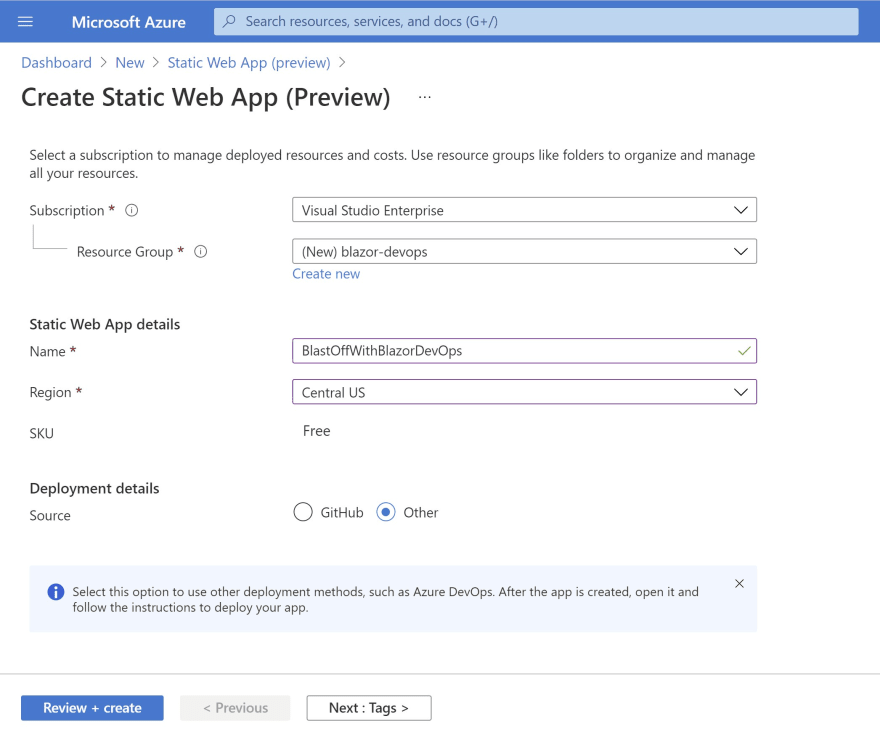





Top comments (0)