Originally published at https://blog.deversity.com/2021/10/combining-drawer-tab-and-stack_15.html
This is part 2 of a 2-part react navigation tutorial **Combining Drawer, Tab and Stack navigators in React Navigation 6. If you haven't read that yet, please read it first here
Implementing navigation such that the Drawer and Tab navigators are visible in every screen isn't a simple task. Simply put, the react navigation library is not designed in a way that this functionality is ready out-of-the-box.
When working with nested navigators, the navigation UI of the child navigator is present only in the screens which it contains. Because of this, in order to have BottomTabNavigator in every screen, it must contain every screen.
Since TabNavigator will contain all of our stacks, the only screen present in DrawerNavigator now becomes TabNavigator. But we still want to render 'Home', 'My Rewards' and 'Location' routes in the drawer. We'll refactor CustomDrawerContent to render a custom list of items. To get the focused route, we'll use a reference to the navigation object defined in App.js. Let's begin!
Route items
For each screen we'll have a configuration object that we'll store in an array. Remember that TabNavigator is a screen as well, contained within DrawerNavigator as a Drawer.Screen:
navigation/RouteItems.js
import * as React from 'react'
import Icon from 'react-native-vector-icons/FontAwesome'
export const screens = {
HomeTab: 'HomeTab',
HomeStack: 'HomeStack',
Home: 'Home',
BookStack: 'BookStack',
Book: 'Book',
ContactStack: 'ContactStack',
Contact: 'Contact',
MyRewardsStack: 'MyRewardsStack',
MyRewards: 'MyRewards',
LocationsStack: 'LocationsStack',
Locations: 'Locations',
}
export const routes = [
{
name: screens.HomeTab,
focusedRoute: screens.HomeTab,
title: 'Home',
showInTab: false,
showInDrawer: false,
icon: (focused) =>
<Icon name="home" size={30} color={focused ? '#551E18' : '#000'} />,
},
{
name: screens.HomeStack,
focusedRoute: screens.HomeStack,
title: 'Home',
showInTab: true,
showInDrawer: true,
icon: (focused) =>
<Icon name="home" size={30} color={focused ? '#551E18' : '#000'} />,
},
{
name: screens.Home,
focusedRoute: screens.HomeStack,
title: 'Home',
showInTab: true,
showInDrawer: false,
icon: (focused) =>
<Icon name="home" size={30} color={focused ? '#551E18' : '#000'} />,
},
{
name: screens.BookStack,
focusedRoute: screens.BookStack,
title: 'Book Room',
showInTab: true,
showInDrawer: false,
icon: (focused) =>
<Icon name="bed" size={30} color={focused ? '#551E18' : '#000'} />,
},
{
name: screens.Book,
focusedRoute: screens.BookStack,
title: 'Book Room',
showInTab: true,
showInDrawer: false,
icon: (focused) =>
<Icon name="bed" size={30} color={focused ? '#551E18' : '#000'} />,
},
{
name: screens.ContactStack,
focusedRoute: screens.ContactStack,
title: 'Contact Us',
showInTab: true,
showInDrawer: false,
icon: (focused) =>
<Icon name="phone" size={30} color={focused ? '#551E18' : '#000'} />,
},
{
name: screens.Contact,
focusedRoute: screens.ContactStack,
title: 'Contact Us',
showInTab: false,
showInDrawer: false,
icon: (focused) =>
<Icon name="phone" size={30} color={focused ? '#551E18' : '#000'} />,
},
{
name: screens.MyRewardsStack,
focusedRoute: screens.MyRewardsStack,
title: 'My Rewards',
showInTab: false,
showInDrawer: true,
icon: (focused) =>
<Icon name="star" size={30} color={focused ? '#551E18' : '#000'} />,
},
{
name: screens.MyRewards,
focusedRoute: screens.MyRewardsStack,
title: 'My Rewards',
showInTab: false,
showInDrawer: false,
icon: (focused) =>
<Icon name="star" size={30} color={focused ? '#551E18' : '#000'} />,
},
{
name: screens.LocationsStack,
focusedRoute: screens.LocationsStack,
title: 'Locations',
showInTab: false,
showInDrawer: true,
icon: (focused) =>
<Icon name="map-marker" size={30} color={focused ? '#551E18' : '#000'} />,
},
{
name: screens.Locations,
focusedRoute: screens.LocationsStack,
title: 'Locations',
showInTab: false,
showInDrawer: false,
icon: (focused) =>
<Icon name="map-marker" size={30} color={focused ? '#551E18' : '#000'} />,
},
]
Regardless of the navigation style I always use screens and routes to have a centralised place to make changes. Let's jump to BottomTabNavigator:
BottomTabNavigator.js
...
import { Text, StyleSheet, View } from 'react-native'
import { routes, screens } from './RouteItems'
import MyRewardsStackNavigator from './stack-navigators/MyRewardsStackNavigator'
import LocationsStackNavigator from './stack-navigators/LocationsStackNavigator'
const Tab = createBottomTabNavigator()
const tabOptions = ({ route }) => {
const item = routes.find(routeItem => routeItem.name === route.name) // get the route config object
if (!item.showInTab) { // hide this tab
return {
tabBarButton: () => <View style={{ width: 0 }} />,
headerShown: false,
tabBarStyle: styles.tabContainer,
title: item.title,
}
}
return {
tabBarIcon: ({ focused }) => item.icon(focused),
tabBarLabel: () => (
<Text style={styles.tabBarLabel}>{item.title || ''}</Text>
),
headerShown: false,
tabBarStyle: styles.tabContainer,
title: item.title,
}
}
const BottomTabNavigator = () => {
return (
<Tab.Navigator screenOptions={tabOptions}>
<Tab.Screen name={screens.HomeStack} component={HomeStackNavigator} />
<Tab.Screen name={screens.BookStack} component={BookStackNavigator} />
<Tab.Screen name={screens.ContactStack} component={ContactStackNavigator} />
{/* new stacks */}
<Tab.Screen name={screens.MyRewardsStack} component={MyRewardsStackNavigator} />
<Tab.Screen name={screens.LocationsStack} component={LocationsStackNavigator} />
</Tab.Navigator>
)
}
const styles = StyleSheet.create({
tabBarLabel: {
color: '#292929',
fontSize: 12,
},
tabContainer: {
height: 60,
}
})
...
We've added 'MyRewardsStack' and 'LocationsStack' as tab screens. Only routes with showInTab: true will render a tab. If you comment-out the if (!item.showInTab) section, you'll get all of the tabs rendered:
With the full code, the page looks the same as before:
Note also that now the screen names aren't hardcoded, we're using the screens object to supply the names.
Let's jump to DrawerNavigator:
DrawerNavigator.js
...
import { routes, screens } from './RouteItems'
const Drawer = createDrawerNavigator()
const CustomDrawerContent = (props) => {
return (
<DrawerContentScrollView {...props}>
{
routes.filter(route => route.showInDrawer).map((route, index) => {
const focused = index === props.state.index
return (
<DrawerItem
key={route.name}
label={() => (
<Text style={focused ? styles.drawerLabelFocused : styles.drawerLabel}>
{route.title}
</Text>
)}
onPress={() => props.navigation.navigate(route.name)}
style={[styles.drawerItem, focused ? styles.drawerItemFocused : null]}
/>
)
})
}
</DrawerContentScrollView>
)
}
const DrawerNavigator = () => {
return (
<Drawer.Navigator
screenOptions={({ navigation }) => ({
headerStyle: {
backgroundColor: '#551E18',
height: 50,
},
headerLeft: () => (
<TouchableOpacity onPress={() => navigation.toggleDrawer()} style={styles.headerLeft}>
<Icon name="bars" size={20} color="#fff" />
</TouchableOpacity>
),
})}
drawerContent={(props) => <CustomDrawerContent {...props} />}
>
<Drawer.Screen name={screens.HomeTab} component={BottomTabNavigator} options={{
title: 'Home',
headerTitle: () => <Image source={require('../assets/hotel_logo.jpg')} />,
headerRight: () => (
<View style={styles.headerRight}>
<Icon name="bell" size={20} color="#fff" />
</View>
),
}}/>
</Drawer.Navigator>
)
}
...
Now we've removed 'MyRewardsStack' and 'LocationsStack', and are rendering selected routes (in the previous code we rendered all of the Drawer.Screens, which in this case would be only HomeTabs screen). We have an issue right now - the focused check will not work since props.state.index will always return 0, we're always in BottomTabNavigator screen:
As a workaround, we need to find out the current route, and we'll do that using a reference to the navigation object.
App.js
import React, { createRef } from 'react'
import { SafeAreaView, StatusBar, StyleSheet } from 'react-native'
import { NavigationContainer } from '@react-navigation/native'
import DrawerNavigator from './src/navigation/DrawerNavigator'
// store reference to navigation object
const navigationRef = createRef()
const nav = () => navigationRef.current
const App = () => {
return (
<SafeAreaView style={styles.safeArea}>
<StatusBar barStyle="dark-content" />
<NavigationContainer ref={navigationRef}>
<DrawerNavigator nav={nav} />
</NavigationContainer>
</SafeAreaView>
)
}
We're sending this reference as a prop to DrawerNavigator where we can use it to check the focused route:
DrawerNavigator.js
const CustomDrawerContent = (props) => {
const currentRouteName = props.nav()?.getCurrentRoute().name // get focused route name
return (
<DrawerContentScrollView {...props}>
{
routes.filter(route => route.showInDrawer).map((route) => {
const focusedRouteItem = routes.find(r => r.name === currentRouteName) // get route item config object
const focused = focusedRouteItem ?
route.name === focusedRouteItem?.focusedRoute :
route.name === screens.HomeStack
return (
<DrawerItem
key={route.name}
label={() => (
<Text style={focused ? styles.drawerLabelFocused : styles.drawerLabel}>
{route.title}
</Text>
)}
onPress={() => props.navigation.navigate(route.name)}
style={[styles.drawerItem, focused ? styles.drawerItemFocused : null]}
/>
)
})
}
</DrawerContentScrollView>
)
}
const DrawerNavigator = ({ nav }) => {
return (
<Drawer.Navigator
...
drawerContent={(props) => <CustomDrawerContent {...props} nav={nav} />}
...
In the first render the getCurrentRoute() will return undefined, in that case we know that the focused route is HomeStack. We then, for each Drawer route, check if its name matches the focusedRouteItem.focusedRoute. For example, if we are on the MyRewards screen (or any other screen we would define in that stack), its focusedRoute would be MyRewardsStack. We get the desired result:
Conclusion
Using react navigation, we have implemented Drawer, Tab and Stack navigation such that the drawer and bottom tab UI is visible in every app route. We've added custom styles and components for Tabs, Headers and Drawer Items. We have also centralised our configuration for each route.
What's next?
For further customisation, you can start by exploring the screenOptions and options props. Perhaps add a HeaderRight component to Drawer's screenOptions, or add a tabBarBadge to Tab Navigators screen options.
When adding a new screen to any stack (or adding a new stack) make sure to add that screen's config to routes to make sure our navigators access all of the required information. Happy coding!
The complete project can be found on github

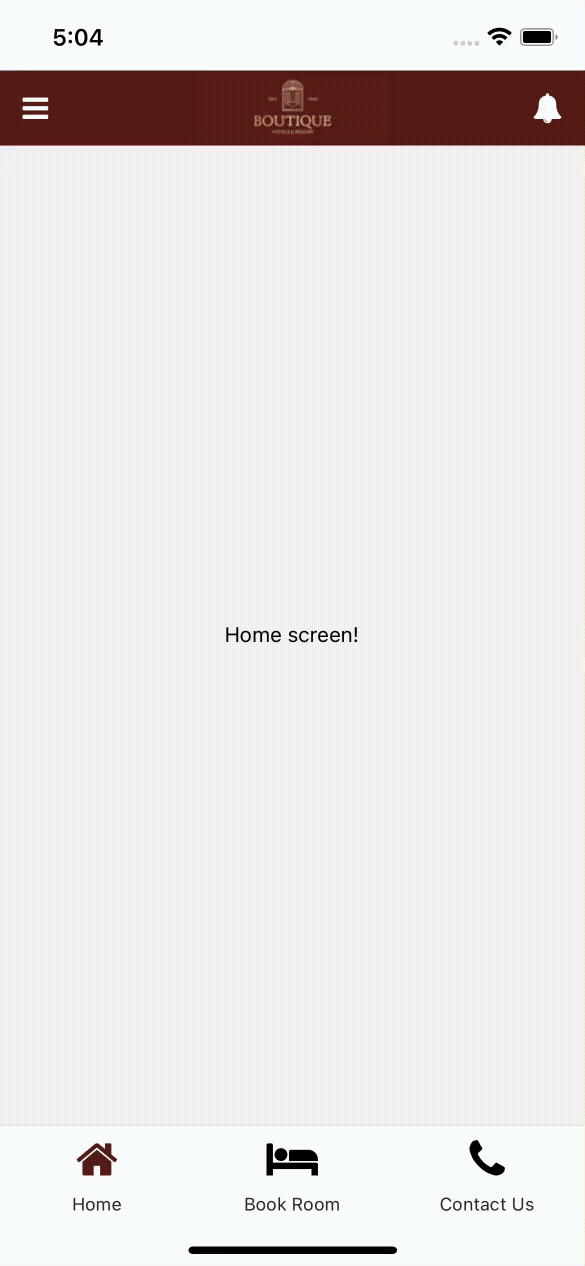

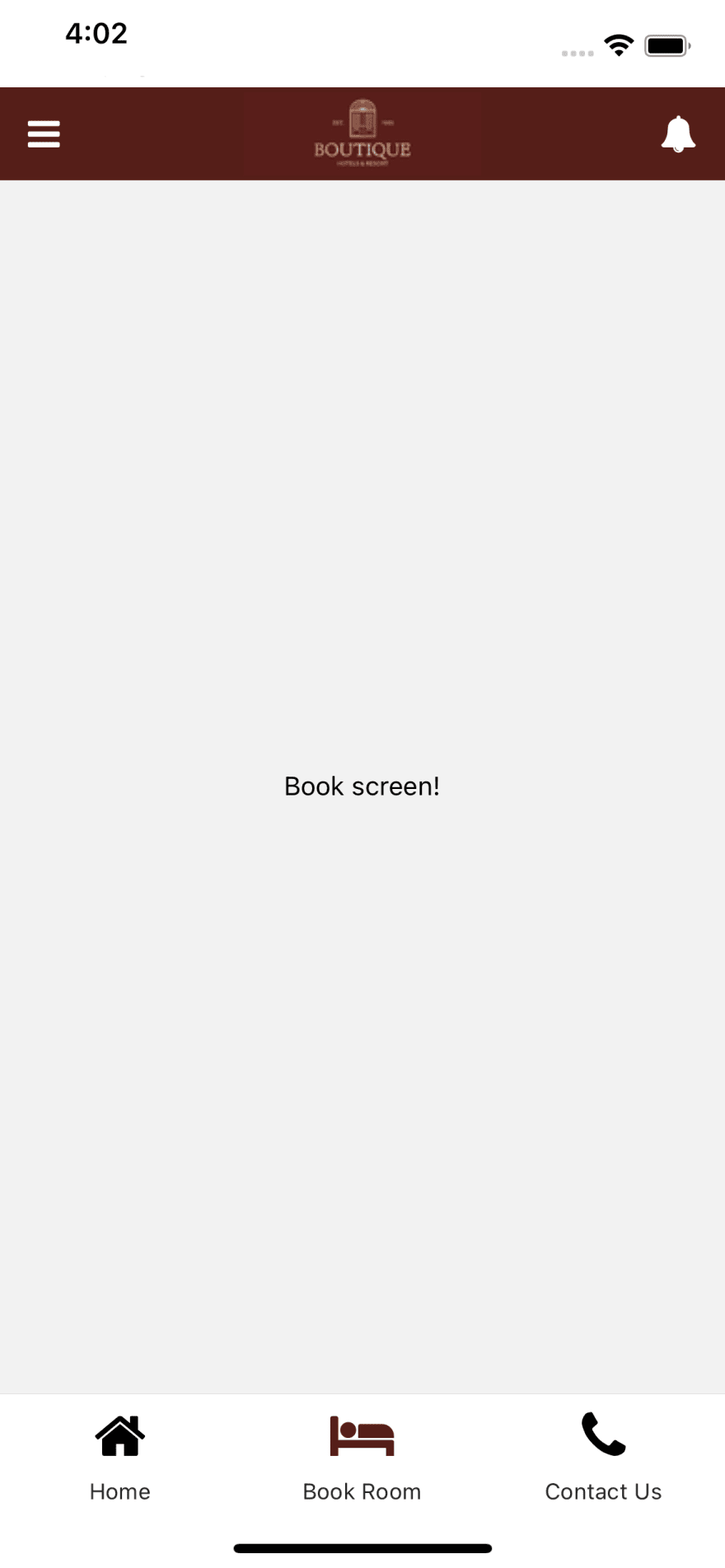
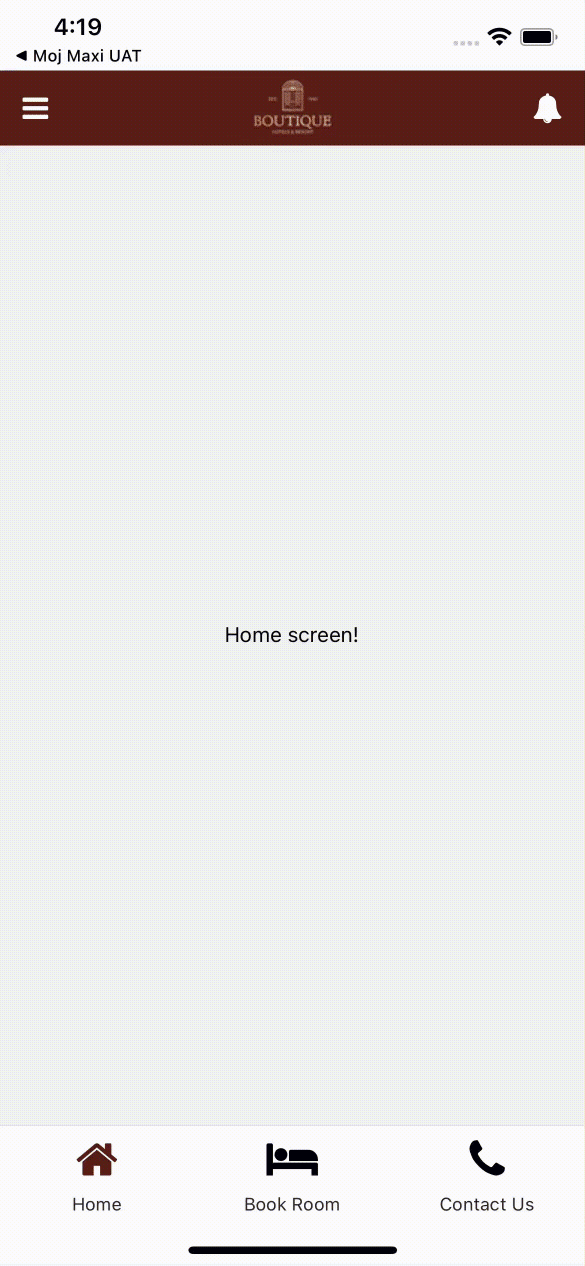





Oldest comments (3)
Super useful. I will definitely bookmark this :)
Nice tutorial, One question... How can you remove or disable "Home" from drawer item?
Thanks for this tutorial. But I have one issue:
When I choose item in drawer sometimes it seems to be clicked twice. Screen changes, but drawer also reopens. How can I prevent it?