As developer I always look for ways to automate and/or shortcut my day to day tasks, Today I would love to share with you my favorite command line tool and show you how you can benefit from it’s features.
Get Cmder
First things first, this is for windows users and here is the link to download cmder https://cmder.net/
scroll down to download section.
Personnaly I take the Full version (Both of them are Portable versions)
Then you can head to the shortcut section (very useful)
Bonus
Here is a bonus
Personnaly I extract cmder inside C:/cmder directory then I add the cmder path like this
1- Open the 'Advanced system settings'
2- Got to 'Environment Variables..'
3- Select 'Path' then click on 'Edit...'
4- Click 'New' and add the cmder path
After that ,you can type the cmder on the directory path field
and this will open cmder pointing to that directory
Wouff, finally lets get down to business
Visual Part
Note :
Before we start, you need to know that cmder supports linux commands such as touch file, nano file .. etc, which is amazing already 🥳.
I always hated 😣 to write commands on the same line on the default command tool windows, which is not the case with cmder.
Tabs, Tabs, Tabs
Cmder allows to create tabs which is very useful when you are running multiple stuff like angular, node, laravel artisan, ...etc and this prevents from being overwhelmed with lot of opened command windows - One window, Multiple tabs 😎
Another thing about tabs is that (I love this 🤭) you can split into two (or more) sections
To make this happen you (images below)
1- Got to tasks section
2- Click the + button to add new task
3- Give it a name
4- Add this code to the snippet section
-cur_console:s50H:d: -cur_console:C:C:\cmder\icons\cmder.ico cmd /k ""%ConEmuDir%..\init.bat" "
5- Add a Hotkey if you like
Searching...
Let's say you type a command and you get an output and (may be you're overwhelmed 😱 by how large 😵 the output is), and you want to search for a text, you can use (image below)
And just like bash, you can search for previous typed commands via this shortcut 'Ctrl + R', (1) is what I'm typing and (2) is what matches my search
Tech Part
Simple alias
Now I will tell you about one of my favorite things about cmder "ALIASES" 🤩🤩.
As a developer I type lot of command lines but there are certain commands that we type more than others : (example for (git : git status, git commit -m "message") or (angular : ng g c myComponent) or (laravel : php artisan make:migration myMigration) or ..... etc)
so to create an alias you just have to type
alias 'the alias you like'='the command you hate to write every time'
example here : replacing git status with gs
alias gs=git status
Alias with parameters
Q: But wait what if I want to have parameters in my commands
A: I didn't create cmder 🤣 ... just kidding, of course you can add parameters, here is an example of replacing git add file/directory
alias ga=git add $*
the $* means what ever comes after your alias (your parameter)
Q: What if I want to have a parameter in the middle of my command
A: Again, I didn't ... 🤣🤣, of course you can
Here is how you can do and use it (example : creating laravel controller)
alias pamkc=php artisan make:controller $*Controller
pamkc => initials of 'php artisan make:controller
to use this alias :
pamkc Post
this will create a PostController.php file
Q: What if I want to have more than one parameter in my command
A: Again, of course you can
You can do something like (example : serve a laravel app on different host and port)
alias pashp=php artisan serve --host $1 --port $2
to use this alias :
pashp 0.0.0.0 8888
Be careful about the order of your parameters ($1 = 0.0.0.0 and $2 = 8888) 😬
Before you ask ✋ any other question, here is how you can use the same parameter in more than one place (example : creating a laravel factory for a specific model)
alias pamkf = php artisan make:factory $1Factory --model=$1
to use this alias :
pamkf Post
The result will be
php artisan make:factory PostFactory --model=Post
One alias, multiple commands
Now let's see how to chain more than one command in one alias.
Example: Sometimes you want to switch to another partition, so you are in C:, and you want to switch to E:\MyDirectory, you type 'cd E:\MyDirectory' but you see nothing until you type 'E:', then your switch is done and you're now in 'E:\MyDirectory', this brings me to another thing I like which is creating aliases for directories.
Example :
alias desktop=cd C:\Users\UserName\Desktop\ $t C:
which will take me to my desktop then ($t) execute second command 'C:' to force it into the 'C:' partition (just in case I'm in a different partition)
You can also make alias for files / programs
Example :
alias npp="C:\Program Files\Notepad++\notepad++.exe" $*
Here I'm running notepad++ editor with parameter $* which is the file i want to open.
Final Thoughts
Personally I'm currently satisfied with cmder, but I can't say if it's the best, may be other tools exists out there way better than cmder, but the idea is about "Always look for ways to get things done better, faster, cleaner".
Thanks for reading
Before you close this window I would like to share my list of aliases I use
For Explorer
e.=explorer .
exp=explorer $*
For Git:
ga.=git add .
ga=git add $*
gaa=git add .
gs=git status $*
gb=git branch $*
gc=git commit
gck=git checkout $*
gcl=git clone $*
gcm=git commit -m "$*"
gd=git diff $*
gi=git init
gl=git log
gm=git merge
gpl=git pull $*
gplbit=git pull bitbucket master $*
gplgit=git pull github master
gplo=git pull origin $*
gplom=git pull origin master $*
gps=git push $*
gpsbit=git push bitbucket master
gpsgit=git push github master
gpso=git push origin $*
gpsom=git push origin master $*
gr=git reset $*
grfl=git reflog $*
grh=git reset --hard $*
grhh=git reset --hard HEAD
grs=git reset --soft $*
grm=git rm $*
grv=git remote -v
For NPM
ni=npm install $*
nu=npm update
nrb=npm run build
nrd=npm run dev
nrs=npm run serve
nrw=npm run watch
For Composer
ci=composer install
cu=composer update
cmpref=composer dump-autoload
For Angular
nggc=ng generate component --skipTests $*
nggcs=ng generate component $*
nggd=ng generate directive --spec=false $*
nggds=ng generate directive $*
nggs=ng generate service --spec=false $*
ngs=ng serve
ngsa=ng serve --aot
For Laravel
pa=php artisan $*
padbs=php artisan db:seed $*
pakg=php artisan key:generate
pam=php artisan migrate
pamf=php artisan migrate:fresh
pamfs=php artisan migrate:fresh --seed
pamk=php artisan make:$*
pamkall=php artisan make:model $1 -m -c -f $t php artisan make:seeder $1sTableSeeder
pamkc=php artisan make:controller $*Controller
pamkcmp=php artisan make:component $*
pamkcr=php artisan make:controller $*Controller -r
pamkf=php artisan make:factory $1Factory --model=$1
pamkfm=php artisan make:factory $1Factory --model=$2
pamkmdl=php artisan make:model $*
pamkmg=php artisan make:migration create_$*_table
pamkmm=php artisan make:model $1 -m
pamkmmc=php artisan make:model $1 -m -c
pamkmmcr=php artisan make:model $1 -m -c -r
pamkr=php artisan make:resource $*Resource
pamkrc=php artisan make:resource $*Collection
pamks=php artisan make:seeder $1sTableSeeder
pams=php artisan migrate --seed
parl=php artisan route:list
pas=php artisan serve
pash=php artisan serve --host $*
pashp=php artisan serve --host $1 --port $2
pasp=php artisan serve --port $*
pasph=php artisan serve --port $1 --host $2
pat=php artisan tinker
pav=php artisan --version
rfl=composer dumpautoload $t php artisan optimize $t php artisan cache:clear $t php artisan view:clear
For Docker
dc=docker-compose $*
dcx=docker-compose exec $*
dk=docker $*
dkim=docker image $*
dkimls=docker image ls $*
dkims=docker images $*
dkimsa=docker images -a $*
dkll=docker kill $*
dksp=docker system prune $*
dkspa=docker system prune -a $*
dps=docker ps $*
dpsa=docker ps -a $*
rmcn=docker container rm $*
rmim=docker image rm $*



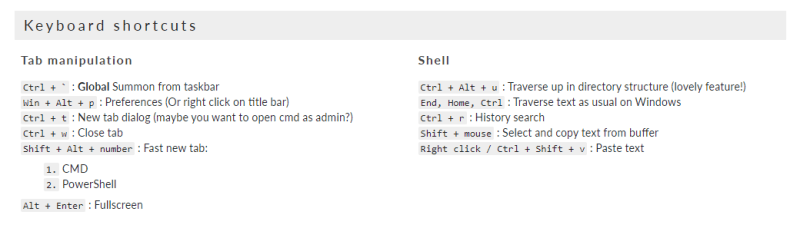

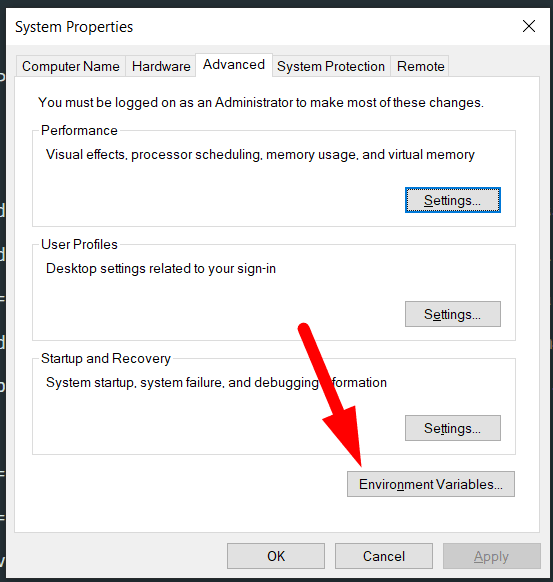
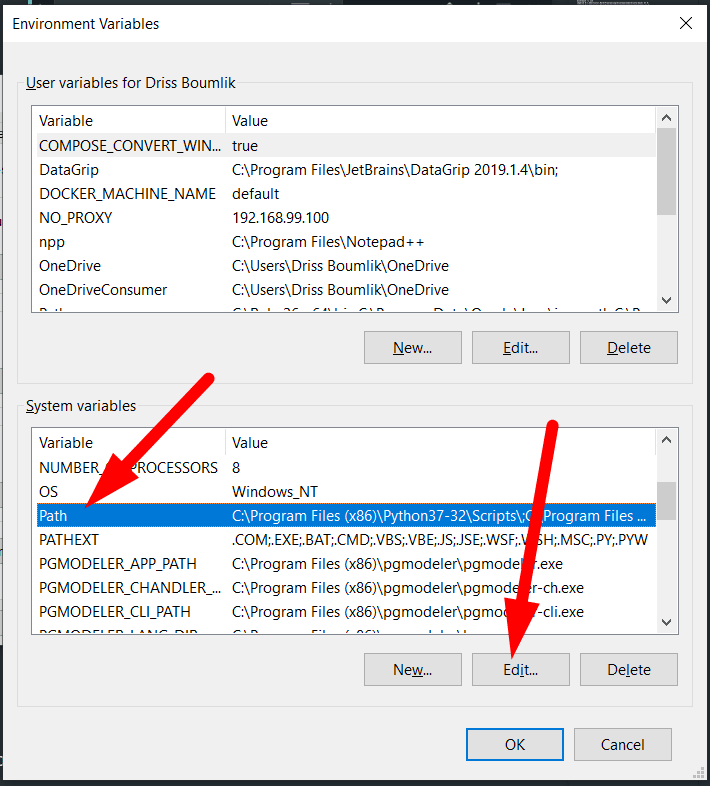

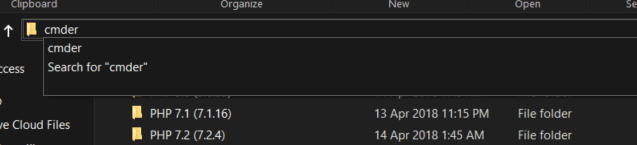
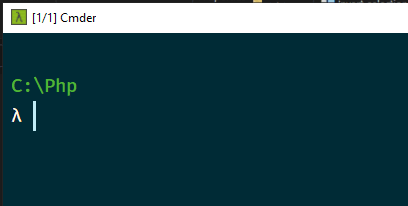

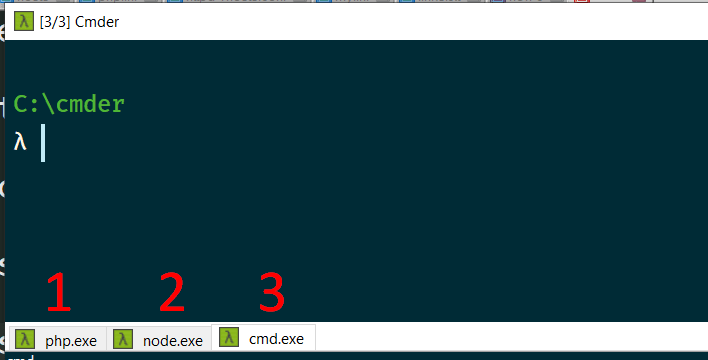
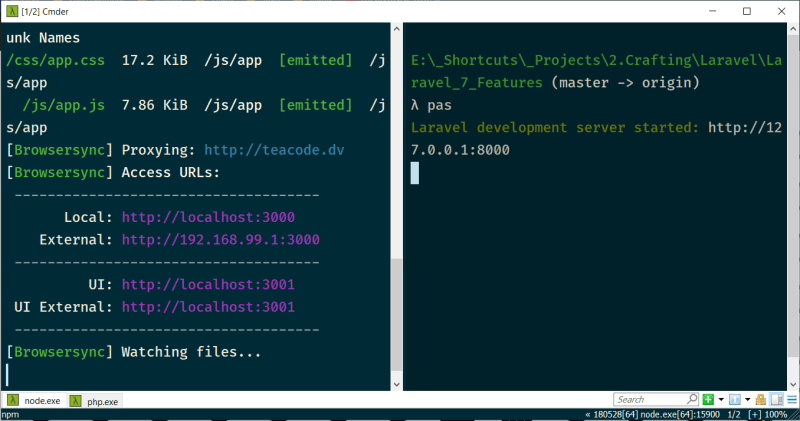
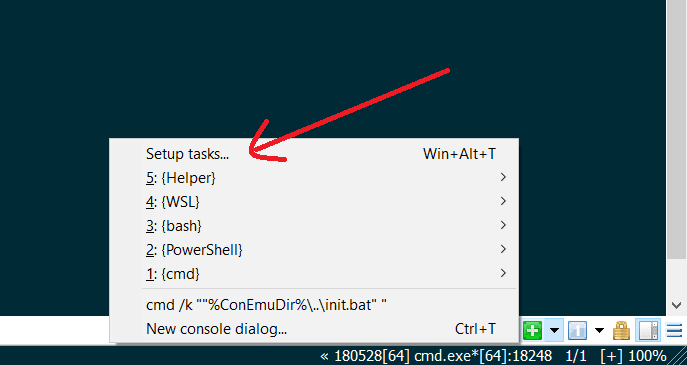
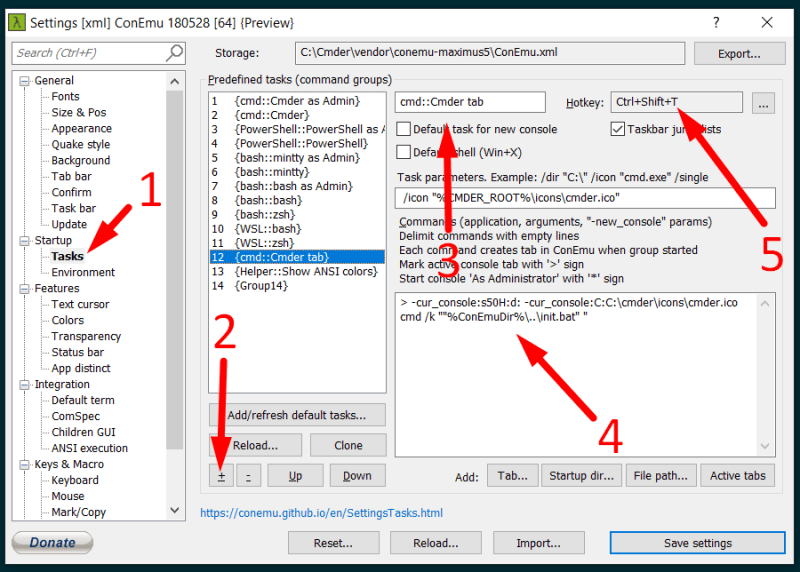
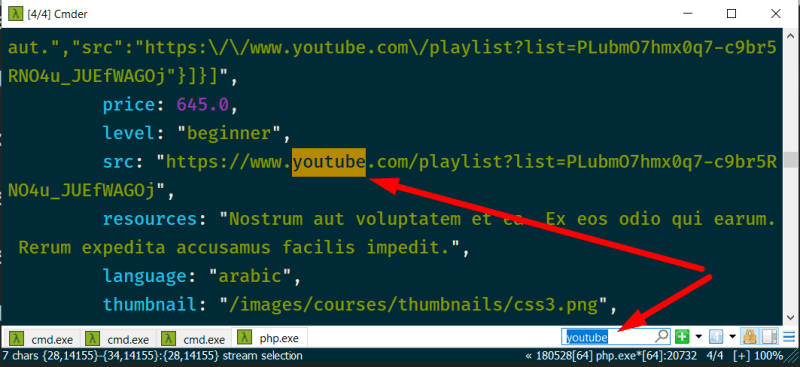
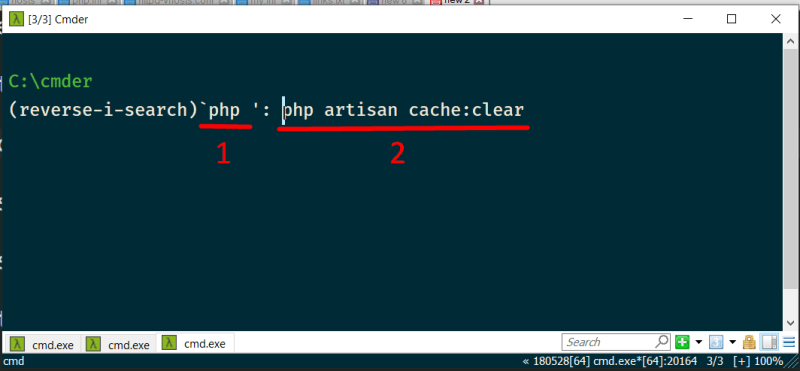
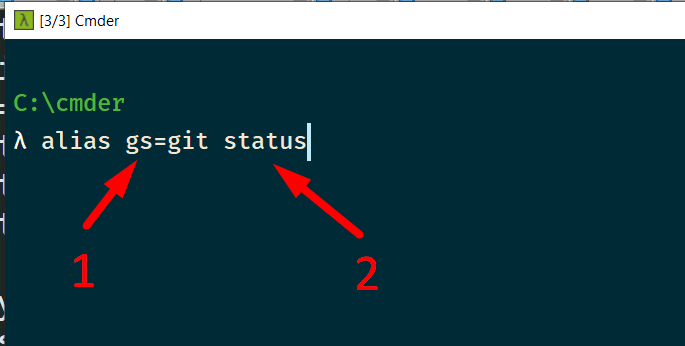
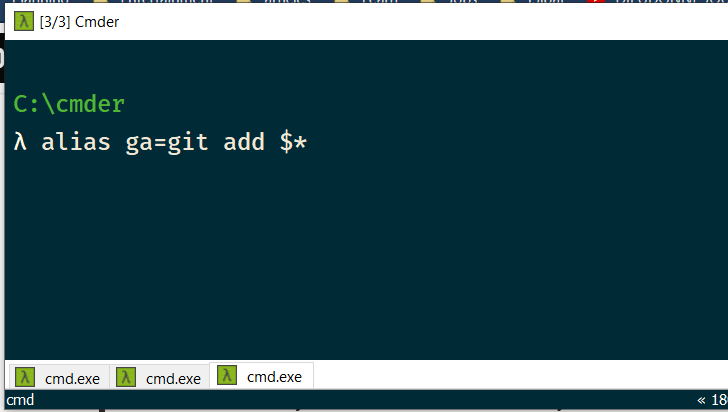

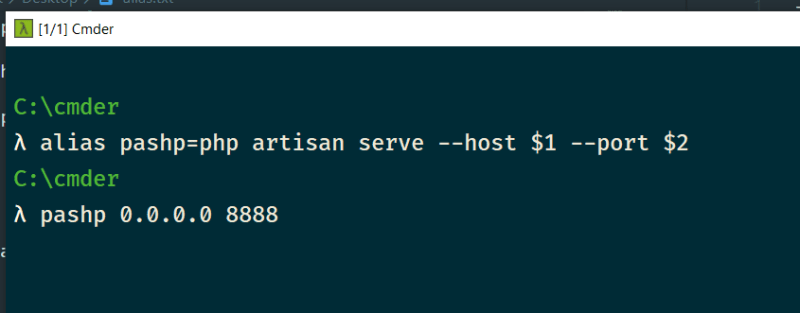


Top comments (0)