Full Stack MEVN App
Recently I have been learning Express and this app I have been working on will eventually be a Survey App, a more full featured version of the Rails/Vanilla JS app I did as part of Flatiron. This app utilizes MongoDB, Express, and a Vue.js frontend. I recently finished the user accounts authentication on the backend with JWT, and added the registration and login forms, routing, and logic to the frontend.
TL;DR: Check out the Repository for the Code, or the live site at Heroku.
Data Flow
So, in a full stack application of this architecture type the data flow for user accounts works like this. A request is sent to the backend to either register for an account or request log in credentials in the form of a token, which is routed through Vuex. As data is sent on to the backend, the server will validate the data and send back a response.
I decided to set up form validation on the frontend because it will give the user immediate feedback. I can still validate the data sent to the server, but this article is about form validation using Vuetify, a Material Design component library for Vue.js, and a validation library called Vuelidate.
Vuelidate
I am only going to cover the Registration Form here because the Login form is a stripped down version of the same form. We will cover each section of this form:
Name Field
First we will need to install the vuelidate package with yarn add vuelidate or npm install --save vuelidate.
Let's start with the Name field. In addition to the standard Vuetify form field code, we add :error-messages, required, and the @input and @blur events. This will be a pattern for each field:
<v-text-field
v-model="email"
:error-messages="emailErrors"
label="Email"
required
@input="$v.email.$touch()"
@blur="$v.email.$touch()"
prepend-icon="mdi-mail"
/>
In the script section we need to do a little setup, We import the required packages. Notice in the validations section we are setting up name to validate as required, and a minimum length of four characters. Also we have setup the required data elements to v-bind to:
<script>
import { validationMixin } from "vuelidate";
import { required, minLength, email, sameAs } from "vuelidate/lib/validators";
export default {
mixins: [validationMixin],
validations: {
name: { required, minLength: minLength(4) },
email: { required, email },
password: { required, minLength: minLength(6) },
confirmPassword: { sameAsPassword: sameAs("password") }
},
data() {
return {
name: "",
email: "",
password: "",
confirmPassword: "",
status: null,
showPassword: false
};
},
In the script section, we add our error messages:
computed: {
nameErrors() {
const errors = [];
if (!this.$v.name.$dirty) return errors;
!this.$v.name.minLength &&
errors.push("Name must be at least 4 characters long.");
!this.$v.name.required && errors.push("Name is required.");
return errors;
},
...
This is the same pattern for each element.
- Add the vuelidate binding to the form element
- Make sure we have a data element for the field
- Set error messages in computed values
Email field
Here is the form elements for the email field:
<v-text-field
v-model="email"
:error-messages="emailErrors"
label="Email"
required
@input="$v.email.$touch()"
@blur="$v.email.$touch()"
prepend-icon="mdi-mail"
/>
Since we have already added the data bindings, we just add the error-message, where we check for a valid email and its presence:
computed: {
nameErrors() {
const errors = [];
if (!this.$v.name.$dirty) return errors;
!this.$v.name.minLength &&
errors.push("Name must be at least 4 characters long.");
!this.$v.name.required && errors.push("Name is required.");
return errors;
},
emailErrors() {
const errors = [];
if (!this.$v.email.$dirty) return errors;
!this.$v.email.email && errors.push("Must be valid e-mail");
!this.$v.email.required && errors.push("E-mail is required");
return errors;
},
Password field
Here is the form elements for the password field:
<v-text-field
v-model="password"
:type="showPassword ? 'text' : 'password'"
:error-messages="passwordErrors"
label="Password"
required
@input="$v.password.$touch()"
@blur="$v.password.$touch()"
prepend-icon="mdi-lock"
:append-icon="showPassword ? 'mdi-eye' : 'mdi-eye-off'"
@click:append="showPassword = !showPassword"
/>
Since we have already added the data bindings, we just add the error-message, where we check for a password of the specified characters, and its presence:
computed: {
nameErrors() {
const errors = [];
if (!this.$v.name.$dirty) return errors;
!this.$v.name.minLength &&
errors.push("Name must be at least 4 characters long.");
!this.$v.name.required && errors.push("Name is required.");
return errors;
},
emailErrors() {
const errors = [];
if (!this.$v.email.$dirty) return errors;
!this.$v.email.email && errors.push("Must be valid e-mail");
!this.$v.email.required && errors.push("E-mail is required");
return errors;
},
passwordErrors() {
const errors = [];
if (!this.$v.password.$dirty) return errors;
!this.$v.password.minLength &&
errors.push("Password must be at least 6 characters long");
!this.$v.password.required && errors.push("Password is required");
return errors;
},
Confirm Password field
Here is the form elements for the confirm password field:
<v-text-field
v-model="confirmPassword"
:type="showPassword ? 'text' : 'password'"
:error-messages="confirmPasswordErrors"
label="Password"
required
@input="$v.confirmPassword.$touch()"
@blur="$v.confirmPassword.$touch()"
prepend-icon="mdi-lock"
:append-icon="showPassword ? 'mdi-eye' : 'mdi-eye-off'"
@click:append="showPassword = !showPassword"
/>
Since we have already added the data bindings, we just add the error-message. The confirm password field is a little different. We use the sameAs method to verify it is the same as the password field. Since it is checking if the password is the same, we do not need to check with the required presence error message, but we are checking for the length:
computed: {
nameErrors() {
const errors = [];
if (!this.$v.name.$dirty) return errors;
!this.$v.name.minLength &&
errors.push("Name must be at least 4 characters long.");
!this.$v.name.required && errors.push("Name is required.");
return errors;
},
emailErrors() {
const errors = [];
if (!this.$v.email.$dirty) return errors;
!this.$v.email.email && errors.push("Must be valid e-mail");
!this.$v.email.required && errors.push("E-mail is required");
return errors;
},
passwordErrors() {
const errors = [];
if (!this.$v.password.$dirty) return errors;
!this.$v.password.minLength &&
errors.push("Password must be at least 6 characters long");
!this.$v.password.required && errors.push("Password is required");
return errors;
},
confirmPasswordErrors() {
const errors = [];
if (!this.$v.confirmPassword.$dirty) return errors;
!this.$v.confirmPassword.sameAsPassword &&
errors.push("Password must be at least 8 characters long");
return errors;
}
Sending the Form
So, I send the form to the back end via Vuex with the following actions on the Register button. Notice we are including $v.$touch which binds and listens to the fields noted above. I am only sending name, email, and password to the backend, since we are validating confirm password on the form.
methods: {
async register() {
this.$v.$touch();
this.$store
.dispatch("register", {
name: this.name,
email: this.email,
password: this.password
})
.then(() => {
this.$router.push({ name: "Dashboard" });
})
.catch(err => {
console.log(err);
});
},
cancel() {
return this.$router.push({ name: "Home" });
}
}
Footnote
This has been fun, and I hope it has been helpful for you. Leave a comment or send me a DM on Twitter.
Shameless Plug: If you work at a great company and you are in the market for a Software Developer with a varied skill set and life experiences, send me a message on Twitter and check out my LinkedIn.


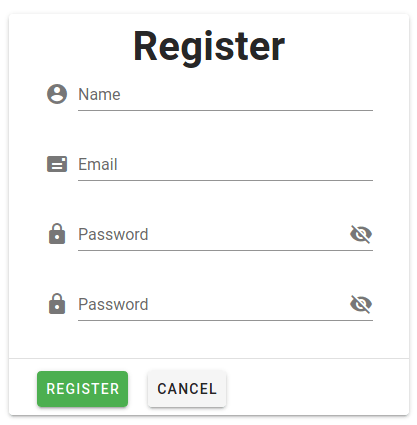





Oldest comments (1)
Thanks for reading Bryan. Remember the syntax shown here is using Vuetify styling, so the syntax for vuelidate is a little different. Vuelidate's basic form instructions do not use any computed values, but instead use
v-iflogic to display appropriate error messages.For instance, from their documentation:
You can them style accordingly.