It’s time to start learning RavenDB 4. Even if you know previous versions of RavenDB, you will probably get good surprises and learn some new tricks. For example, did you know that RavenDB have a community (free) license?
In this post, you will learn how to install and start using it on your computer.
Getting RavenDB up and running
In this post, I am assuming that you are a developer trying to get an instance of RavenDB up and running on your computer. I will not discuss how to deal with production scenarios (at least, for a while). If you need information about how to setup RavenDB for production, I recommend you to read the online documentation.
Running on the live demo instance
Don’t want to download bits and bytes? No problem!
Without installing anything, you can point your browser to http://live-test.ravendb.net and access the public demo instance that I have available.
Using the live demo version is useful for quick checks and verifications, but it isn’t meant for anything more serious than that. Obviously, all data in the live instance is public, and there are no guarantees about availability. We use this instance to try out the latest versions, so you should consider that.
Running on Docker
Using docker is a fast way to start using RavenDB on your computer. If you have Docker installed, all you need to do is run the following command:
docker run -e UNSECURED_ACCESS_ALLOWED=PublicNetwork -p 8080:8080 ravendb/ravendb
Docker will now get the latest RavenDB version and spin up a new container to host it. Note that we run it in developer mode, without any authentication.
Running on Windows, Linux or MacOS
To set up RavenDB on Windows, Linux or MacOS, you will need first to download it from http://ravendb.net/download (selecting the right distribution for your platform). You will get a compressed file that you can extract to a folder of your preference.
Go ahead and do it, I can wait.
Done?! Now, all you need to do is run the ./Server/Raven.Server.exe located in RavenDB folder. This will start a console application in interactive mode, inside a console application. Also, the script will open your browser and start the RavenDB Management Studio
By default, RavenDB will try to use http://localhost:8080 as its endpoint. But, if something is already using port 8080, RavenDB will fail to start and give you an “address in use” error (more specifically, EADDRINUSE). In this case, you will need to configure RavenDB (You can follow the documentation to get it done).
Running RavenDB for the first time, you will need to do a little setup. You just need to answer the questions to get it done.
Your first database
RavenDB Management Studio was completely re-designed. It’s looking beautiful, and we did a lot of work to make it simpler and easier than ever. 
Creating a Database
To create your first database:
- Select the
Databaseoption in the left panel. - Click on the
New Databasebutton. - Type a name for the new database (I recommend Northwind, for this post)
- Click on the
Createbutton
Congratulations! You just created your first RavenDB database… but, it is empty.
Loading sample data
For learning purposes let’s load some sample data into our database.
- Select
Databaseson the left panel - In the right panel, click on the name of the database you just created (that is empty for a while)
- In the left panel, click on
settings, and thenCreate Sample Data - Click on the big
Createbutton
The Northwind database is the sample database that came with SQL Server; it has been used for decades as the sample database in the Microsoft community. We chose this database as our sample data because it is likely already familiar to you in its relational format.
Going to the Documents session (left panel), you will see that RavenDB created a lot of documents for you.
Exploring the database
That’s great. We just launched RavenDB in interactive mode, created our first database and loaded some sample data. But, wait! It looks remarkably similar to what you see in a relational database. Right? The data is shown in a grid format with the tables on the left. If you click on any “record”, you will start to see the NoSQL magic!
Yes! All RavenDB data is stored as JSON.
Understanding the Document concept
Using the Go to document feature (the text box in the Studio toolbar), go to the document orders/101.
{
"Company": "companies/86",
"Employee": "employees/4",
"OrderedAt": "1996-11-07T00:00:00.0000000",
"RequireAt": "1996-12-05T00:00:00.0000000",
"ShippedAt": "1996-11-15T00:00:00.0000000",
"ShipTo": {
"Line1": "Adenauerallee 900",
"Line2": null,
"City": "Stuttgart",
"Region": null,
"PostalCode": "70563",
"Country": "Germany"
},
"ShipVia": "shippers/2",
"Freight": 0.78,
"Lines": [
{
"Product": "products/1",
"ProductName": "Chai",
"PricePerUnit": 14.4,
"Quantity": 15,
"Discount": 0.15
},
{
"Product": "products/23",
"ProductName": "Tunnbröd",
"PricePerUnit": 7.2,
"Quantity": 25,
"Discount": 0
}
]
}
It is very different from what we’re used to in relational databases.
A document is a self-describing, hierarchical tree data structure which can consist of maps, collections, and scalar values.
Being practical, RavenDB database stores documents, which are plain JSON formatted data. So, we can aggregate related information into a common object, as in the case of the ShipTo property which has all the shipping information.
In a Document Database, documents are organized in collections.
Understanding the Collection concept
The collections provide a good way to have some level of organization. For example, documents holding customers data are very different from documents holding products information, and you want to talk about groups of them. RavenDB allows for a document to be stamped with a string value that will be evidence of its type (like “Customers” and “Products”).
Note that documents that are in the same collection can have a completely different structure, which is fine because RavenDB is schema-less.
Exploring the Northwind collections
- Open the RavenDB Management Studio at http://localhost:8080
- Open the Northwind Database
- In the
Documentssession, explore all the collections.
The user interface is pretty simple. It is important to you to get familiar with it. I strongly recommend you to try to create your documents, edit and so on. You can create another database, load the sample data (if you want).
Don’t be afraid. Test your self!
Final words…
Awesome! You have just made your first steps with RavenDB 4. If you are getting started with document databases and want to learn more about document modeling, we recommend you to watch this Ayende’s talk.
Cover: unsplash-logo
Tyler Quiring
The post Let me help you to start using RavenDB4 appeared first on Elemar JR.







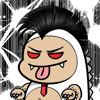
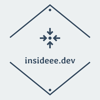

Oldest comments (0)