Now that 2/3rds of our development team is at least partially remote our white board of project status is a little less useful so we turn to Trello to help track what’s going on.
Our basic set up has lists for: projects/launch dates, backlog/waiting, a list for each developer, “in proof”, and completed. But the real fun comes with some automations.
Power Up — Custom Fields
We set up a few custom fields using the aptly named power up. The one we use the most is “completed date”. We’re frequently asked “hey, what did you guys do this week?” and being able to filter by the completed date is helpful for throwing together a quick report.
Power Up — Butler
If you have the ability to add multiple power ups, our next choice is Butler. You can do so many things with Butler.
Auto complete date (and remove complete date)
One of the Butler rules we have set up will automatically add the current date to the custom field “completed date” if someone moves a card to the Completed list. And conversely it will remove the completed date if that card is removed from the list.


Auto assign card
The second automation we have set up will automatically assign a user to a card when it’s added to their list. If you have notifications set up, the users will get a reminder when a card is assigned to them.
We’re just getting started seeing what Butler can do for our Trello workflow and look forward to discovering more helpful automations.

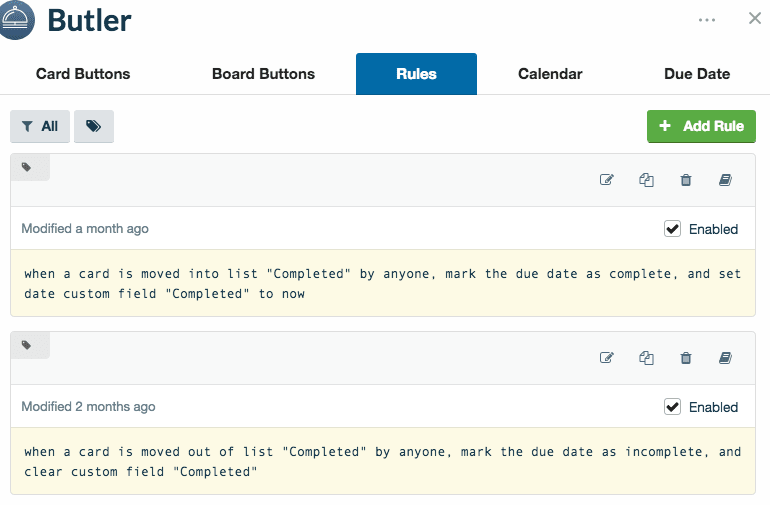






Latest comments (0)