In Excel, changing Font style is easy. You can change font style for a single cell or an entire sheet. To do this, you must need to open the Excel application. By default, the font style is set to be Calibri in Excel application.
Open Excel Application
To Change Font for Character in the Cell:
- Choose the cell that you want to change the font.
- Now, in Home menu bar, you can see the font style “Calibri” has been chosen by default.
Choose the cell that you want to change the font
- Now, click the drop down arrow from the Font Group to change and choose your font style that need to be applied to the characters of the selected cell.
- For example, I choose “MontSerrat Semibold” Font style to be applied.
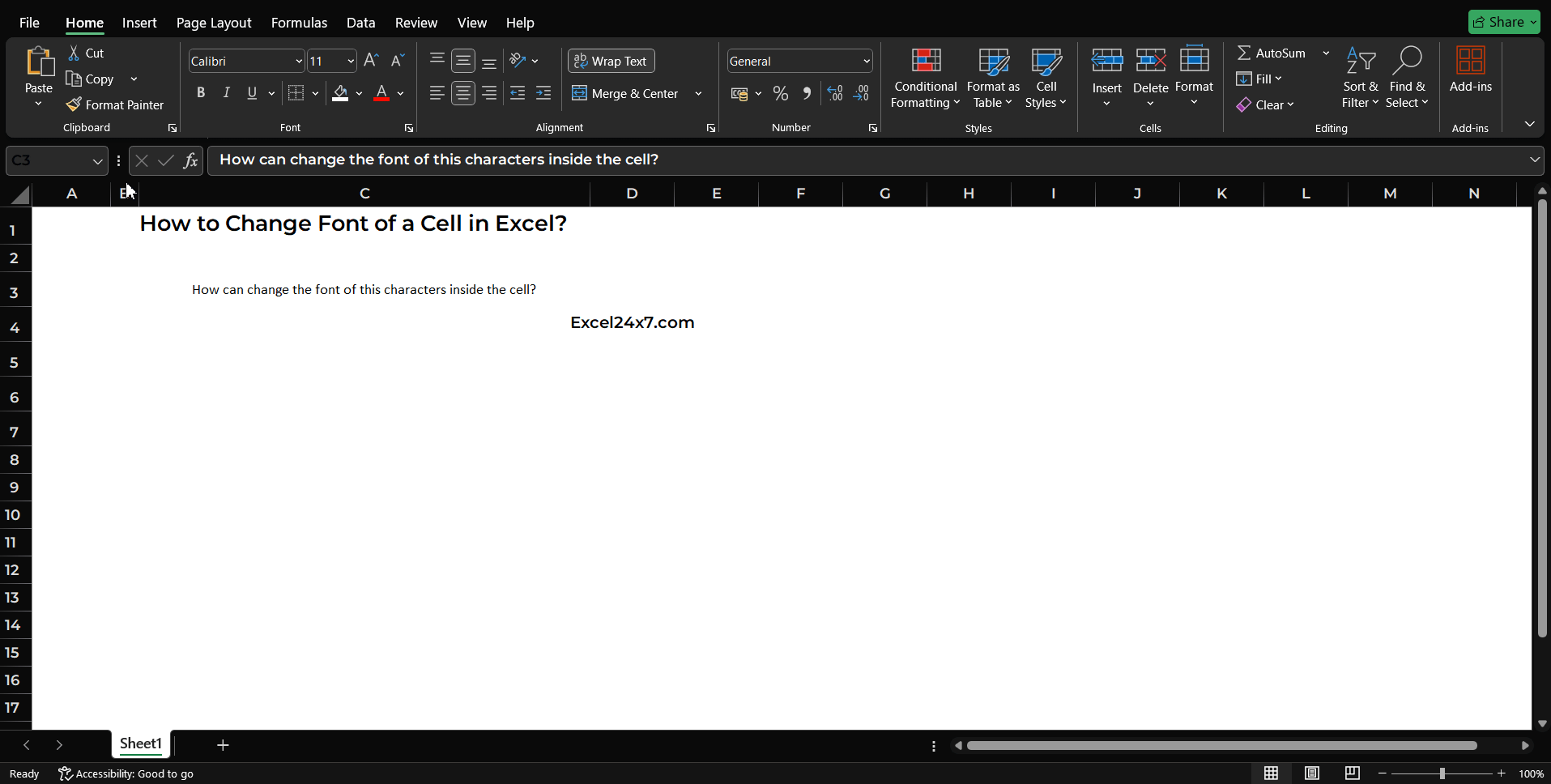
Find image here: https://excel24x7.com/wp-content/uploads/EXCEL_FvRKOtvMof.gif
Changing font style in excel
Now, the new font style has been applied to the characters inside the selected cell.
To Change Font for Entire Cell values:
- You need to use the keyboard shortcut CTRL + A to select all the cell inside the sheet.
select the entire cells in the sheet
- Now repeat the steps mentioned above to change the font style of the entire cells in the sheet.
- Simply, after choosing entire cells, click Home -> Choose Font -> Select Montserrat Semibold.
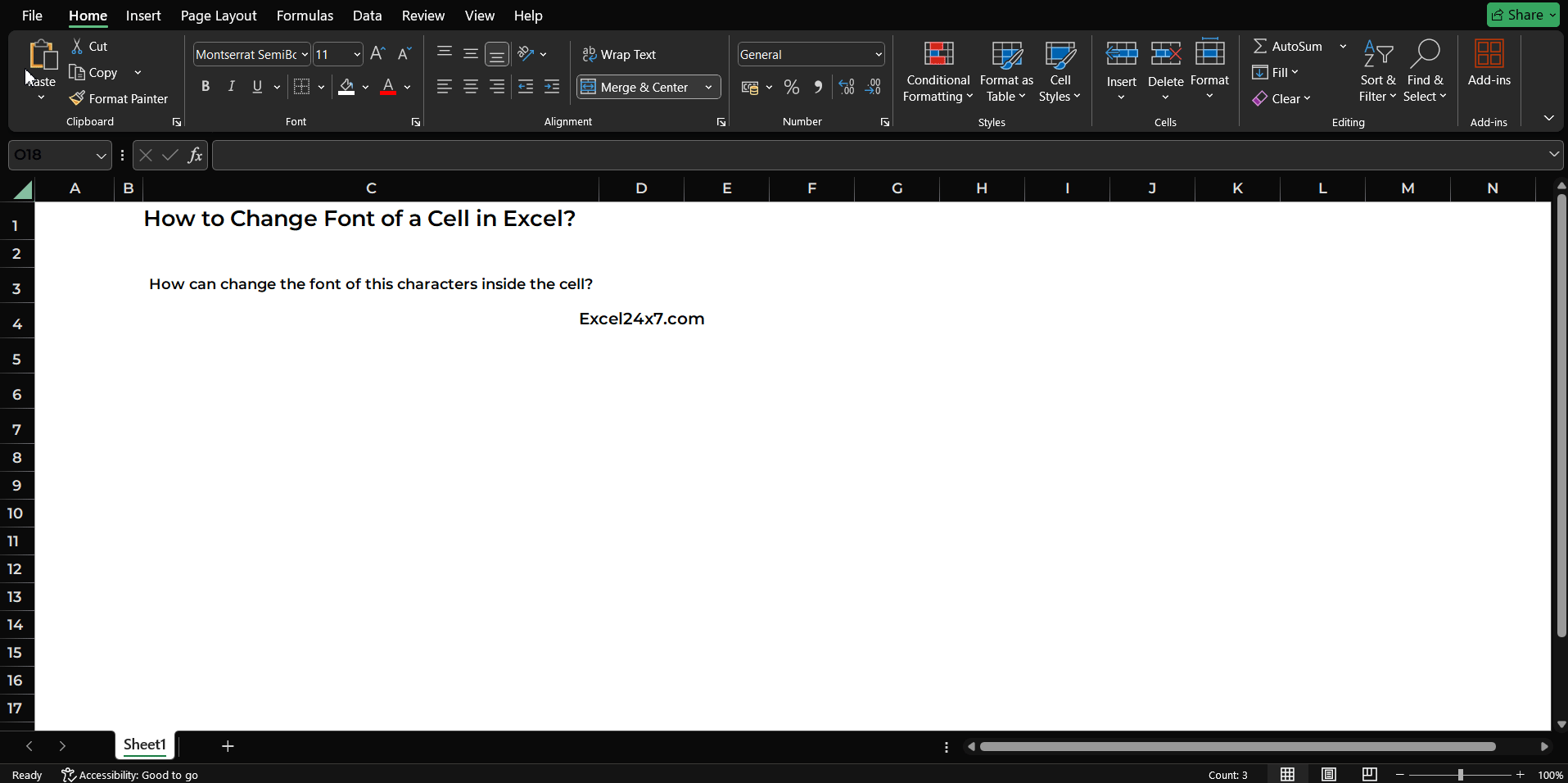
Find Image here: https://excel24x7.com/wp-content/uploads/EXCEL_fo7i0KHy7v.gif
Entire cell’s font style has been changed.
- That’s it. Now the entire cell’s font style has been changed.
Feel free to comment us below, if you have any queries about the above topic and find more interesting excel tutorials on our homepage: Excel24x7.com.


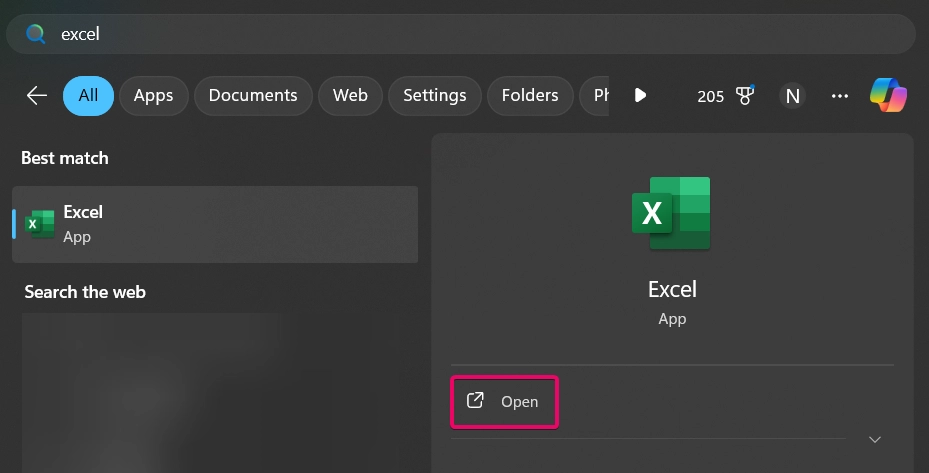
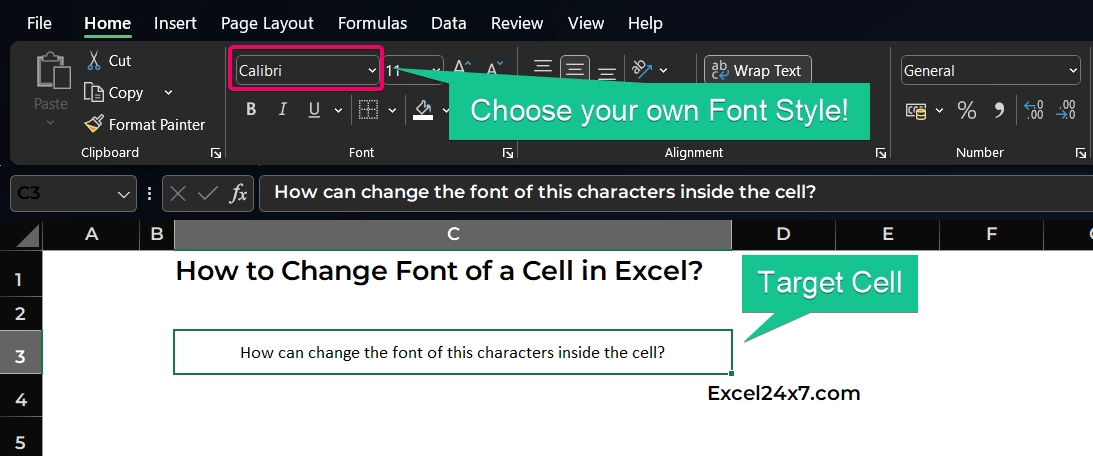
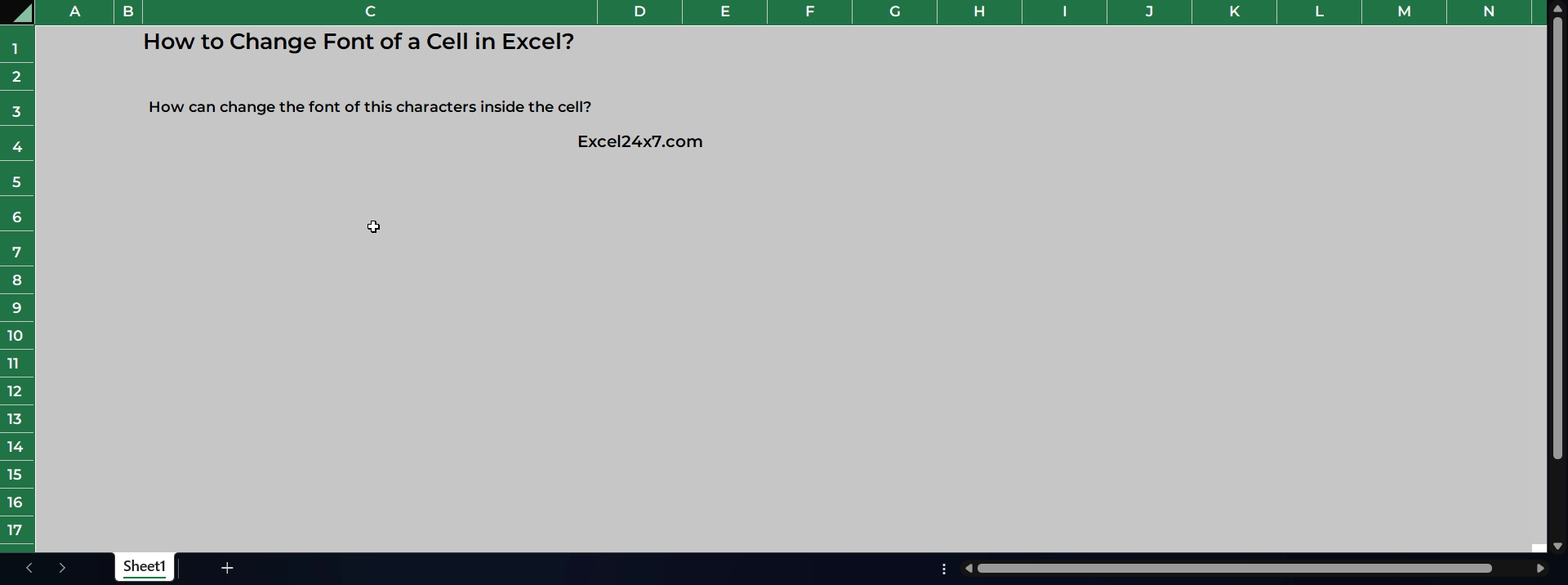

Top comments (0)