You're at home or at the office and you quickly need to transfer or access files on your Mobile device from your PC.
No USB cable ? Fine . I know its 2023 , but ftp is still here to save the day !
1.Install an FTP Server App:
On your mobile device, use file Manager with support for FTP sharing eg. CX File Explorer or install an FTP server app from your app store, e.g."AndFTP" for Android or "FTPManager" for iOS.
2.Connect to the Same Wi-Fi Network:
Ensure that both your mobile device and PC are connected to the same Wi-Fi network. This step is essential for devices to communicate with each other.
3.Launch FTP Server App:
Open the FTP server app on your mobile device. Configure the app settings, including the username, password, and the folder you want to share.
4.Start FTP Server:
Start the FTP server within the mobile app. It will provide you with an FTP address (usually an IP address and port number).

5.Use FTP Client on PC:
On your PC,use the default File Manager as FTP Client or built-in command-line FTP tool or download and install an FTP client software like "FileZilla". Open the FTP client and enter the FTP address provided by the mobile app (Step 4).
6.Connect and Transfer Files:
In the FTP client, enter the username and password you set in the mobile app (Step 3). Connect to the FTP server. You'll see your mobile device's shared folder. From here, you can drag and drop files between your PC and mobile device.

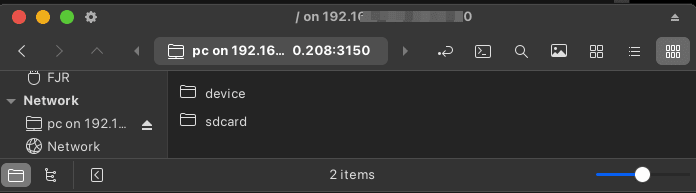

Top comments (0)