This blog will act as a reference for creating an OAuth web application for Salesforce to interact with the REST API. We have done the grunt work and have listed out just the resources you need to integrate.
If you looking to natively integrate with all leading CRMs such as HubSpot, Close, Pipedrive, Freshsales, and Copper, use Truto.one for free. It’s built for developers by developers to natively integrate all CRMs in one go.
⚠️ This post is not an in-depth tutorial on how to build OAuth apps in general, some prior knowledge of how OAuth apps work is required.
Signup for a Salesforce Developer Account
Head on over to https://developer.salesforce.com/signup to sign up for a Salesforce Developer Edition account.
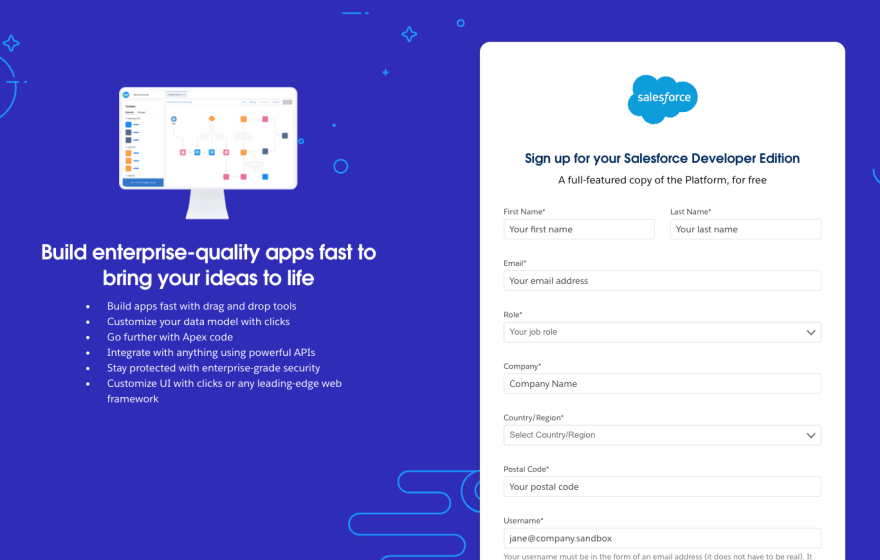
Salesforce Developer Edition Signup
Create a new Connected App
This is an OAuth app you will use to get the credentials for users and call the REST API endpoints
- Search for "App Manager" in the search box on top of the screen.
- Click "New Connected App" button on the top right corner of the screen
- Punch in the basic information of the app

New Connected App Basic Information
- In the API (Enable OAuth Settings) section, check Enable OAuth Settings. Fill in the callback URL, and make sure to select
Manage user data via APIs (api)OAuth Scope along with other scopes required by your app. CheckEnable Client Credentials Flow.
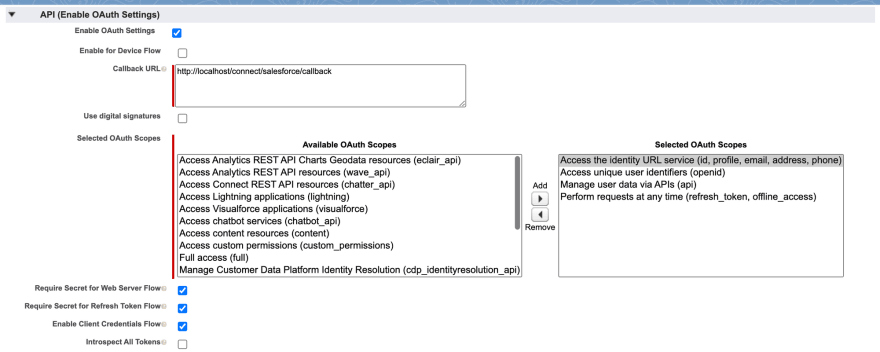
OAuth Settings for the Connected App
- On the App's detail page, click Manage Consumer Details button, it will open a new tab and ask for an OTP sent to your email.

Button to view Client ID and Client Secret
- After entering the OTP, you will see your Consumer Key (Client ID) and Consumer Secret (Client Secret) on the screen. Make a note of them.
OAuth flow (Generating access tokens)
Once you have the Consumer Key and Consumer Secret, the OAuth flow Salesforce follows is pretty straightforward.
You can find all the OAuth Endpoints here. Use any OAuth client of your choice to initiate the OAuth flow.
Once you have the access_token, you can use Bearer authentication with the Salesforce REST API.
Following these steps will put you on the right path to integrating Salesforce CRM.
If you have any questions or run into a roadblock, feel free to reach out to us at support@truto.one, we’ll be happy to help
Are you looking to natively integrate with all leading CRMs such as HubSpot, Close, Pipedrive, Copper, and Microsoft Dynamics Sales 365? Use Truto.one for free. It’s built for developers by developers to natively integrate all CRMs in one go.
Build +200 native integrations
Using Truto's Unified API for CRM, Unified API for ATS, Unified API for HRIS, Unified API for Accounting, and 26 other categories
Get started for free



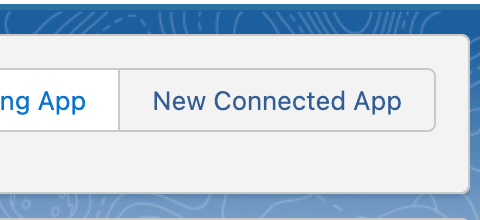


Top comments (0)