January 15, 2025
In the world of modern Ruby on Rails development, managing multiple processes efficiently can make or break your workflow. Enter Foreman , a lightweight yet powerful tool designed to simplify process management. Whether you’re juggling web servers, background jobs, or real-time workers, Foreman has you covered.
Here’s an expert guide to setting up and using Foreman to streamline your Ruby on Rails development and deployment.
Do you need more hands for your Ruby on Rails project?

Do you need more hands for your Ruby on Rails project?
Why Foreman?
Rails applications often require multiple interdependent processes:
- A web server like Puma.
- Background job processors like Sidekiq.
- WebSocket servers like ActionCable.
- Supporting services like Redis or PostgreSQL.
Foreman simplifies managing these by:
- Centralizing Process Management : Start all processes with one command.
- Mirroring Production : Replicates production environments locally, minimizing deployment surprises.
- Supporting Exports : Integrates with process managers like systemd or Heroku.
Step 1: Installing Foreman
Foreman is a Ruby gem, but it’s designed to manage any language or framework. Add it to your Rails project:
gem install foreman
Alternatively, include it in your Gemfile for better version control:
gem 'foreman', group: :development
Run:
bundle install
Step 2: Creating a Procfile
The heart of Foreman is the Procfile. This simple text file defines all processes required to run your app. Create a Procfile in your project root:
web: bundle exec puma -C config/puma.rb
worker: bundle exec sidekiq
cable: bundle exec puma -C config/cable_puma.rb
Expert Tip: Custom Process Names
Use descriptive names for each process to make logs and debugging clearer.
Step 3: Managing Environment Variables
Use a .env file to define environment variables. Foreman automatically loads this file, making your setup portable and team-friendly. For example:
REDIS_URL=redis://localhost:6379/1
DATABASE_URL=postgresql://user:password@localhost/mydb
RAILS_ENV=development
Security Note:
Never commit your .env file to version control. Add it to .gitignore to keep sensitive data safe.
Step 4: Running Foreman
To start all processes defined in your Procfile, simply run:
foreman start
Log Aggregation
Foreman streams logs from all processes into a single terminal window, making debugging seamless.
Step 5: Exporting to Production
When deploying your Rails app, Foreman can export configurations for production-ready process managers like systemd or Upstart. For example:
foreman export systemd /etc/systemd/system
This generates service files for each process in your Procfile. Reload your process manager, and you’re good to go.
Advanced Tips for Experts
- Port Management : Foreman assigns ports automatically, but you can override them with a .foreman file:
- Running Individual Processes : Run a specific process in isolation for focused debugging:
- Integrating with Docker : Use Foreman to manage processes inside Docker containers for consistent local and production environments.
- Multiple Environments : Use different .env files for development, staging, and production:
When Not to Use Foreman
While Foreman is versatile, it might not be the best fit if:
- Your app is extremely simple (a single-process server).
- You prefer GUI-based tools or IDE-integrated solutions.
- You’re heavily invested in containerized workflows like Docker Compose , which provides similar functionality.
Conclusion
Foreman is a must-have tool for Ruby on Rails developers aiming to enhance their development workflow. By simplifying process management, replicating production environments, and offering seamless deployment integrations, it empowers teams to focus on building great applications.
Have you used Foreman in your projects? Share your experiences or advanced tips in the comments—I’d love to hear how it has streamlined your workflows!




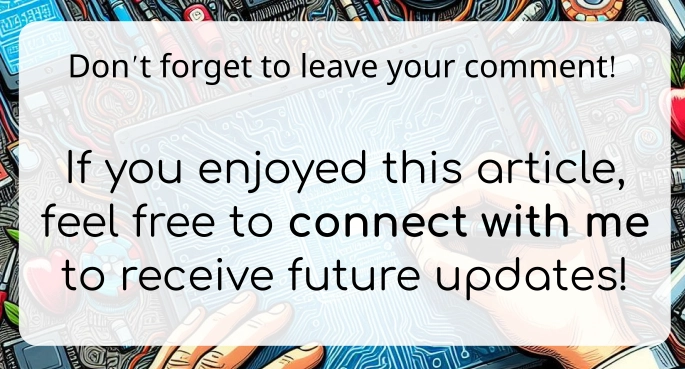

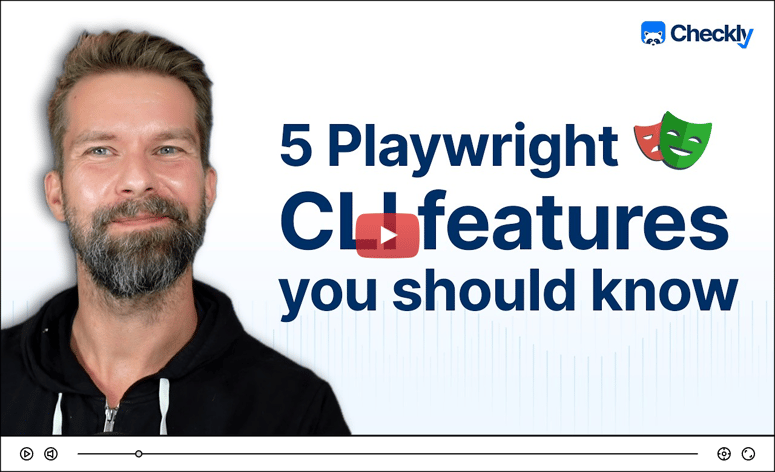

Top comments (0)