Hello World!,
Android app without animation looks incomplete, and with rapid growth in architecture android we are missing out animations but lets remember some core roots
This consist of 4 major categories of animation -
- Scale Animation - change size of view
- Rotate Animation - rotate the view in clockwise and anticlockwise
- Translate Animation - change in x & y position in layout
- Alpha Animation - change in transparency
I would like to cover the Translate animation and moving any views in directions for this blog taking imageViews moving up.
Animation Layer: It is a simple frame layout lying on top of any of the fragment where our views will be created and animated.
<FrameLayout
android:id="@+id/animation_holder"
android:layout_width="match_parent"
android:layout_height="match_parent"
/>
This layout class contains basic 3 functions
create: Here we create a imageView and attach to the animation_holder
fun create(): FrameLayout? {
val imageView = ImageView(activity)
imageView.setImageBitmap(mBitmap)
val minWidth = mBitmap!!.width
val minHeight = mBitmap!!.height
imageView.measure(
View.MeasureSpec.makeMeasureSpec(minWidth, View.MeasureSpec.AT_MOST),
View.MeasureSpec.makeMeasureSpec(minHeight, View.MeasureSpec.AT_MOST)
)
var params = imageView.layoutParams
if (params == null) {
params = FrameLayout.LayoutParams(
FrameLayout.LayoutParams.WRAP_CONTENT,
FrameLayout.LayoutParams.WRAP_CONTENT,
Gravity.TOP
)
imageView.layoutParams = params
}
val xPosition = mDrawLocation[0]
val yPosition = mDrawLocation[1]
params.width = minWidth
params.height = minHeight
params = params as FrameLayout.LayoutParams
params.leftMargin = xPosition
params.topMargin = yPosition
imageView.layoutParams = params
val animationLayer = FrameLayout(activity)
val topLayerParam = FrameLayout.LayoutParams(
FrameLayout.LayoutParams.MATCH_PARENT,
FrameLayout.LayoutParams.MATCH_PARENT,
Gravity.TOP
)
animationLayer.layoutParams = topLayerParam
animationLayer.addView(imageView)
attachingView!!.addView(animationLayer)
mCreatedAnimationLayer = animationLayer
return mCreatedAnimationLayer
}
applyAnimation: here we start the animation on the imageView Added
fun applyAnimation(animation: Animation?) {
if (mCreatedAnimationLayer != null) {
val drawnImageView = mCreatedAnimationLayer!!.getChildAt(0) as ImageView
drawnImageView.startAnimation(animation)
}
}
setBitmap: here will set the bitmap to global variable which is referenced above
fun setBitmap(bitmap: Bitmap?, location: IntArray?): AnimationLayer {
var location = location
if (location == null) {
location = intArrayOf(0, 0)
} else if (location.size != 2) {
throw AnimationLayerException("Requires location as an array of length 2 - [x,y]")
}
mBitmap = bitmap
mDrawLocation = location
return this
}
Now, we can create a animation with properties needed
// here destination is part where we want to fly the view //upto in x & y for us it is height of the layout
val animation = TranslateAnimation(
0F,
destinationX, 0f, DestinationY
)
//amount of time to travel the distance
animation.duration = duration.toLong()
//animation will start after this much time
animation.startOffset = 0L
// create instance of above layer and apply animation
val layer = AnimationLayer()
val animationLayer = layer.with(activity)
.attachTo(parentView)
.setBitmap(scaledBitmap, startingPoints)
.create()
// after all the part is ready we can call applyanimation
layer.applyAnimation(animation)
Process is completed you can get the animation like

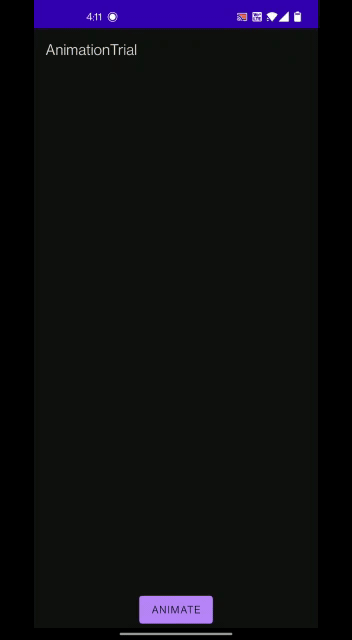

Top comments (1)
Very Nice animations can you please share the repo?