Have you ever had to document features in your application and the thoughts were just too overwhelming? or you just want to get someone else to do it for you? I am happy to let you know that your worry days are over 😄!
In this technical write-up, I will be introducing you to an efficient AI-Assited technical documentation app Spreading
Spreading is an AI-Powered Knowledge Base Platform to let you build a self-service knowledge base for your customers and developers. It helps developers to write technical documentation with AI well with essential and powerful documentation features like:
- Code-Generated Documentation: Create top-notch technical documentation for your products.
- AI-Powered Assistance: Leverage AI to code more effectively, seamlessly switch between different programming languages, and enhance document quality.
- Live Collaborative Editing: Enable multiple users to collaboratively edit the same document, ensuring real-time updates and synchronization (permissions determined by subscription level).
- Streamlined Outlining: Efficiently produce document outlines.
- Multimedia Integration: Easily incorporate images, videos, links, tables, and more.
- Structured Directory and Document Categories: Organize your documents with directory structures and categorization.
- Document Management: Efficiently manage your documents.
- Brand Customization: Customize your branding, including using a custom domain.
- Markdown Syntax and Code Blocks: Utilize Markdown syntax and code blocks for writing documents.
- Multiple Website Creation: Create multiple websites as needed.
And guess what? "IT IS ENTIRELY FREE"😄 and requires no prior documentation-writing experience. Whether you're a novice or a seasoned developer, this article will guide you on the essential resources to commence your journey with Spreading.
NOW, LET'S GET INTO IT!
Step 1: Set up a Spreading Account:
Go to https://app.spreading.ai/signup to Sign Up
You can quickly sign up with your Google account or your email and once successful you will then be required to name your workspace.
and then redirected to the Spreading App Dashboard.
EASY YEAH 😄!
Step 2: Create a New Project:
On your dashboard Team Project section, click the Create a Project button.

Enter your preferred Project Name

Step 3: Generate a Directory:
Once the project is created, click to open the project. On the sidebar click on the AI Icon - Generate directory with AI
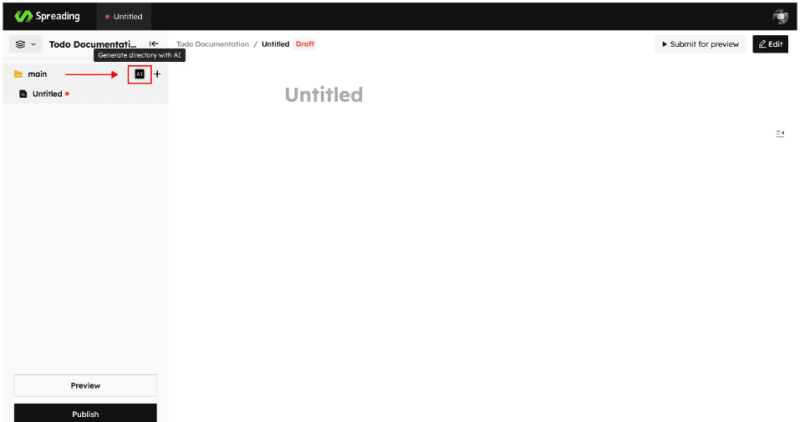

This launches a pop-up, you'll choose the type of documentation and provide project description, limited to 100 characters. Click the "generate" button, and this will automatically establish the folder structure with appropriate naming conventions. You can Regenerate the output for improved results or Apply it.
Step 4: Generate a Documentation:
Now that project is successfully setup with appropriate folder structure, we can now populate the project files with content using the two available options of Generate Outline or Generate doc from code
Generate Outline

Create an outline by specifying the documentation type, audience type, and entering the product description in the provided textbox. Then, press the "Generate" button, which will generate the entire project outline. You can expand this outline by adding additional content using the "+" icons.
Generate Doc from Code

To use this feature, all you need to do is choose the context by specifying the documentation type and programming language. Then, insert the code snippet into the designated area and click the "generate" button. This will generate automatic documentation from the entire code as shown below:
Viola! You can do this for every file and then save or publish your documentation.
Other Features on Spreading:
Invite Members for Collaboration

Developers can engage in collaborative efforts by sharing an invitation link through the "Invite Members" section which allows anyone you share the invite with to access your work and contribute to it within a 7-day validity period.
Spreading allows you to publish your documentation to a custom domain upon completion.

You can also make your projects yours and yours alone by keeping them within your private space on Spreading, and like every other project you can generate outline and docs from code within you private space pages.

Beyond the features highlighted above, Spreading also provides a host of other tools which can be useful for you now or in your future developments and projects especially with its high scalability rate, hence be sure to explore and try new things with it.




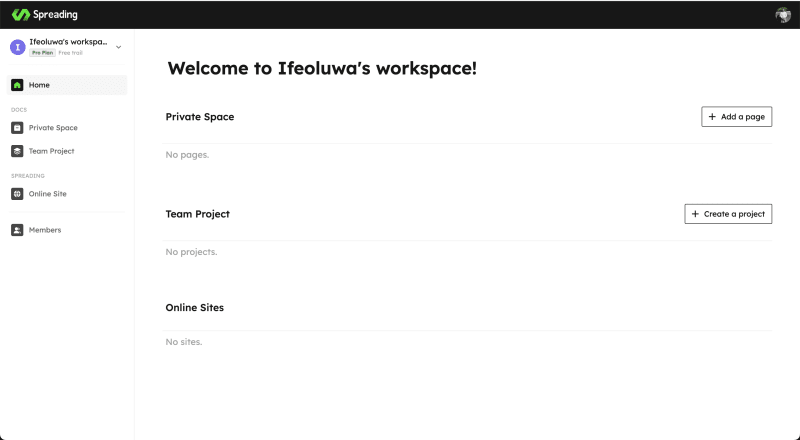






Top comments (0)