Let's get started.
About the App
RepoSearch App is simply a web App that Fetches Users' GitHub details and repository details. This is a project for my AltSchool Second Semester examination, and this is me sharing my process. .
I built the App using React, which is a JavaScript library for building user interfaces. The React App displays list of user's Repositories on GitHub, which routes to the details of each repository.
The Task
_
Implement an API fetch of your GitHub portfolio, show a page with a list of all your repositories on GitHub(the page should implement pagination for the repo list), and create another page showing data for a single repo clicked from the list of repos using nested routes while using all the necessary tools in react. Implement the proper SEO, Error Boundary (show a page to test the error boundary) and 404 pages. Good UI and Designs are important._
The Page was built using;
Semantic HTML5
CSS
ReactJs
The Process
- Setting up React
To work with React for any project, the first thing to do is to create react application boilerplate using create-react-app
npx create-react-app my-app
Installation of Some Dependencies Used
Before writing any line of codes in my App.js, i make sure to install Error Boundary to wrap all my codes in for easy readability of my code errors.
<ErrorBoundary FallbackComponent={ErrorFallback}>
<App />
</ErrorBoundary>
Then on to the next...
- Creating of Components
This gives a start to my project. The next thing i did was create a folder called "components" and another one called "pages" in the src folder.
Component is the base class for the React components defined as JavaScript classes. Then under Components i organized my work into different folders, for easy access, readability and reusability.
Also under my pages i organized the pages i'll be working with. See below ;
- Fetching API
Then i implemented an API fetch for my GitHub repos search in my SearchBar.js.
const getRepos = async (val) => {
// condition that made sure that the fetch will only happen if the searchInput field is not empty
if (searchInput) {
const repos = await fetch(
`https://api.github.com/users/${searchInput}/repos?per_page=8&page=${val}`
);
const data = await repos.json();
setRepos(data);
}
return;
};
I also imported the necessary ReactHook i needed.
import React from "react";
import { useState } from "react";
Then I created state variables inside my SearchBar.js to store the responses from the API fetch. The state will update as soon as the server sends the response.
const SearchBar = () => {
const [searchInput, setSearchInput] = useState("");
// I moved the repos and setRepos here from Result.js file
const [repos, setRepos] = useState([]);
const handleChange = (e) => {
setSearchInput(e.target.value);
};
I created an async / await function called getRepos that made the API fetch request to the GitHub API.
const getRepos = async (val) => {
// condition that made sure that the fetch will only happen if the searchInput field is not empty
if (searchInput) {
const repos = await fetch(
`https://api.github.com/users/${searchInput}/repos?per_page=8&page=${val}`
);
const data = await repos.json();
setRepos(data);
}
Then i went ahead to render it
return (
<>
<p className="paragraph">Enter your github username below:</p>
<div className="search-bar" style={{ padding: "50px" }}>
<input
type="text"
placeholder="search"
value={searchInput}
onChange={handleChange}
/>
{/* Call your getRepo function here instead of using useEffect */}
<button className="search-button" onClick={() => getRepos(1)}>
Search
</button>
</div>
<Results
className="repos-list"
name={searchInput}
repos={repos}
getRepos={getRepos}
/>
</>
In Result.js file, i created a function called Results that getRepos once a particular GitHub username is being searched for in this format;
function Results({ repos, name, getRepos }) {
return (
<div className="repos">
<h1 className="repo-header">Repositories</h1>
<ul className="repo-container">
{/* here, i added repos to the condition. so the map will only happen if all condition are true */}
{repos &&
repos[0] &&
repos.map((repo, i) => (
<a
href={`https://github.com/${name}/${repo.name}`}
key={i}
target="_blank"
rel="noreferrer"
>
and then rendered it also.
Halfway there...
- Page Routing I then went ahead to route my pages using ReactRouter and i aslo created a 404 page for extra functionality.
<Routes>
<Route path="/" element={<Home />} />
<Route path="/RepositorySearch" element={<RepositorySearch />} />
<Route path="*" element={<NotFound />} />
</Routes>
Styled up my page using CSS
- Setting Up Pagination.
Pagination is a process that is used to divide large data into smaller discrete pages. Where a user can use links such as "next", "previous", and page numbers to navigate between pages, it enables a dynamic display of one page of results at a time.
Firstly, I started by creating the variable postPerPage, which specified the number of items that will be displayed on each page.
Then I created a state variable called pageNumbers which i set to totalPosts / postPerPage
const Pagination = ({ postsPerPage, totalPosts }) => {
const pageNumbers = [];
for (let i = 1; i <= Math.ceil(totalPosts / postsPerPage); i++) {
pageNumbers.push(i);
}
return (
<nav>
<ul>
{pageNumbers.map((number) => (
<li key={number}>
<a href="!#">{number}</a>
</li>
))}
</ul>
</nav>
);
};
The state property pageNumbers determines the page that will be displayed. As it changes the displayed page changes too.
Next, I needed buttons...
So i created a Next and Previous buttons in my Resuslt.js file to paginate through the lists of Repos being displayed
<div className="buttons">
<button onClick={() => getRepos(1)} className="previous">
Previous
</button>
<button onClick={() => getRepos(2)} className="next">
Next
</button>
</div>
Then i styled it all using CSS.
CONCLUSION
This article is to just point out the process in which every implementation were made. Once agin, i was able to create my RepoSearch App with the help of React-Router, React-Error-Boundary, and GitHub API(for the API fetch) and all my styles were written in CSS(Cascading style sheet).
Here is the link to the source code https://github.com/iiphe/SearchRepos
And a link to the live code
https://search-reposapp.vercel.app/repositorySearch
Thank you for Reading


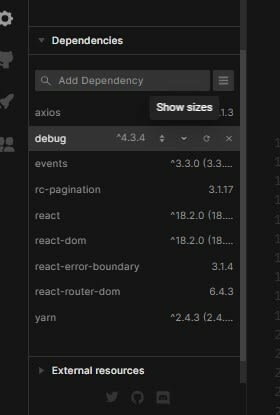
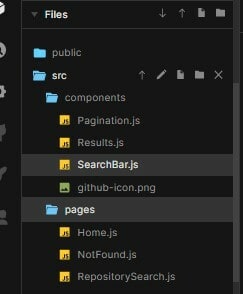

Top comments (0)