Ever wanted to customize your Linux desktop but felt lost in all the components and choices? You’re not alone—I’ve been there too. This guide is for beginners and anyone looking to rice their setup, covering most things you need to know, from window managers and bars to shells and more, no matter what distro you use.
Table of Contents
Prerequisites
- Linux knowledge is preferable.
Note
Regarding the display servers (X11 and Wayland), not every component is compatible with Wayland. Some apps, window managers, and ricing tools may work differently or not at all compared to X11. Check compatibility before choosing your setup. I recommend looking them up and doing your research while ricing.
Desktop Environments vs Window Managers
Before diving in, you’ll need to decide whether to base your setup on a desktop environment or a window manager. Desktop environments come with a structured layout and built-in tools, making them easier to set up but more restrictive in customization. Window managers, on the other hand, give you full control over your system’s look and behavior, allowing you to customize everything from keybindings to window management—but they require more manual configuration.
Desktop Environments
When ricing a desktop environment, keep in mind that customization is often limited by its design, some require extensions or third-party tools, and updates may break custom themes or configurations.
Some of the popular desktop environments are:
- GNOME: Minimalist and modern but not very customizable without extensions.
- KDE: Customizable and feature-rich.
- XFCE: Lightweight and fast.
Take your time looking into each one of them and pick the one best suited for you if you’re going for desktop environment.
Window Managers
When ricing a window manager, you have near-complete control, but setup requires manual configuration. Many Window Managers do not have built-in features like launchers, requiring extra tools and time to setup. Config complexity varies by window manager, but it pays off.
Some of the popular window managers are:
- Qtile: Written in Python, highly configurable and easy to extend, but requires scripting knowledge.
- AwesomeWM: Highly customizable, but its Lua-based configuration has a learning curve.
- Hyprland: A modern Wayland compositor with smooth animations but but Wayland’s compatibility limitations can cause issues (as of writing this).
Ricing Components
Ricing involves customizing various components to however you want. Key components include bars for system info, file managers for navigation, terminals, and so on. We’ll be looking into each and their popular options.
Bar
The bar is a panel that displays system information, workspaces, open windows, etc..
For bar customization, you can use the one from your desktop environment, configure your window manager’s built-in bar (if available), or install a third-party option.
Some of the popular third-party options (compatibility varies between X11 and Wayland, so check support before choosing): Polybar, Waybar, Latte-dock, etc..
File Manager
The file manager is where you navigate, organize, and manage files and directories, using either a graphical interface or a terminal-based alternative. Popular options include Thunar, Dolphin, and Nautilus for GUI, or ranger for terminal-based management.
Terminal
The terminal is where you run commands, manage your system through, you know? Popular options include Alacritty, which is fast and minimal with GPU acceleration, Kitty, which also uses the GPU acceleration but offers extra features like tab management, and Terminator, which focuses on tiling multiple terminal panes in one window.
Shell
You can also customize your shell to improve functionality and appearance. Popular options include Bash (the default on most systems), Zsh, which supports plugins, and Fish, which has user-friendly syntax. You can change how your shell looks using customizable prompts like Starship, no matter which shell you’re using.
Application Launcher
The application launcher lets you find and run apps instantly without navigating menus. Popular options include Rofi and dmenu.
Compositors
A compositor is responsible for rendering and managing window effects, transparency, and animations. Although take note that it’s not ideal for gaming as it can cause frame drops.
One of the popular compositors is Picom, which is a lightweight X11 compositor with transparency, blur, and shadow effects.
Conclusion
Ricing your Linux setup is all about making it your own, both in looks and functionality. Whether you choose a desktop environment or a window manager, understanding the key components like bars, terminals, and shells will help you build a setup that suits your workflow. Take your time to experiment, research, and tweak configurations according to your need.
You can find inspiration for ricing by exploring community setups on forums and GitHub dotfiles, helping you discover new ideas and tools.
The screenshots below showcase my setup using Qtile as the window manager with a customized built-in bar, Alacritty as the terminal with Bash and Starship, and Rofi as the application launcher. Feel free to take inspiration from it, and you can find my dotfiles on GitHub.


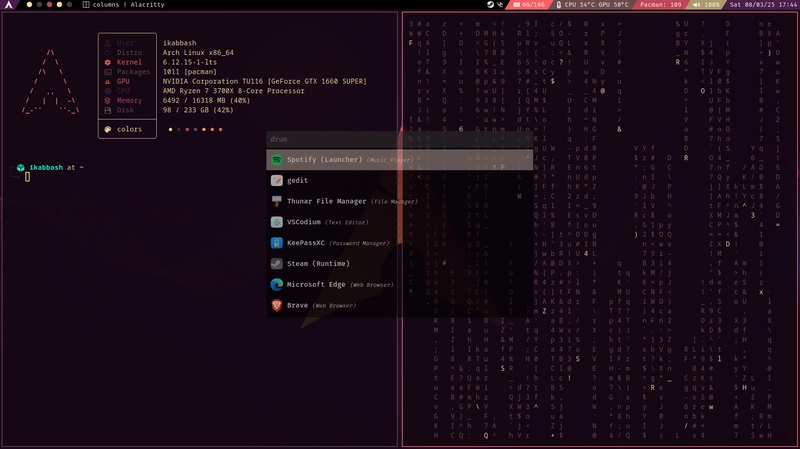
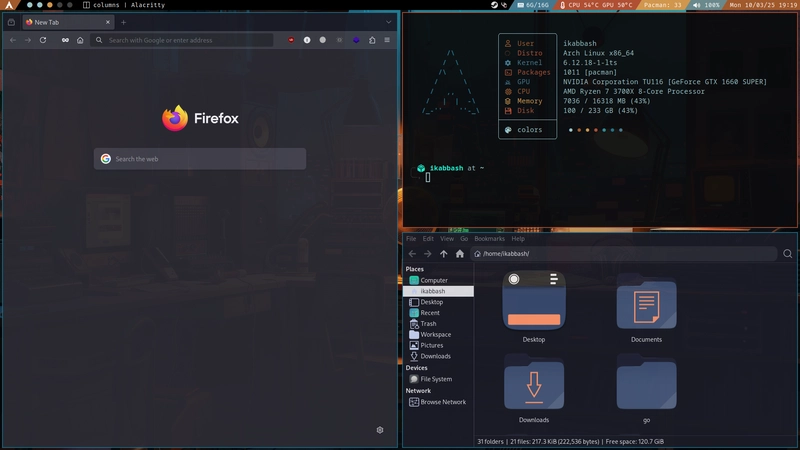

Top comments (0)