Apache Web Gateway with Docker
Hi, community.
In this article, we will programmatically configure an Apache Web Gateway with Docker using:
- HTTPS protocol.
- TLS\SSL to secure the communication between the Web Gateway and the IRIS instance.
We will use two images: one for the Web Gateway and the second one for the IRIS instance.
All necessary files are available in this GitHub repository.
Let’s start with a git clone:
git clone https://github.com/lscalese/docker-webgateway-sample.git
cd docker-webgateway-sample
Prepare your system
To avoid problems with permissions, your system needs a user and a group:
- www-data
- irisowner
It’s required to share certificates files with the containers. If they don’t exist on your system, simply execute:
sudo useradd --uid 51773 --user-group irisowner
sudo groupmod --gid 51773 irisowner
sudo useradd –user-group www-data
Generate certificates
In this sample, we will use three certificates:
- HTTPS web server usage.
- TLS\SSL encryption on Web Gateway client.
- TLS\SSL encryption on IRIS Instance.
A script ready-to-use is available to generate them.
However, you should customize the subject of the certificate; simply edit the gen-certificates.sh file.
This is the structure of OpenSSL subj argument:
- C: Country code
- ST: State
- L: Location
- O: Organization
- OU: Organization Unit
- CN: Common name (basically the domain name or the hostname)
Feel free to change these values.
# sudo is needed due chown, chgrp, chmod ...
sudo ./gen-certificates.sh
If everything is ok, you should see two new directories ./certificates/ and ~/webgateway-apache-certificates/ with certificates:
| File | Container | Description |
|---|---|---|
| ./certificates/CA_Server.cer | webgateway,iris | Authority server certificate |
| ./certificates/iris_server.cer | iris | Certificate for IRIS instance (used for mirror and wegateway communication encryption) |
| ./certificates/iris_server.key | iris | Related private key |
| ~/webgateway-apache-certificates/apache_webgateway.cer | webgateway | Certificate for apache webserver |
| ~/webgateway-apache-certificates/apache_webgateway.key | webgateway | Related private key |
| ./certificates/webgateway_client.cer | webgateway | Certificate to encrypt communication between webgateway and IRIS |
| ./certificates/webgateway_client.key | webgateway | Related private key |
Keep in mind that if there are self-signed certificates, web browsers will show security alerts. Obviously, if you have a certificate delivered by a certified authority, you can use it instead of a self-signed one (especially for the Apache server certificate).
Web Gateway Configuration files
Take a look at the configuration files.
CSP.INI
You can see a CSP.INI file in the webgateway-config-files directory.
It will be pushed into the image, but the content can be modified at runtime.
Consider this file as a template.
In this sample the following parameters will be overridden on container startup:
- Ip_Address
- TCP_Port
- System_Manager
See startUpScript.sh for more details. Roughly, the replacement is performed with the sed command line.
Also, this file contains the SSL\TLS configuration to secure the communication with the IRIS instance:
SSLCC_Certificate_File=/opt/webgateway/bin/webgateway_client.cer
SSLCC_Certificate_Key_File=/opt/webgateway/bin/webgateway_client.key
SSLCC_CA_Certificate_File=/opt/webgateway/bin/CA_Server.cer
These lines are important. We must ensure the certificate files will be available for the container.
We will do that later in the docker-compose file with a volume.
000-default.conf
This is an Apache configuration file. It allows the use of HTTPS protocol and redirects HTTP calls to HTTPS.
Certificate and private key files are setup in this file:
SSLCertificateFile /etc/apache2/certificate/apache_webgateway.cer
SSLCertificateKeyFile /etc/apache2/certificate/apache_webgateway.key
IRIS instance
For our IRIS instance, we configure only the minimal requirement to allow the SSL\TLS communication with the Web Gateway; it involves:
-
%SuperServerSSL Config. - Enable SSLSuperServer security setting.
- Restrict the list of IPs that can use the Web Gateway service.
To ease the configuration, config-api is used with a simple JSON configuration file.
{
"Security.SSLConfigs": {
"%SuperServer": {
"CAFile": "/usr/irissys/mgr/CA_Server.cer",
"CertificateFile": "/usr/irissys/mgr/iris_server.cer",
"Name": "%SuperServer",
"PrivateKeyFile": "/usr/irissys/mgr/iris_server.key",
"Type": "1",
"VerifyPeer": 3
}
},
"Security.System": {
"SSLSuperServer":1
},
"Security.Services": {
"%Service_WebGateway": {
"ClientSystems": "172.16.238.50;127.0.0.1;172.16.238.20"
}
}
}
There is no action needed. The configuration will be automatically loaded on container startup.
Image tls-ssl-webgateway
dockerfile
ARG IMAGEWEBGTW=containers.intersystems.com/intersystems/webgateway:2021.1.0.215.0
FROM ${IMAGEWEBGTW}
ADD webgateway-config-files /webgateway-config-files
ADD buildWebGateway.sh /
ADD startUpScript.sh /
RUN chmod +x buildWebGateway.sh startUpScript.sh && /buildWebGateway.sh
ENTRYPOINT ["/startUpScript.sh"]
By default the entry point is /startWebGateway, but we need to perform some operations before starting the webserver. Remember that our CSP.ini file is a template, and we need to change some parameters (IP, port, system manager) on starting. startUpScript.sh will perform these changes and then execute the initial entry point script /startWebGateway.
Starting containers
docker-compose file
Before starting containers, the docker-compose.yml file must be modified:
**SYSTEM_MANAGER**must be set with the IP authorized to have an access to Web Gateway Management https://localhost/csp/bin/Systems/Module.cxw
Basically, it's your IP address (It could be a comma-separated list).**IRIS_WEBAPPS**must be set with the list of your CSP applications. The list is separated by space, for example:IRIS_WEBAPPS=/csp/sys /swagger-ui. By default, only/csp/sysis exposed.Ports 80 and 443 are mapped. Adapt them to other ports if they are already used on your system.
version: '3.6'
services:
webgateway:
image: tls-ssl-webgateway
container_name: tls-ssl-webgateway
networks:
app_net:
ipv4_address: 172.16.238.50
ports:
# change the local port already used on your system.
- "80:80"
- "443:443"
environment:
- IRIS_HOST=172.16.238.20
- IRIS_PORT=1972
# Replace by the list of ip address allowed to open the CSP system manager
# https://localhost/csp/bin/Systems/Module.cxw
# see .env file to set environement variable.
- "SYSTEM_MANAGER=${LOCAL_IP}"
# the list of web apps
# /csp allow to the webgateway to redirect all request starting by /csp to the iris instance
# You can specify a list separate by a space : "IRIS_WEBAPPS=/csp /api /isc /swagger-ui"
- "IRIS_WEBAPPS=/csp/sys"
volumes:
# Mount certificates files.
- ./volume-apache/webgateway_client.cer:/opt/webgateway/bin/webgateway_client.cer
- ./volume-apache/webgateway_client.key:/opt/webgateway/bin/webgateway_client.key
- ./volume-apache/CA_Server.cer:/opt/webgateway/bin/CA_Server.cer
- ./volume-apache/apache_webgateway.cer:/etc/apache2/certificate/apache_webgateway.cer
- ./volume-apache/apache_webgateway.key:/etc/apache2/certificate/apache_webgateway.key
hostname: webgateway
command: ["--ssl"]
iris:
image: intersystemsdc/iris-community:latest
container_name: tls-ssl-iris
networks:
app_net:
ipv4_address: 172.16.238.20
volumes:
- ./iris-config-files:/opt/config-files
# Mount certificates files.
- ./volume-iris/CA_Server.cer:/usr/irissys/mgr/CA_Server.cer
- ./volume-iris/iris_server.cer:/usr/irissys/mgr/iris_server.cer
- ./volume-iris/iris_server.key:/usr/irissys/mgr/iris_server.key
hostname: iris
# Load the IRIS configuration file ./iris-config-files/iris-config.json
command: ["-a","sh /opt/config-files/configureIris.sh"]
networks:
app_net:
ipam:
driver: default
config:
- subnet: "172.16.238.0/24"
Build and start:
docker-compose up -d --build
Containers tls-ssl-iris and tls-ssl-webgateway should be started.
Test Web Access
Apache default page
Open the page http://localhost.
You will be automatically redirected to https://localhost.
The browsers show security alerts. This is the standard behaviour with a self-signed certificate, accept the risk and continue.
Web Gateway management page
Open https://localhost/csp/bin/Systems/Module.cxw and test the server connection.
Management portal
Open https://localhost/csp/sys/utilhome.csp
Great! The Web Gateway sample is working!
IRIS Mirror with Web Gateway
In the previous article, we built a mirror environment, but the Web Gateway was a missing piece. Now, we can improve that.
A new repository iris-miroring-with-webgateway is available including Web Gateway and a few more improvements:
- Certificates are no longer generated on the fly but in a separate process.
- IP Addresses are replaced by environment variables in docker-compose and JSON configuration files. Variables are defined in the '.env' file.
- The repository can be used as a template.
See the repository README.md file to run an environment like this:

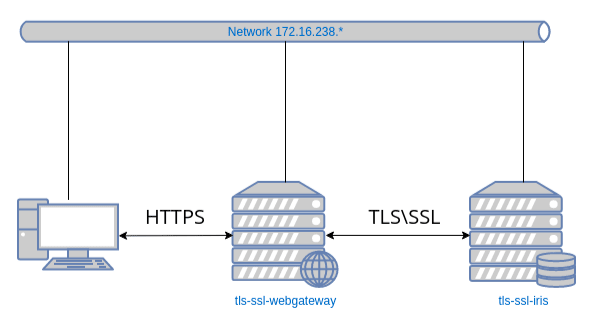

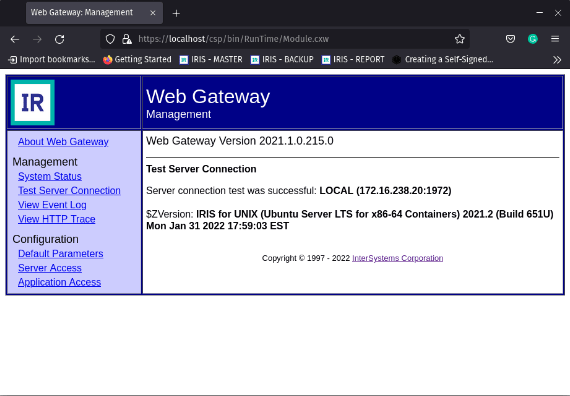



Top comments (0)