- Copy your blob URL
- Open your browser and paste the URL in the web search bar. You will get an error because the container's public access is set to private.
- Close your browser and go back to your Azure portal and click on Generate SAS
- Scroll down and click on the start date to update it then click on Generate SAS token and URL
- Scroll down and copy the Blob SAS URL
- Open a new browser and paste the URL you just copied and click enter.
- The newly generated SAS token grant you access to the file. You can open the file to view it
- Go back to your Azure portal and to the container page. click on Azure AD user account.
- An error will appear because you do not have permission to change the authentication method. Click Access control (IAM) in the left pan.
- Then click Add role assignment
- Search for storage blob data owner and click next
- Click on select member
- Search for and select your username. Take your arrow key down and click on select.
- Click review and assign
- Once the role is assigned, go to the left pan and click Overview
- Click switch to Azure AD User Account to verify you can change the authentication method


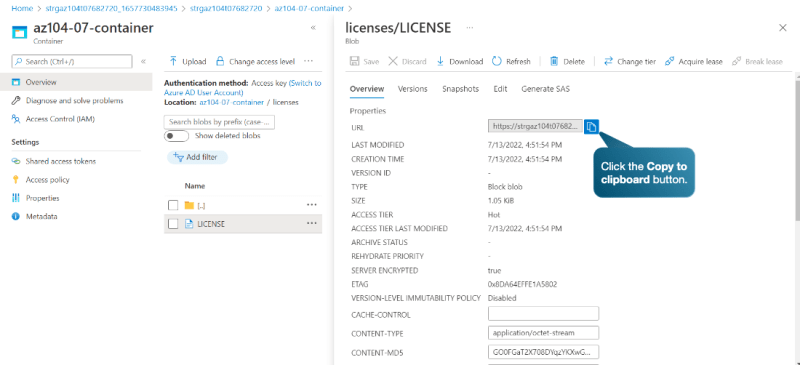
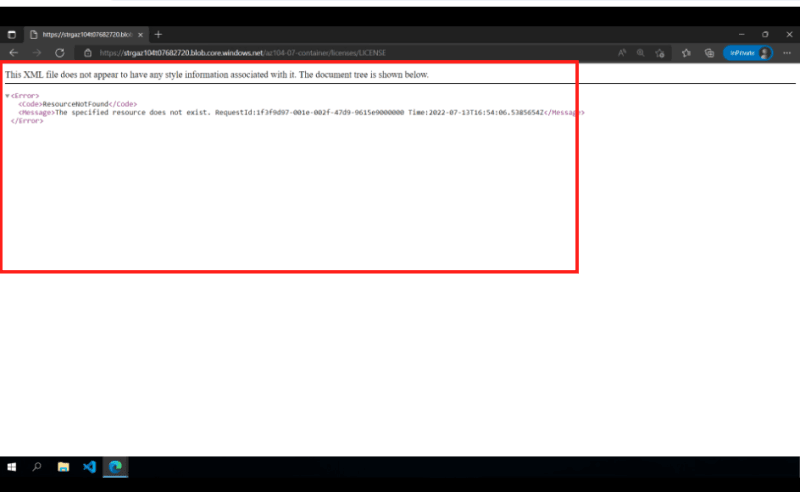
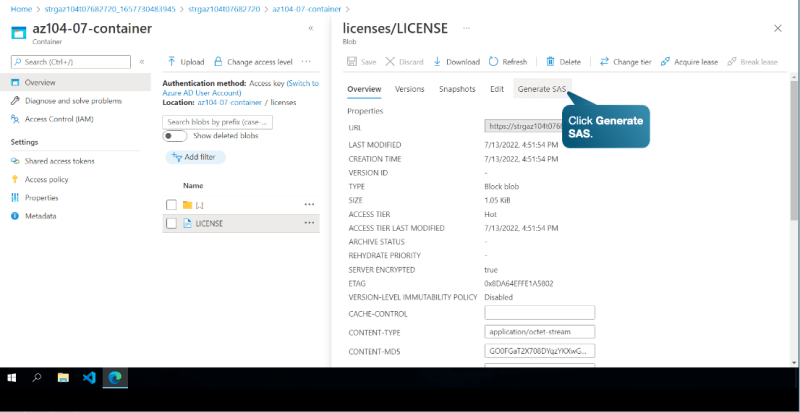
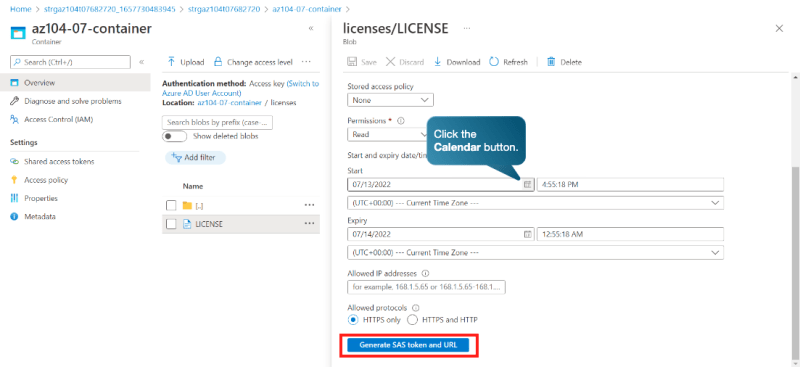
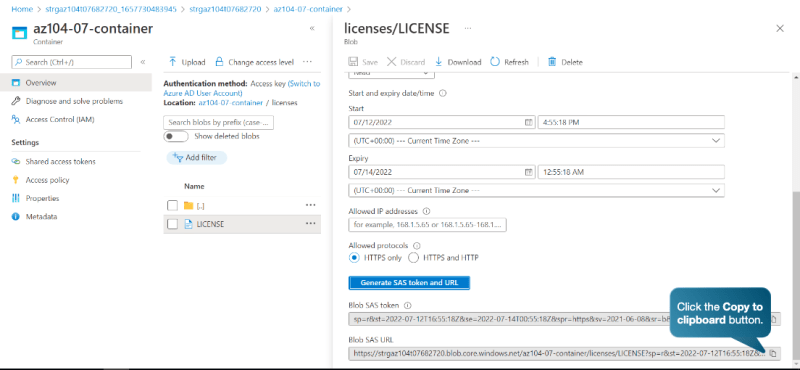
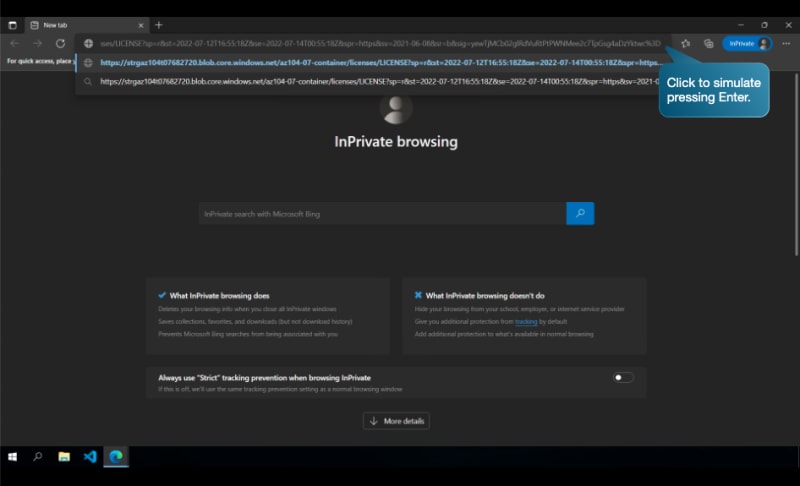
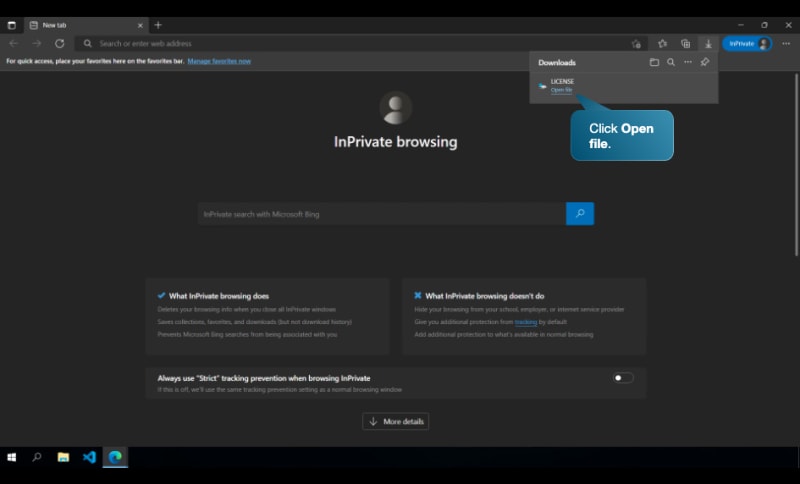
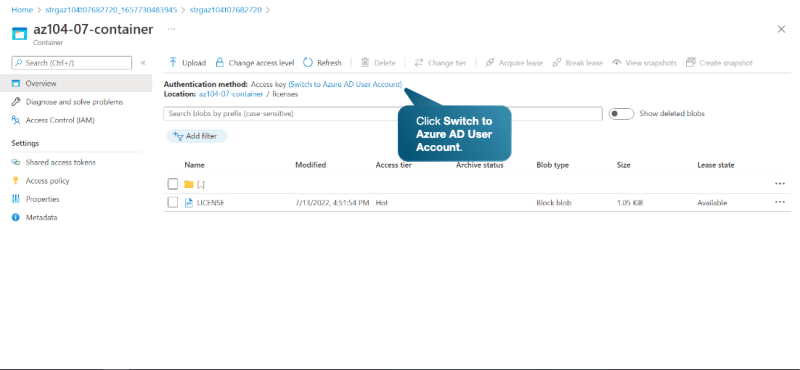
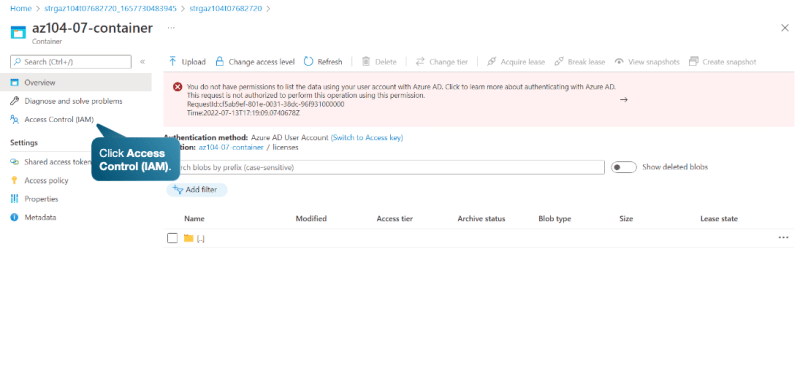
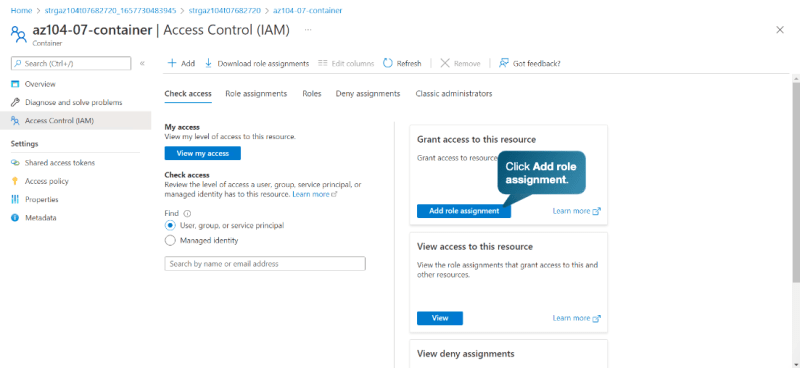
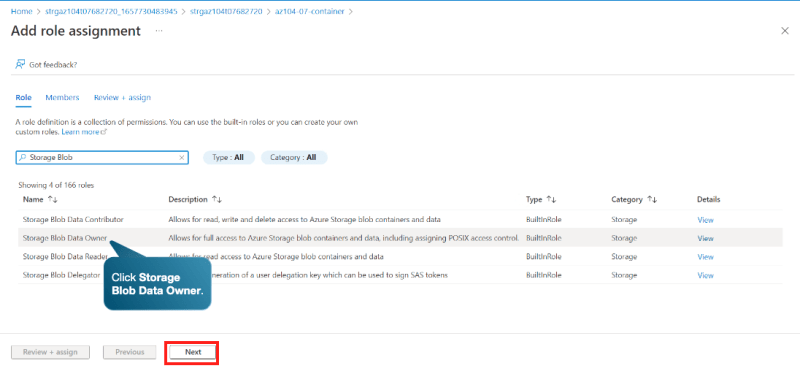
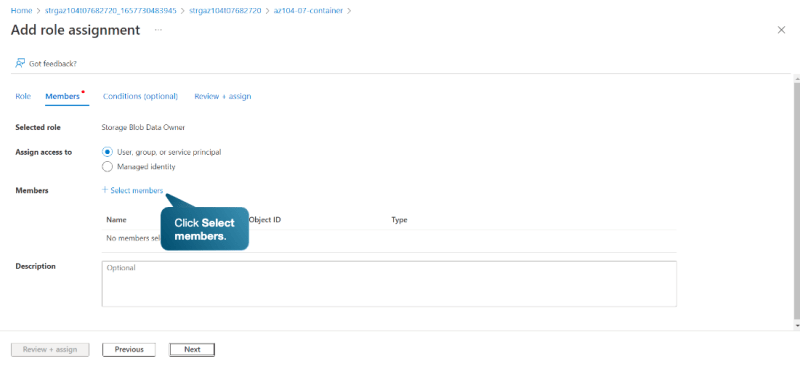
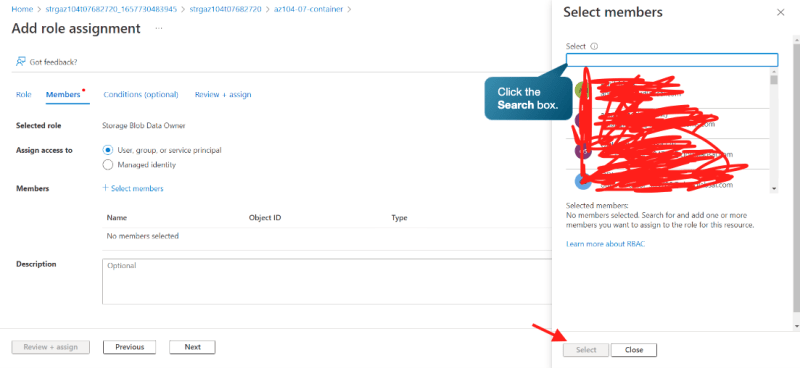
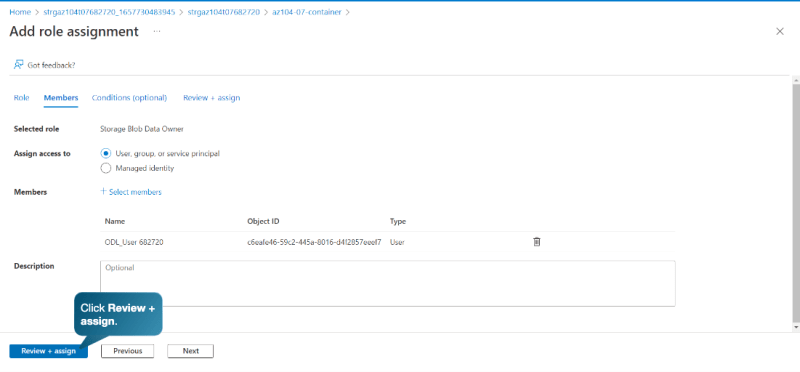
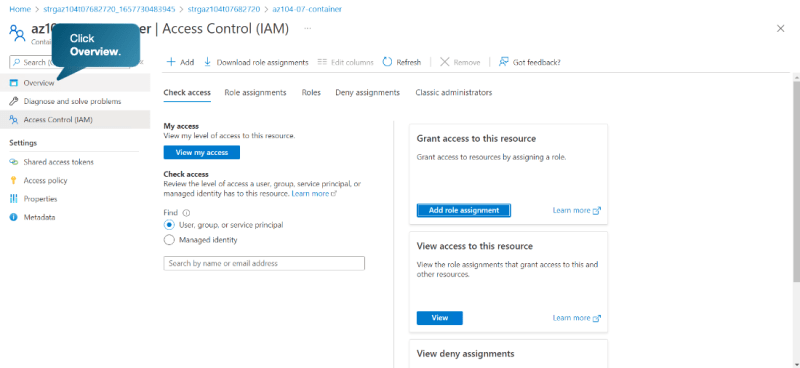
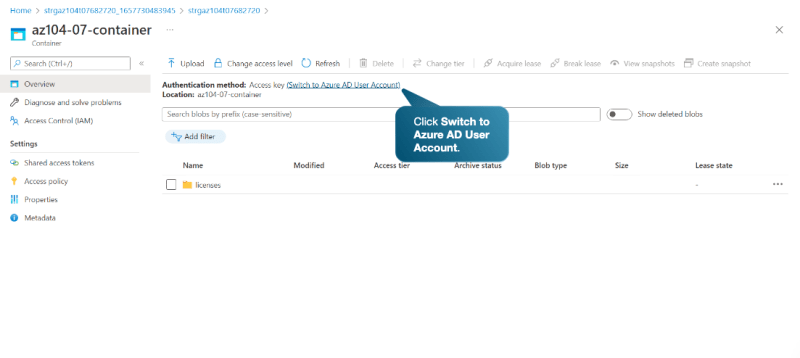

Top comments (0)