Introduction
Super Productivity is an open source time tracking / task organization tool. In following article I'd like to share, how I use the app, to make these tasks a little bit easier and – at least to me – a little bit more fun.
You can find out more on it's webpage, try it for yourself in the browser or head over to github to hack it for yourself.
The app's features include:
- Full control over your data, no tracking, no user accounts, no cloud
- Sub Tasks
- Time Tracking
- Sexy global bookmark bar to add quick links, project related files and even commands and applications
- Sexy note functionality with custom reminders
- Pomodoro timer
- 'Take a break' reminder
- Full Keyboard interaction
- Different Themes!
- Mobile support
- Repeatable tasks for daily chores
- Configurable and automatable Jira integration for:
- searching and adding tasks from jira
- creating (local/personal) sub tasks for your jira tickets
- setting transitions aka setting tickets to in progress or done
- automatic notifications once an issue in your list has changed or been commented on jira => no messy email notifications required any more
- Configurable and automatable Git integration for:
- searching and adding tasks from git
- automatic notifications once an issue in your list has changed or been commented
- Export your time sheets to Google Sheets (optional of course)
- Sync data between multiple instances (optional of course)
My Daily Routine
(fictional, but inspired by reality)
Making a basic plan in the morning
First thing in the morning is to open all my standard applications and arrange them as I am used to (I also build a little tool for that). Then I switch to Super Productivity to start tracking time on a general purpose task called "Organization", getting ready to plan my day.
If I have no current task to worry about I then head over to the Jira Scrum Board to see if there are any tasks I can work on. When I'd found one ore more task I head back to Super Productivity and enter the task into the "Select or create task" bar and press enter.
Following that I tend to split the first task I want to work on into smaller chunks. You can do this by pressing a when a task is focused (indicated by a pink outline) or by clicking on the three little dots on the very right of a task and selecting "Add sub task" from the menu. While adding the sub tasks I can give a rough estimate on how much time I will need for the individual steps. I can simply do so by typing "My task title 1h" to assign an hour or "Some other 30m" to 30 minutes.
Over the task list there is bar, which gives you the "Estimate remaining", the time spent "Working today" and the time you worked "Without break" to give you a quick idea about where you are standing.
After that I head over to the daily stand up meeting which usually lasts much longer than it should. Once I come back Super Productivity kindly asks me what to do with the time I spent away:
I select my "Organization" task and click the "Task" button. Time to work on this new feature!
During the day
Jira Notifications
I tend to refine the original plan throughout the day quite a bit, as I get a deeper understanding of the technical requirements. While adding subtasks can be done by pressing a if the main tasks is focused, you can add new main tasks from everywhere using Shift+A as keyboard shortcut.
Marc the Designer told me that we absolutely need to support custom icons for the bookmarks, which wasn't mentioned in the user story at all, but that's just how we roll here! He promises me to attach the new icons to the Jira ticket. Thankfully Super Productivity offers notifications when a Jira Ticket in your daily to do list has an update and also to download attachments right away, so I don't need worrying about going through hundreds of Jira email notifications.
Breaks
I feel a little stressed as I promised my PM to get the feature ready in the afternoon. And especially when I'm being stressed out I forget to take breaks and breaks are especially important to me when I'm stressed out, as I sometimes need to gain some perspective. This is where another feature comes into place: The break reminder.
I decide to do my 5 minute back exercise. I'm not getting any younger and my right shoulder hurts a bit from excessive mouse shoving and typing like a madman. I open up the notes panel by pressing Shift+N to review the exercise on an image dropped there.
Doing the exercise feels good even though my colleagues make fun of me as per usual. Feeling less tense I decide to inform my PM about the possible delay and go on with the task.
Coming back the app asks me again what to do with my idle time. I choose "Task+Break" which tracks the time to a task, but also resets the take a break reminder timer. I feel I shouldn't punish myself for doing things, which actually are good for my productivity.
Reviewing the day
It's half past 5. Time to wrap up and call it a day. I click the "Finish Day Button". I fill out the evaluation form, because I'm fond of statistics and it helps me to reflect on the day. It's a nice habbit to give yourself some credit, while nobody else might care on how you animated those little delete buttons, it's fine that you do. You don't have to though, as with most things in the app you can turn it off the evaluation in the settings.
After that I review the tasks I have done "Today". There is a handy "Round Time Spent" button which allows you to turn all those fuzzy time spent numbers into more diggestable chunks of five minutes, quarters, half or full hours.
Thank god it's Friday! Which also means I have to send my weekly time sheet to Sugarcandy the agreeable accountant. I head over to the "Week" tab to click "Export Week Data". I send the file via email. Finally it's time to "Save and go Home".



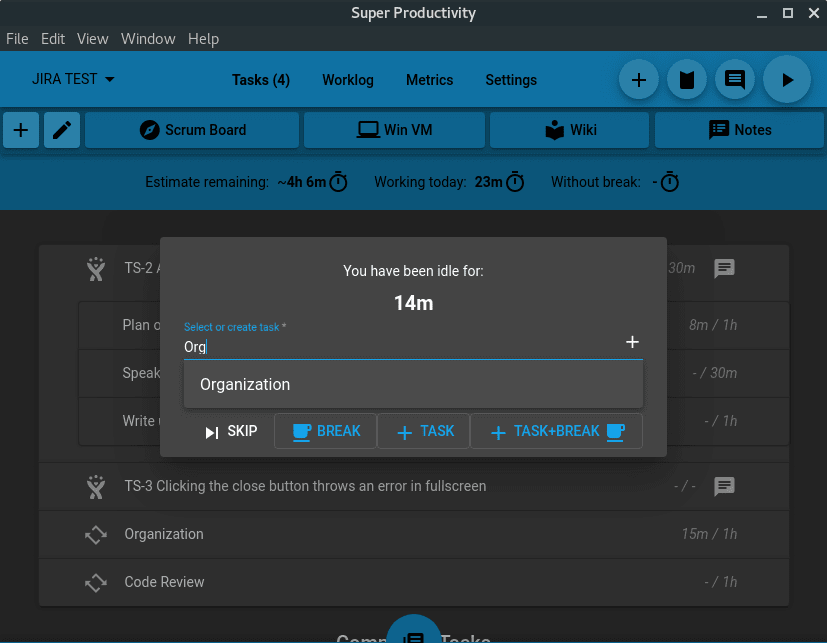
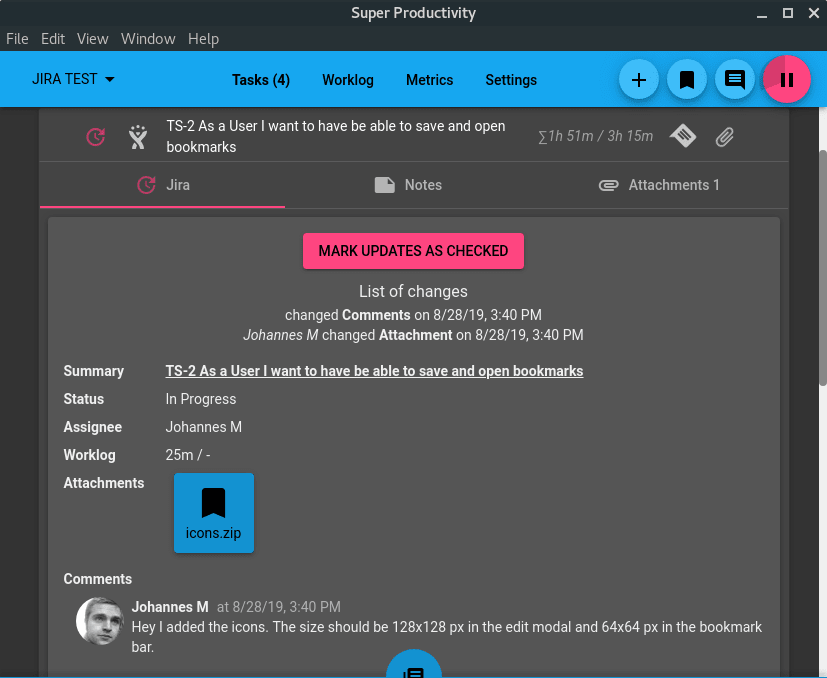

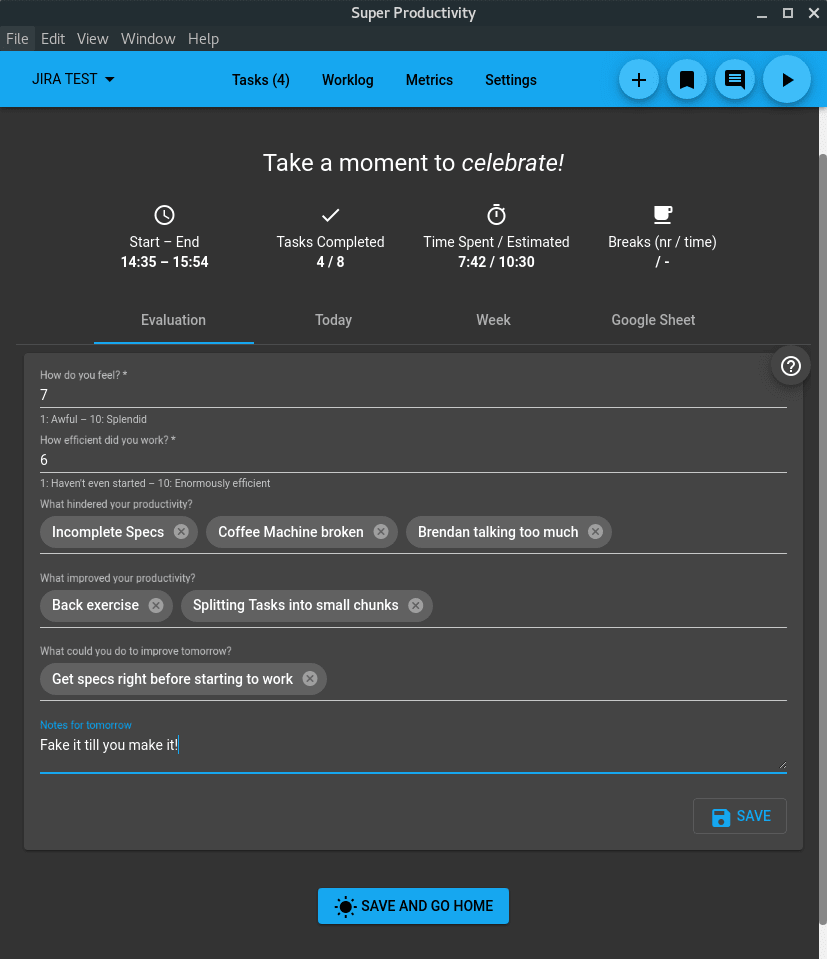





Latest comments (1)
Thank you for this!
I had been considering asking for a post like this for some time, not knowing it already existed.
The evaluation function at the end of the day had completely passed me by, and it is something that I find very useful.
After going through Todoist, ClickUp and more superficially Any.do, Trello, Meistertask and others, I found SuperProductivity and have not needed anything else. It has features that other programs do not have, even when they are paid, such as time tracking, or seeing the tasks completed in the day. It is true that there are still areas of opportunity but the development team is one of the most active I have seen in any project. Issues on Github are answered within a day!
I don't understand how you do it, but thanks for making this an Open Source project and giving us not only the jewel of this tool, but also the gift of seeing the growth process.