Migrating a website from Joomla to WordPress can seem like a daunting task, but with the right approach, it can be done smoothly and efficiently. WordPress offers a user-friendly interface, flexibility, and an extensive ecosystem of plugins and themes, making it a popular choice for many website owners. In this blog, we will walk you through the steps to migrate your Joomla site to WordPress successfully.
Step 1: Prepare for Migration
Before you begin the migration process, ensure you have the following:
A domain name (same as your Joomla site or a new one)
A web hosting account with WordPress installed
A backup of your Joomla site (just in case anything goes wrong)
Step 2: Install WordPress
If you haven’t already installed WordPress, do so on your hosting server. Most hosting providers offer a one-click WordPress installation through cPanel or other management tools.
Step 3: Install and Configure the FG Joomla to WordPress Plugin
The FG Joomla to WordPress plugin simplifies the migration process by transferring your Joomla content, categories, and users to WordPress. To install the plugin:
Log in to your WordPress dashboard.
Navigate to Plugins > Add New.
Search for FG Joomla to WordPress.
Click Install Now, then Activate.
Step 4: Retrieve Joomla Database Information
To connect Joomla with WordPress, you need database credentials:
Log in to your Joomla admin panel.
Navigate to System > Global Configuration > Server.
Copy details like Database Host, Database Name, Database Username, and Table Prefix.
Step 5: Import Joomla Content to WordPress
Now, use the FG Joomla to WordPress plugin to transfer your data:
Go to Tools > Import > Joomla (FG) in WordPress.
Enter your Joomla database details.
Click Test the database connection to ensure it works.
Choose what content to import (posts, pages, images, categories, etc.).
Click Start / Resume the Import.
Once done, click Modify Internal Links to fix any broken links.
Step 6: Configure WordPress Permalinks
To ensure your URLs remain consistent:
Go to Settings > Permalinks in WordPress.
Choose an appropriate structure (e.g., Post Name for SEO-friendly URLs).
Save changes.
Step 7: Choose and Customize a WordPress Theme
Joomla and WordPress use different templating systems, so you will need to choose a new WordPress theme. You can find thousands of free and premium themes under Appearance > Themes.
Step 8: Set Up Plugins and Widgets
To match your Joomla site’s functionality, install relevant WordPress plugins. Popular ones include:
Yoast SEO (for search engine optimization)
Elementor (for page building)
Contact Form 7 (for forms)
WP Super Cache (for site speed optimization)
Step 9: Test and Troubleshoot
After migration, thoroughly check your WordPress site:
Verify that all content has been imported.
Test internal links, menus, and images.
Ensure everything functions properly.
Step 10: Redirect Old Joomla URLs (Optional)
If you want to preserve SEO rankings and ensure visitors don’t land on broken links, set up redirects:
Install the Redirection plugin.
Add old Joomla URLs and their corresponding new WordPress URLs.
Save and test the redirects.
Final Thoughts
Migrating from Joomla to WordPress is a strategic move that offers greater flexibility and ease of management. By following the above steps, you can ensure a smooth transition without losing your content or SEO rankings. Once your migration is complete, explore WordPress’s vast capabilities to further enhance your site!

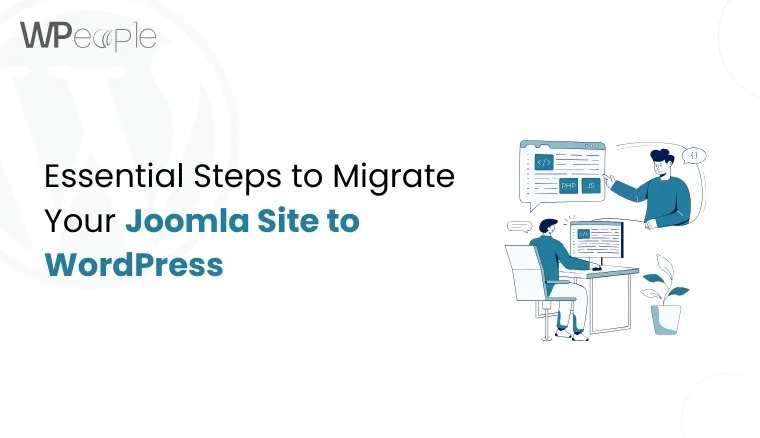

Top comments (0)
Some comments may only be visible to logged-in visitors. Sign in to view all comments.