Step 1
To getting start with Terraform You need to install
- Terraform Lates Version (Terraform v1.5.7)
- Gcloud Latest Version (Google Cloud SDK 447.0.0)
To check the installation is completed or not try these commands
terraform -version
gcloud --version
The commands will throw the versions number
Step 2
- Open VS Code
- Create a new folder give name whatever you want (eg : Infra )
- Inside the folder create main.tf file
- Also create provider.tf file
Bonus Tip! : Install HashiCorp Terraform Extension in Vs code for auto suggesion
Before jumping into the Step 3 There are certain things to know
The main.tf is the file where we describe the resources such as the region, zone, machine-type, startup-script and all
The provider.tf file will provide the support materials such as the project id , version credentials etc etc to the main.tf file
Step 3
- Go to registry.terraform
- Inside that you will find a USE PROVIDER Button click that and copy paste the code inside the provider.tf file
or copy and paste the below one
terraform {
required_providers {
google = {
source = "hashicorp/google"
version = "4.83.0"
}
}
}
provider "google" {
project = "YOUR PROJECT ID"
region = "us-central1"
zone = "us-central1-a"
credentials = ""
}
- Here you can change the
- project
- region
- zone
- credentials
- For the credentials you need to generate the key file
Step 4
Follow the Steps for Generating key
- Go to your gcloud console
- Go to IAM & Admin the click Service account
- Inside Service account
- Click manage key inside the 3 dots
- Then Press Add Key The click the Create new key
- It will ask for json format click that and download
Step 5
- Rename the file as keys.json
- copy and paste the keys.json file into the project directory
- give the file path to credentials
Step 6
- Copy and paste the below code template inside main.tf file
resource "google_compute_instance" "vm-from-terraform" {
name = "vm-from-terraform"
machine_type = "e2-medium"
zone = "us-central1-a"
boot_disk {
initialize_params {
image = "debian-cloud/debian-11"
labels = {
my_label = "value"
}
}
}
network_interface {
network = "default"
}
metadata_startup_script = "echo hi > /test.txt"
#allow_stopping_for_update = true
}
Step 7
- Perform The following Commands
terraform --init
terraform --plan
terraform --apply
- Check the gcloud console if the new VM is present or not

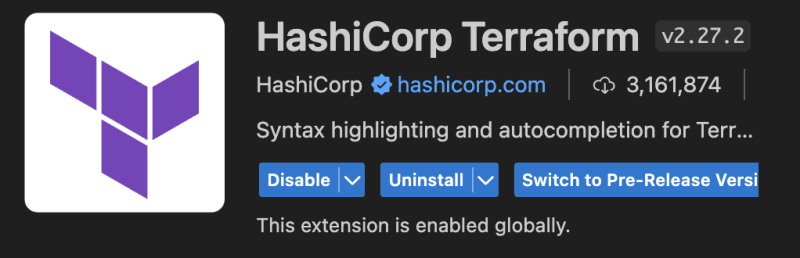


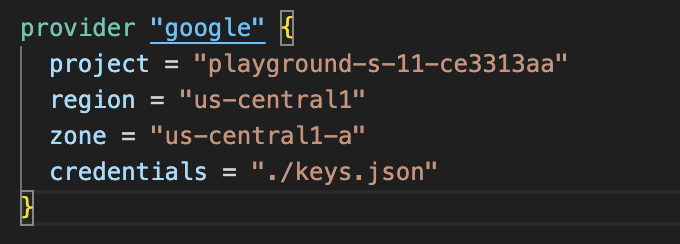

Top comments (0)