Introduction
In today's digital age, online shopping has become a part of our lives. With countless products available at our fingertips, it's easy to get overwhelmed and lose track of items we come across while browsing the web. But what if there was a way to save and organize all our favorite products in one place? That's where Locker, a Chrome extension, comes into play.
In this guide, you will learn all about Locker, and at the end of the guide, you will know how to navigate Locker and save your favorite products online.
Prerequisites
Your computer and Chrome browser
What is Locker?
Locker is a Chrome extension that offers an efficient solution to save, organize, and discover products across various websites. Gone are the days of screenshotting, bookmarking numerous pages, or relying on memory to remember that perfect pair of shoes or that gadget you've been eyeing. Locker simplifies the entire process as your digital shopping assistant, allowing you to save and access your favorite finds whenever you need them.
Advantages of Locker
- Locker serves as a dedicated hub where users can save and access their favorite items. This ensures that nothing gets lost on the web, making it easier for users to keep track of desired products.
- Users can create and organize their collections, enabling them to find what they need with ease.
- Locker offers the advantage of connecting with other users who share similar interests and shopping habits. By following other curators on Locker, you can stay up to date on who's saving and shopping.
Getting Started with Locker
Locker is a great tool for online shoppers; the following section will get you started with using this tool.
Sign Up
To sign up on Locker, take the following steps:
- Open your browser
- Visit Locker
- Click on sign up
- Fill out the sign-up form
-Click on Submit.
congratulations, you have successfully signed up on Locker
Installing the Locker extension
Using Locker gets even easier when you install it as a Chrome extension on your browser.
Follow the steps below to install Locker
- On your home screen
This directs you to the Chrome Store.
Click Add the extension.
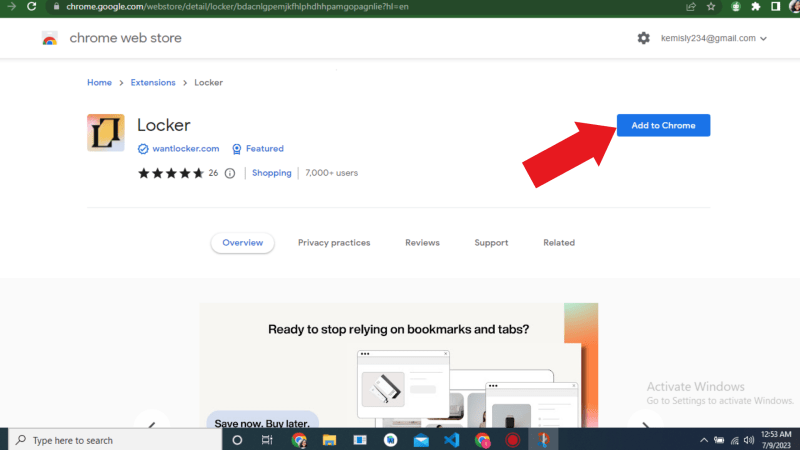
The extension will be added to your browser
Let's Explore the Dashboard
Locker has a detailed Dashboard that has information on all the activities you can perform with this tool.
Home
- The home page has an array of features, ranging from the Most-Requested Collection to Brands Pick of the Week.
- It has a search button where you can search for products, brands, or friends.
- You can turn on notifications for any product.
Let's create a collection
To create a collection, follow these steps:
- Click on discover

- Select any product of your choice.
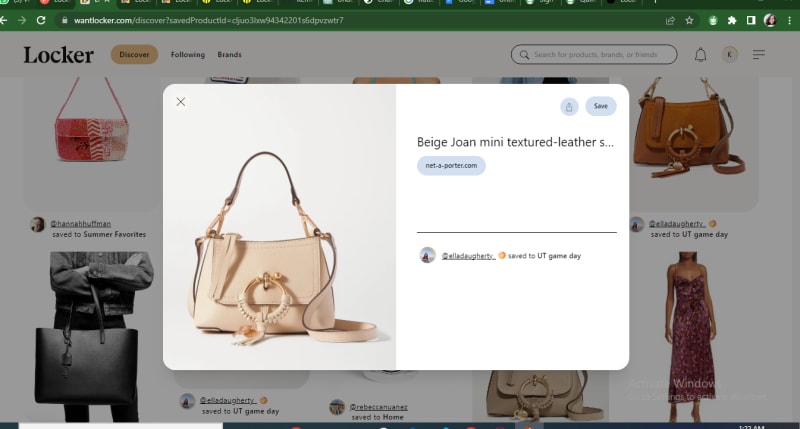
- Click Save
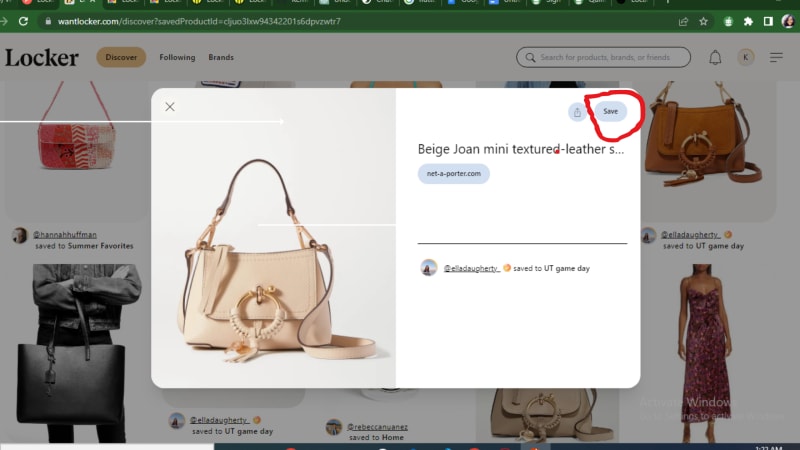
- Click on create new collection
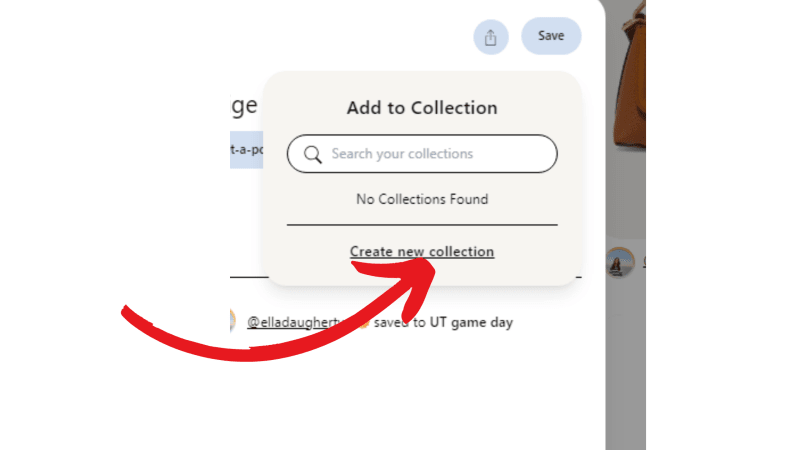
- Enter the name of your collection
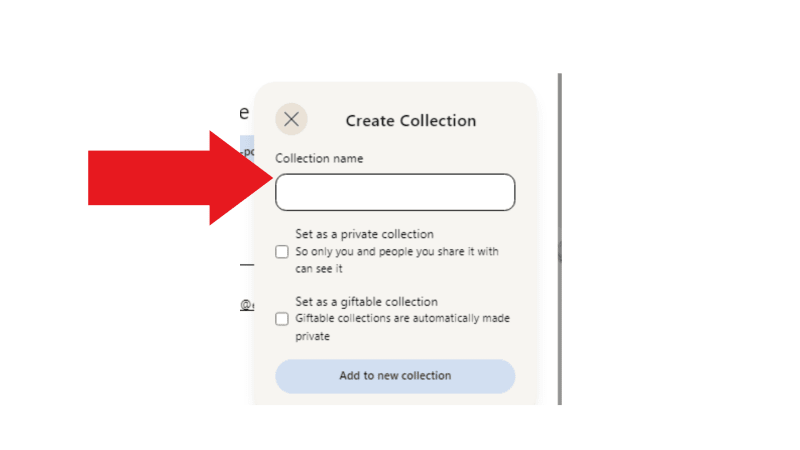
- Then click add to new collection
This will save your collection, so next time you are looking for that particular product, you can view it with just a click.
In Conclusion, we have explored the world of Locker, a powerful Chrome extension designed to enhance your online shopping experience. We started by understanding what Locker is and its advantages, such as organizing products with ease and staying connected with other users who share similar interests. We then delved into getting started with Locker, covering the sign-up process, and installing the Locker extension on your Chrome browser.
By following the step-by-step instructions provided in this guide, you now have the knowledge to navigate Locker confidently. So, what are you waiting for? Start exploring Locker and take your online shopping to a new level.
Happy shopping with Locker!


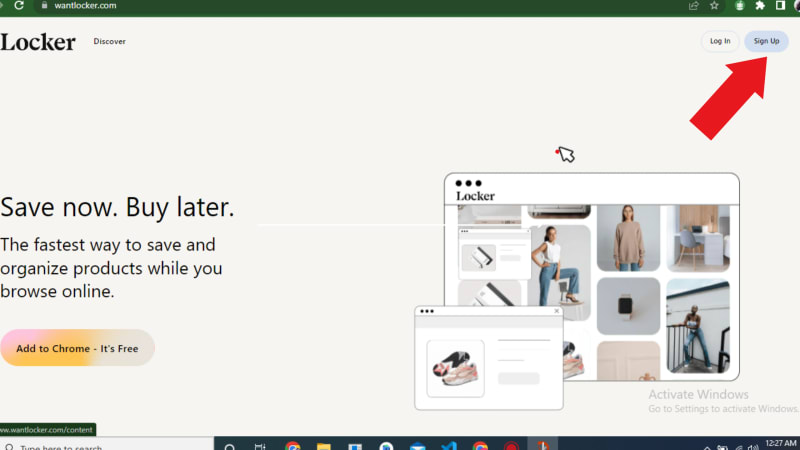
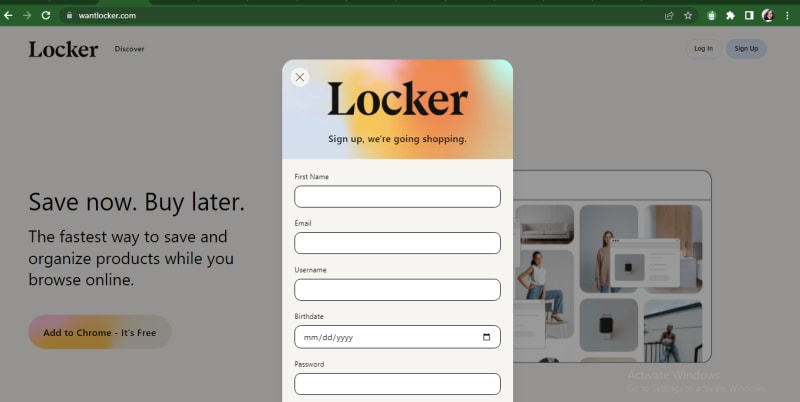
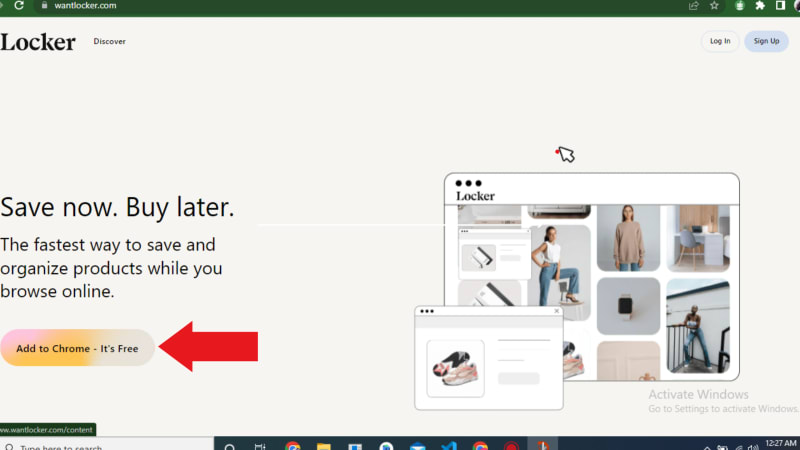

Top comments (0)