Here is a quick guide "how-to" for configuring Prometheus and Grafana on Kubernetes Cluster that is behind firewalls and accessing the Grafana UI from a remote machine (your laptop at home) using SSH tunneling.
Setup Helm 3
You can use Helm 2 as well or skip this step if you already have helm installed.
Step 1: Install Helm 3
curl -fsSL -o get_helm.sh https://raw.githubusercontent.com/helm/helm/master/scripts/get-helm-3
chmod 700 get_helm.sh
./get_helm.sh
Step 2: Add Stable Charts
helm repo add stable https://kubernetes-charts.storage.googleapis.com/
Setup Prometheus and Grafana using Prometheus Operator
This is the easiest way to setup Prometheus and Grafana, and have the Grafana configured to use Prometheus as a data source.
Step 3: Install Prometheus Operator
In my case, the Kubernetes cluster is behind a firewall. I am configuring the Granfana to be accessible via NodePort, as I need to access the Grafana UI using ssh tunnel.
kubectl create namespace prometheus-operator
helm install prometheus-operator stable/prometheus-operator -n prometheus-operator --set prometheusOperator.createCustomResource=false,grafana.service.type=NodePort
Step 4: Verify
kubectl get pods -n prometheus-operator
The above commands should show that all promtheus operator, prometheus, node exporter and grafana pods are running.
NAME READY STATUS RESTARTS AGE
alertmanager-prometheus-operator-alertmanager-0 2/2 Running 0 30m
prometheus-operator-grafana-cf6954699-5rcgl 2/2 Running 0 30m
prometheus-operator-kube-state-metrics-5fdcd78bc-sckjv 1/1 Running 0 30m
prometheus-operator-operator-5dd8f8f568-52qk8 2/2 Running 0 30m
prometheus-operator-prometheus-node-exporter-p8pm8 1/1 Running 0 30m
prometheus-operator-prometheus-node-exporter-trlhp 1/1 Running 0 30m
prometheus-operator-prometheus-node-exporter-wsm4n 1/1 Running 0 30m
prometheus-prometheus-operator-prometheus-0 3/3 Running 1 30m
kubectl get svc -n prometheus-operator
Note that Grafana alone is running on NodePort
NAME TYPE CLUSTER-IP EXTERNAL-IP PORT(S) AGE
alertmanager-operated ClusterIP None <none> 9093/TCP,9094/TCP,9094/UDP 31m
prometheus-operated ClusterIP None <none> 9090/TCP 30m
prometheus-operator-alertmanager ClusterIP 10.102.104.48 <none> 9093/TCP 31m
prometheus-operator-grafana NodePort 10.96.160.172 <none> 80:31409/TCP 31m
prometheus-operator-kube-state-metrics ClusterIP 10.105.92.154 <none> 8080/TCP 31m
prometheus-operator-operator ClusterIP 10.99.15.245 <none> 8080/TCP,443/TCP 31m
prometheus-operator-prometheus ClusterIP 10.109.75.138 <none> 9090/TCP 31m
prometheus-operator-prometheus-node-exporter ClusterIP 10.98.128.115 <none> 9100/TCP 31m
Configure SSH Tunnesl to access Grafana UI
You can skip this step, if you direct access to the Kubernetes Worker node IP from your machines.
Windows using PuTTY
- Get the Kubernetes Worker Node IP and the Grafana Node Port.
- Get the SSH server using which, Kubernetes Worker Node IP is accessible. Say this is Landing IP.
- Configure the PuTTY as follows:
- Create a new Session with Landing IP, Landing Port
- Create a Connection -> SSH -> Tunnels
- Source Port = Grafana NodePort
- Destination = Kubernetes Worker Node IP:Grafana Node Port
- Open the PuTTY session. Enter SSH user name and passowrd for the Landing IP.
- Now you can access Grafana UI at the following URL. Default login and password ( admin/prom-operator )
http://localhost:<Grafana-Node-Port>/
Linux using SSH
- Get the Kubernetes Worker Node IP and the Grafana Node Port.
- Get the SSH server using which, Kubernetes Worker Node IP is accessible. Say this is Landing IP.
- Open SSH tunnel using the following command.
ssh -NL <Grafana-Node-Port>:<k8s-worker-node-IP>:<Grafana-Node-Port> <landing-machine-user>@<landing-machine-ip> -p <landing-machine-ssh-port>
- Now you can access Grafana UI at
http://localhost:<Grafana-Node-Port>/. Default login and password ( admin/prom-operator )
Verify Granafa Dashboard
- Login to Granfa UI
- Click on Settings -> Data Source. You must see a Default Prometheus data source for
http://prometheus-operator-prometheus:9090/ - Click on Dashboards -> Manage Dashboards. You must see a list of dashboards. Click on any of them like:
kubernetes-compute-resources-cluster - You must see some colors like:
References:
- https://helm.sh/docs/intro/install/
- https://github.com/helm/charts/issues/19452
- https://www.linode.com/docs/networking/ssh/using-ssh-on-windows/#ssh-tunneling-port-forwarding
- https://github.com/helm/charts/tree/master/stable/prometheus-operator
- https://github.com/helm/charts/tree/master/stable/grafana#configuration




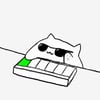


Oldest comments (0)