Too many times I’ve heard someone saying “Don’t send me any emails, I won’t read them anyway, my mailbox is a mess”.
That’s just sad. But it doesn’t have to be like this.
Right now, in my Gmail mailbox, there are zero messages. It’s empty. It’s not an anomaly, it’s usually like that because of a method called Inbox Zero.
Ok, so what’s this Inbox Zero?
The whole process is easy – we should think about our email inbox as a task list , where we do a single task, put a tick sign on it to mark it as done, and move to the next one.
Another metaphor could be a computer program in the form of a list of CPU instructions. The most basic activity of a typical CPU is to load an instruction, do an action according to that instruction and move to the next one.
Back to our mailboxes. Our inbox should be a single list of messages. No priorities, no stars, no categories, etc. Just a list of messages, that we haven’t processed yet.
When we check our mailbox, we should:
- read the first email on top
- do an appropriate action
- mark the message as done, thus removing it from our inbox
- move to the next email.
We repeat the process until there are no messages left in our inbox.
Marking emails as “done”.
It’s obvious, that if we want to clean up our mailbox, we should somehow reduce the count of our messages.
Back when Inbox by Gmail was a thing (may it rest in peace), we could get rid of a processed email by clicking a tick button – the email would disappear, and we could check the next one.
Under the hood, those emails were simply archived. Therefore, even though there is no tick button in Gmail, we can still use the Archive button and achieve the same results.
Not only will it make a message disappear from our Inbox, which is exactly what we want, but on the other hand, if we ever need that message (or if we simply fear losing it), it’s not deleted, it’s always there under the “All mail” section.
On the mobile Gmail app it’s even easier, you just need to swipe right:
Snooze
Another great feature of Inbox ported to Gmail itself is a snooze functionality. If the email is about doing some action, but we can’t do it right away, we don’t have to hold this email in our inbox. We can schedule the message to reappear in our inbox at a selected time. When we do it, the message disappears, and we can move to the next email.
The mobile app has this feature too, just swipe left:
Reply
Well, emails are about communication after all and even though we mostly read stuff (like notifications, newsletters, etc.), sometimes we receive an actual message we have to reply to.
The funny concept I discovered that may be helpful here is “replying like a CEO“. Basically, it’s an approach where you reply even with just a few words, but right away. I remember that one of our professors at the university had this style of communication. When someone wrote him a long, elegant, respectful email, he simply replied with “OK”. Back then it was ridiculous to me. Now I get it, and given the number of students that he had to reply to, I would probably do the same.
The bottom line is, do whatever helps you to minimize the time you spend processing the message, so you can move to the next one.
Filters
The Inbox Zero technique might seem counterproductive if we receive a lot of emails. This is where filters are a great help.
When we receive far too many messages of a given kind or if they aren’t that important, we can filter them out, by specifying criteria about sender address or message’s content.
On this view, we can specify what should happen with this message. We can simply make it skip the inbox, we can also assign it a label if it is one of those emails we sometimes read, but we don’t want it to distract us.
And here we go – the inbox is clear, but at the same time those filtered messages are easy to find.
But how do I start? I already have a mess in my mailbox …
The solution is simple – select all emails older than a week (or a month) and archive them. If they are this old, you probably won’t need them anymore. However, if you do, they are always there under “All mail”.
What are the profits?
Messages you’ve dealt with already won’t distract you. Not only because they disappear from your inbox, but also because of the “Zeigarnik’s effect”. It was discovered, that we tend to remember unfinished things better. If we mark a message as done, it’s easier for our mind to think of it as a finished thing, and we can focus on other activities.
The other profit is that you won’t miss any emails – because you read and process each of them.
Additionally, if we “unclog” our mailboxes, we could use it as a “low priority communication channel”. We can agree within our team, that we send the important stuff via Slack or other IM platform we use and if we don’t need the answer within the next few hours, we send it via email. The result is that you and your teammates are less distracted. However, the important prerequisite is that you have to agree on that way of communicating within your team.
What do you think?
Have you tried this technique? Maybe in some different flavor? What do you think about it? If you’ve reached that far, you surely can let me know in the comments! 😉
The post Inbox Zero with Gmail appeared first on Konkit's Tech Blog.






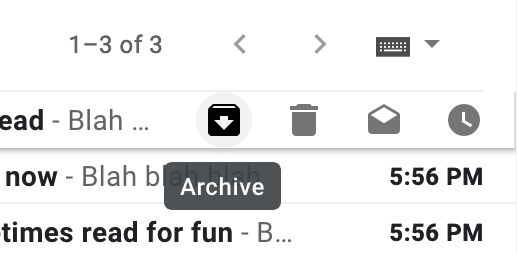

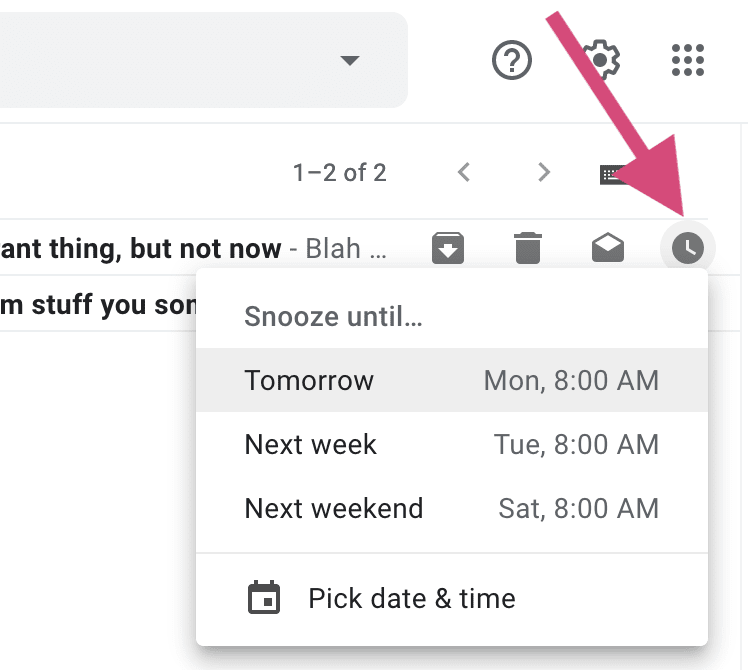
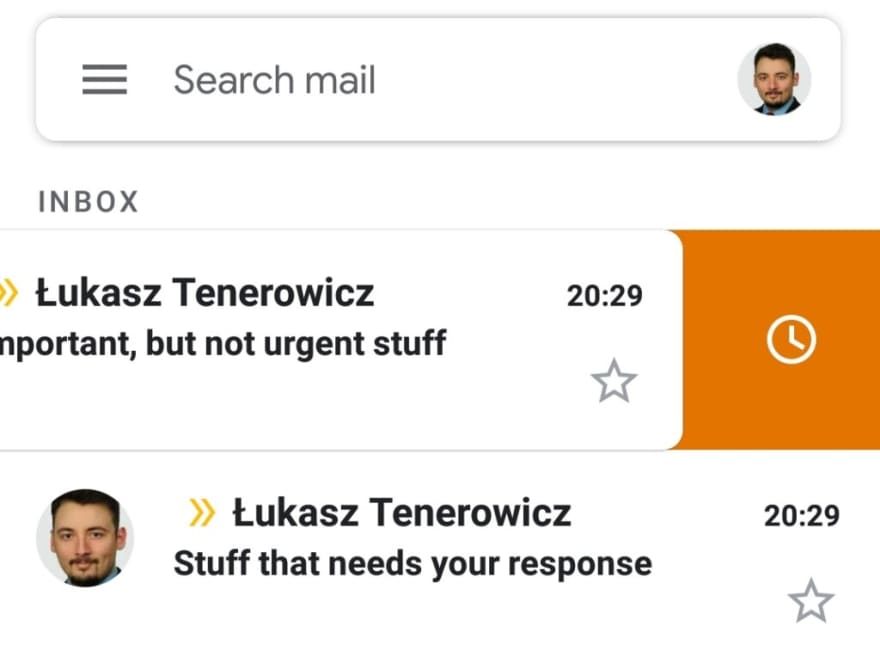






Top comments (0)