What is Memory Card Game
Memory Game, also known as the Concentration card game or Matching Game, is a simple card game where you need to match pairs by turning over 2 cards at a time.
In this Article we are going to create a game of grid size 3 x 4 .
CodeSandbox DEMO
CodeSandbox Code Example
Step-1
Create A react js project.
npx create-next-app
Step-2
We need some data and image to show in the game.
create a **app.mock.js** file and store the above data.
const MOCK = [
{
id: 1,
name: "Ace",
pic: 'https://upload.wikimedia.org/wikipedia/commons/thumb/a/ab/01_of_spades_A.svg/800px-01_of_spades_A.svg.png',
isOpen: false
},
{
id: 2,
name: "Two",
pic: 'https://upload.wikimedia.org/wikipedia/commons/thumb/4/40/02_of_spades.svg/800px-02_of_spades.svg.png',
isOpen: false
},
{
id: 3,
name: "Three",
pic: 'https://upload.wikimedia.org/wikipedia/commons/thumb/6/62/03_of_spades.svg/800px-03_of_spades.svg.png',
isOpen: false
},
{
id: 4,
name: "Four",
pic: 'https://upload.wikimedia.org/wikipedia/commons/7/7a/04_of_spades.svg',
isOpen: false
},
{
id: 5,
name: "Five",
pic: 'https://upload.wikimedia.org/wikipedia/commons/thumb/1/16/05_of_spades.svg/800px-05_of_spades.svg.png',
isOpen: false
},
{
id: 6,
name: "Six",
pic: 'https://upload.wikimedia.org/wikipedia/commons/thumb/6/6e/06_of_spades.svg/800px-06_of_spades.svg.png',
isOpen: false
},
{
id: 7,
name: "Ace",
pic: 'https://upload.wikimedia.org/wikipedia/commons/thumb/a/ab/01_of_spades_A.svg/800px-01_of_spades_A.svg.png',
isOpen: false
},
{
id: 8,
name: "Two",
pic: 'https://upload.wikimedia.org/wikipedia/commons/thumb/4/40/02_of_spades.svg/800px-02_of_spades.svg.png',
isOpen: false
},
{
id: 9,
name: "Three",
pic: 'https://upload.wikimedia.org/wikipedia/commons/thumb/6/62/03_of_spades.svg/800px-03_of_spades.svg.png',
isOpen: false
},
{
id: 10,
name: "Four",
pic: 'https://upload.wikimedia.org/wikipedia/commons/thumb/7/7a/04_of_spades.svg/800px-04_of_spades.svg.png',
isOpen: false
},
{
id: 11,
name: "Five",
pic: 'https://upload.wikimedia.org/wikipedia/commons/thumb/1/16/05_of_spades.svg/800px-05_of_spades.svg.png',
isOpen: false
},
{
id: 12,
name: "Six",
pic: 'https://upload.wikimedia.org/wikipedia/commons/thumb/6/6e/06_of_spades.svg/800px-06_of_spades.svg.png',
isOpen: false
}
];
export default MOCK;
Step-3
Then lets create a component name of Board.js.
and the code with logic whick will look like below
import React, { useEffect, useState } from "react";
import Data from "../app.mock";
const Board = () => {
const [cards, setCards] = useState(Data || []);
const [firstCard, setFirstCard] = useState();
const [secondCard, setSecondCard] = useState();
const setCard = (card) => {
setCards(
cards.map((data) =>
data.id === card.id ? { ...data, isOpen: !card.isOpen } : data
)
);
};
const handleClick = (card) => {
if (card.isOpen) {
return;
}
if (!firstCard) {
setFirstCard(card);
setCard(card);
} else if (!secondCard) {
setSecondCard(card);
setCard(card);
}
};
useEffect(() => {
let timeOut;
if (firstCard?.name !== secondCard?.name) {
timeOut = setTimeout(() => {
setCards(
cards.map((data) =>
firstCard?.id === data.id || secondCard?.id === data.id
? { ...data, isOpen: !data.isOpen }
: data
)
);
setFirstCard();
setSecondCard();
}, 1000);
} else {
setFirstCard();
setSecondCard();
}
return () => {
clearTimeout(timeOut);
};
}, [secondCard]);
return (
<div className="board ">
{cards &&
Array.isArray(cards) &&
cards.length > 0 &&
cards.map((card, index) => {
return (
<div
className={`singleCard ${card.isOpen ? "fliped" : "show"}`}
key={index}
onClick={() => handleClick(card)}
>
{card.isOpen ? (
<img src={card.pic} className="font_face" alt="img" />
) : (
<img
src="https://upload.wikimedia.org/wikipedia/commons/thumb/2/23/The_Jolly_Nero.jpg/800px-The_Jolly_Nero.jpg"
className="back_face"
alt="img"
/>
)}
</div>
);
})}
</div>
);
};
export default Board;
Step-4
Import Board component to App.js file
import Board from "./components/Board";
import "./styles.css";
export default function App() {
return (
<div className="App">
<Board />
</div>
);
}
Step-5
Add css for look and fill in style.css
* {
padding: 0px;
margin: 0px;
box-sizing: border-box;
}
.App {
font-family: sans-serif;
display: flex;
align-self: center;
text-align: center;
justify-content: center;
height: 100vh;
background-color: azure;
}
.board {
display: flex;
align-self: center;
justify-content: center;
flex-wrap: wrap;
justify-content: flex-start;
margin: 0 -10px;
max-width: 500px;
perspective: 1000px;
}
.singleCard {
width: 100px;
height: 120px;
display: flex;
margin: 10px;
/* border: 1px solid gray; */
border-radius: 5px;
overflow: hidden;
justify-content: center;
cursor: pointer;
/* padding: 4px; */
/* background-color: #ffff; */
transition: all 0.5s;
transform-style: preserve-3d;
transform: scale(1);
}
.fliped {
transform: rotateY(180deg);
}
.font_face {
width: 100%;
height: 100%;
object-fit: contain;
}
.back_face {
width: 100%;
height: 100%;
object-fit: contain;
border: 1px solid black;
}
Folder Structure
Finally our folder structure will look like this



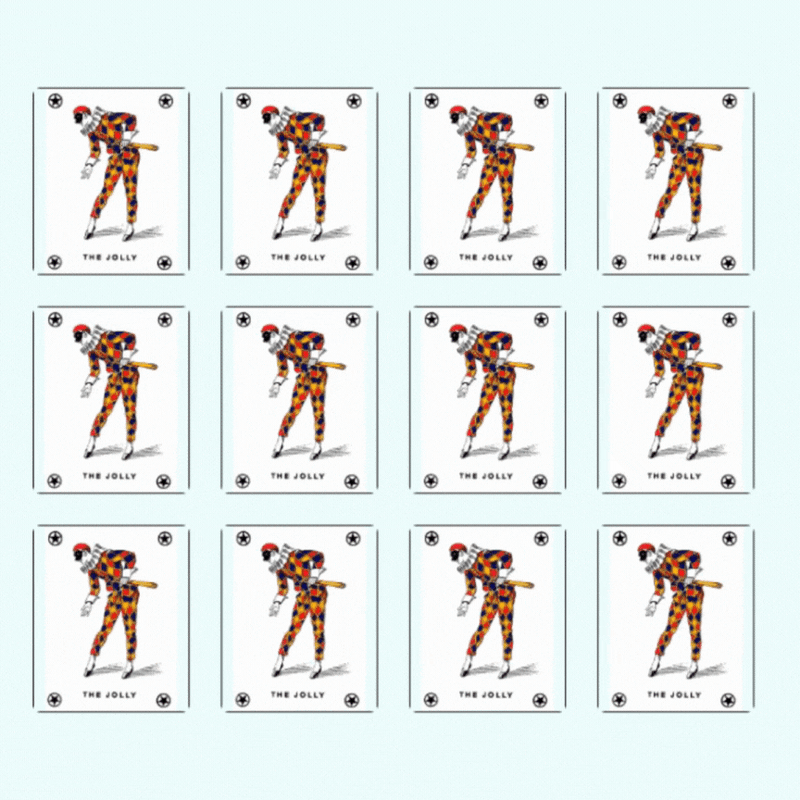

Top comments (0)