Ubuntu 20.04 uses a mixed light and dark GTK theme by default (Yaru), with light and dark alternatives available in Settings -> Appearance. The default GNOME Shell theme (the menus used for the top panel and Ubuntu Dock, and system dialogs) is light / white by default, and stays that way even when changing the GTK theme to Yaru-dark.
One of the first things I did after installing Ubuntu 20.04 was to change this GNOME Shell theme to its dark variant, and in this post I'll show you how to do it.
About that. In case you want to see a list of top things to do after installing Ubuntu 20.04 LTS Focal Fossa, check out this article. It has information on how to tweak the Ubuntu Dock, how to change the GTK/Shell theme based on the Night Light schedule (so the theme changes to dark too when switching to night mode), fix the ugly default style of Qt5 applications under GNOME Shell, how to enable flatpak and install flatpak apps using the Software tool, and much more.
Changing the GNOME Shell theme is a bit trickier than changing the GTK theme. You'll need to install GNOME Tweaks app and the User Themes extension (part of the gnome-shell-extensions package which contains the default/official GNOME Shell extensions) to be able to do that. Install these by using the command that follows:
sudo apt install gnome-tweaks gnome-shell-extensions
After installing these 2 packages, restart GNOME Shell. To do that in the default Ubuntu 20.04 X11 session just press Alt + F2, type r and then press the Enter key. If you've switched to the Wayland session, you'll need to logout and relogin.
Next, open Tweaks and under Extensions enable the User themes extension. Close, and relaunch Tweaks (without this you still can't change the GNOME Shell theme), and under Appearance you'll be able to change the Shell theme to Yaru-dark, as shown in the screenshot above.
This is the default Ubuntu 20.04 GNOME Shell theme:
After making the change suggested in this article, Ubuntu 20.04 Focal Fossa will use a dark GNOME Shell theme:

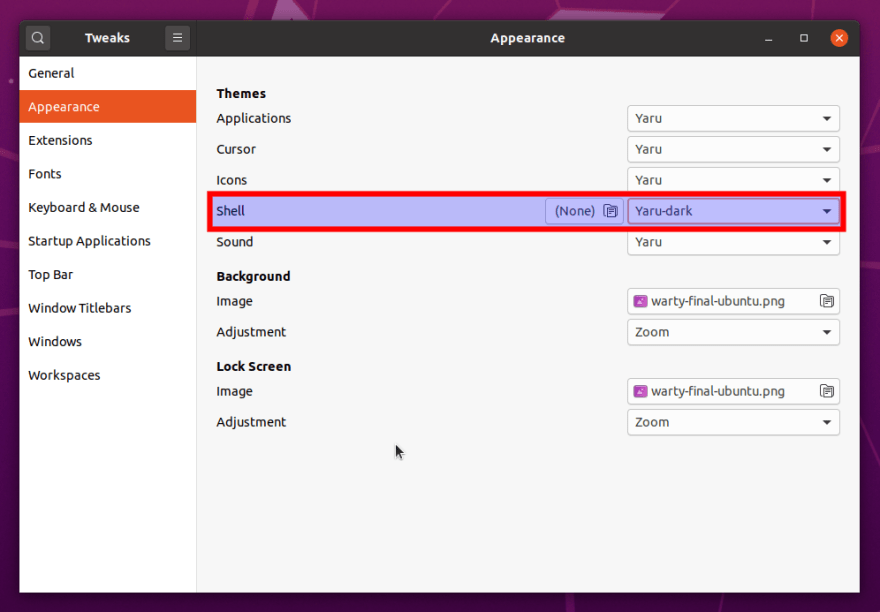
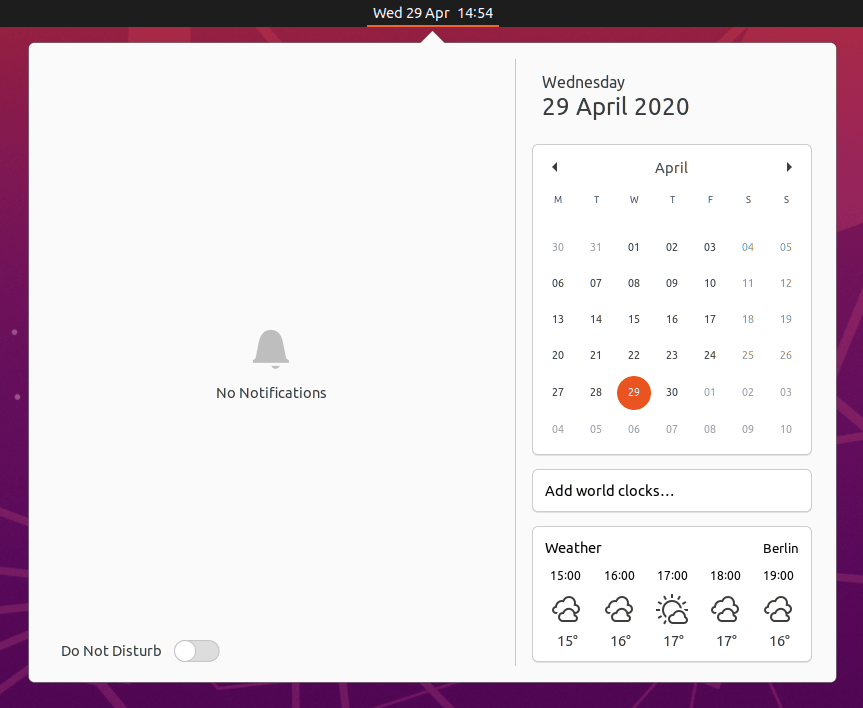
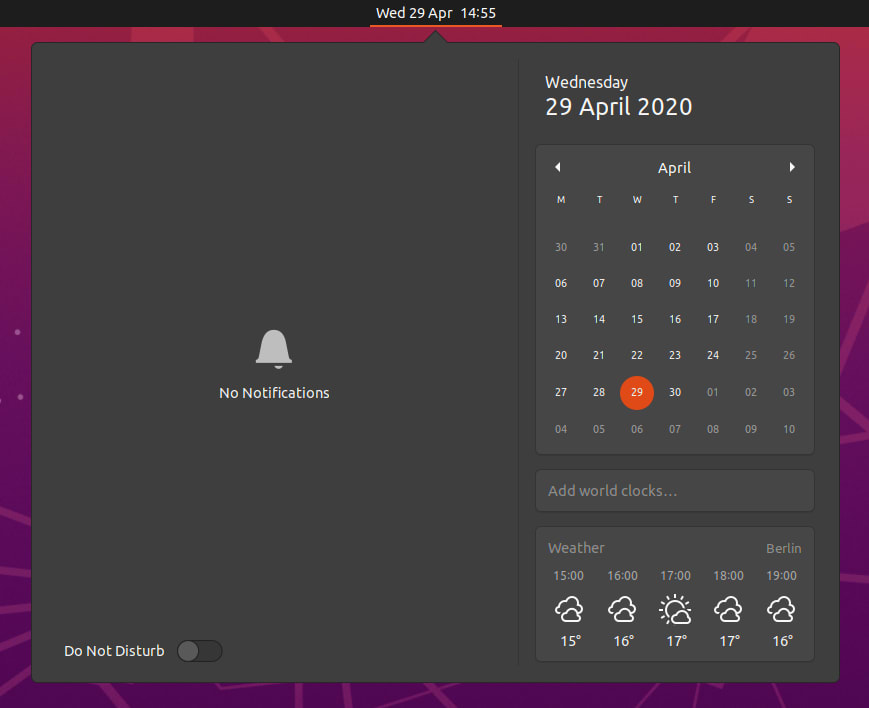

Top comments (0)