Pure CSS on Steroids. Style your Nuxt.js app with CSS like Utility-First selectors easily without thinking.
Nuxt.js is an amazing tool to build SPA and SSR applications using Vue.js. When you want to style the app, you can use various frameworks and preprocessors.
I personally prefer pure CSS or SCSS over utility-first frameworks. Even though the syntax is a bit longer than, somehow named and shortened selectors.
The problem with writing CSS manually is that it is slow. It's also easy to end up with duplicate CSS property:value in various selectors which causes the CSS size to grow.
Because of this I have created the stylifycss.com:
- It generates utility-first CSS dynamicly based on what I write
- The selectors are the same like like in pure CSS
- There are just two rules.
__instead of a space and^instead of a quote. - And there are multiple other features like code splitting, selectors minification, dynamic screens, on demand generated CSS and etc. Feel free to checkout the Stylify docs
In this Article I will show you how to use it in the Nuxt.js 🤟.
Installation
Stylify provides @stylify/nuxt-module that symplifies the integration process to minimum:
yarn add @stylify/nuxt-module
npm i @stylify/nuxt-module
When the Stylify is installed add the Nuxt Module into the buildModules section in nuxt.config.js.
buildModules: [
'@stylify/nuxt-module'
]
And that's it. Now you can start using the Stylify to style your Nuxt.js app 🤩.
First CSS
Open the pages/index.vue directory and copy the following content into it and run the dev command:
<template>
<div class="max-width:1024px margin:0__auto">
<h1 class="font-size:24px lg:font-size:32px text-align:center">
Hello World 🥳!
</h1>
</div>
</template>
Congratulations, you have styled your first page!
Cleanup and Configuration
When the amount of selectors in utility-first approach starts to increase, it can turn into an enormous, unreadable mess from which the backend engineers cries by day and night when they see it.
Therefore we have components. Components can be defined on three places:
- In a file where they are used
- In the
stylify.config.jsfile - Inside a
nuxt.config.jsin the Stylify section
Let's define add the title component into the index.vue as it is used only here:
<!--
@stylify-components[{
"title": `
font-size:24px lg:font-size:32px
text-align:center
`
}]
-->
<template>
<div class="container">
<h1 class="title">Hello World 🥳!</h1>
</div>
</template>
Now, let's add a container component in stylify.config.js, because it is going to probably be used in a whole project.
Create the stylify.config.js:
export default {
extend: {
compiler: {
components: {
container: 'max-width:1024px margin:0__auto',
}
}
}
};
Sometime it is necessary to style elements globally. It can be done using plainSelectors:
export default {
extend: {
compiler: {
// ...
plainSelectors: {
'*': 'font-family:arial font-size:16px'
}
}
}
};
Variables are used almost in every code. In CSS it is not different. So lets add a variable:
export default {
extend: {
compiler: {
// ...
variables: {
'titleColor': 'steelblue'
}
}
}
};
Now we can use the variable in our selectors in a whole project:
<!--
@stylify-components[{
"title": "color:$titleColor ..."
}]
-->
The Result
Stylify generates stylify.css into the assets directory. The CSS reuses each selector as much as possible to avoid duplicated properties:values. In production mode (generate, build) it also mangles selectors:
Mangled HTML
<div class="_7tcrv">
<h1 class="_88io">Hello World 🥳!</h1>
</div>
Generated CSS
:root {
--titleColor: steelblue;
}
*,
.font-family\:arial{
font-family:arial
}
*,
.font-size\:16px{
font-size:16px
}
.max-width\:1024px,
.container{
max-width:1024px
}
.margin\:0__auto,
.container{
margin:0 auto
}
.color\:\$titleColor,
.title{
color:steelblue
}
.font-size\:24px,
.title{
font-size:24px
}
.text-align\:center,
.title{
text-align:center
}
@media (min-width: 1024px) {
.lg\:font-size\:32px,
.title{
font-size:32px
}
}
Mangled CSS
:root {
--titleColor: steelblue;
}
*,
._1go3 {
font-family: arial
}
*,
._h0jma {
font-size: 16px
}
._0plj4,
._7tcrv {
max-width: 1024px
}
._m0vnad,
._7tcrv {
margin: 0 auto
}
._emdk,
._88io {
color: steelblue
}
._h1et7,
._88io {
font-size: 24px
}
._1vegb8,
._88io {
text-align: center
}
@media (min-width: 1024px) {
._rorab,
._88io {
font-size: 32px
}
}
Let me know what you think!
Stylify is a way to write pure CSS in a more faster and seamless way. For me it is more efficient approach than writting it manually.
But I am aware it may not be for everyone and therefore I will be happy for any feedback, idea, question, thought or issue 🙂.
Stay in touch:
👉 @8machy
👉 @stylifycss
👉 stylifycss.com
👉 dev.to/machy8
👉 medium.com/@8machy

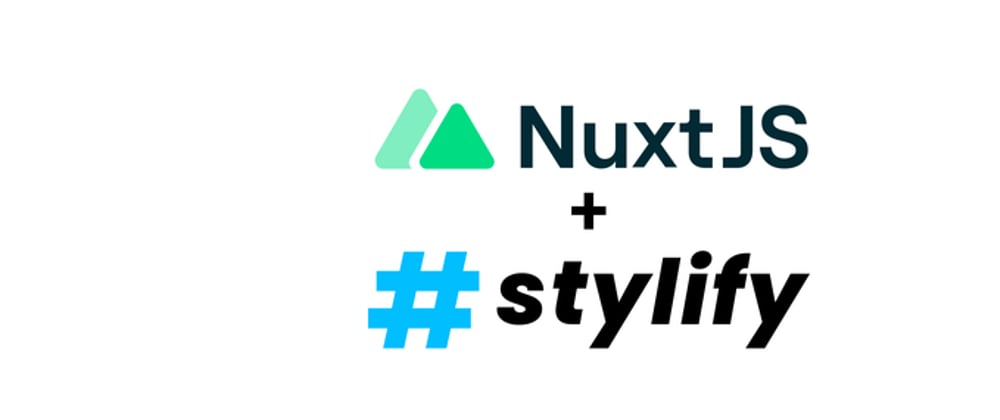





Oldest comments (0)