In this tutorial, I will be demonstrating how to set up continuous integration and continuous deployment with CircleCI. At the end of this article, you would have deployed a Node application to Heroku and have subsequent builds automatically deployed on successful testing via CircleCI.
What is CircleCI and why should you use it?
CircleCI is a platform for continuous integration and continuous deployment which is used by developers to automate testing, building and deployment of applications. It is free and has a strong community, so finding support is not a problem. CircleCI is also easily configured and I hope to prove this with this article, so please, read on ☺️.
Prerequisites
If you’d like to follow along with this tutorial, please make sure the following requirements are met:
- A running Node app with its tests passing. If you don’t have one, you can fork this project and follow its documentation to set it up.
- A CircleCI account. You can sign up here.
- A Heroku app. You can sign up here for the account and follow this tutorial to create a Heroku app.
Now, let’s get started!
The first step will be to log in to your CircleCI account. Successful login should display your account dashboard.
Before we do any actual work, let’s connect the Node app to CircleCI.
On the left sidebar, click on Projects, then click on the Setup project button for the Node app.
Select Write your own using our starter config.yml template for the config.yml file and click on Let's Go
Then select Node as a sample config for the project, and click on Commit and Run.
Go to the Node app GitHub repo and merge the pull request from CircleCI.
Now we need to add HEROKU_APP_NAME and HEROKU_API_KEY to the project environment variables so that CircleCI can connect to the Heroku app.
HEROKU_APP_NAME is the name of your Heroku app. I named mine circleci-test-ma.
HEROKU_API_KEY is your Heroku account API key.
To get your HEROKU_API_KEY, go to your Heroku Dashboard, click on Account Settings, then scroll down to the API Key section and click on Reveal to copy your API key.
Now, navigate back to the CircleCI dashboard. Click on the Project Settings for the Node app, and then click on Environment Variables.
On the Environment Variables page, create two variables named HEROKU_APP_NAME and HEROKU_API_KEY and give them their respective values as gotten from your Heroku dashboard.
Go back to the Node app on your editor. Remove the default configuration inside the config.yml file(config from CircleCI) and replace it with the following config.
version: 2.1
orbs:
node: circleci/node@1.1.6
heroku: circleci/heroku@0.0.10
workflows:
heroku_deploy:
jobs:
- build
- heroku/deploy-via-git:
requires:
- build
filters:
branches:
only: main
jobs:
build:
docker:
- image: circleci/node:10.16.0
steps:
- checkout
- restore_cache:
key: dependency-cache-{{ checksum "package.json" }}
- run:
name: Install dependencies
command: npm install
- save_cache:
key: dependency-cache-{{ checksum "package.json" }}
paths:
- ./node_modules
- run:
name: Run test
command: npm test
Let’s take a minute to break down this config file.
version: 2.1
version 2.1 is used to have access to orbs.
orbs:
node: circleci/node@1.1.6
heroku: circleci/heroku@0.0.10
orbs enable us to integrate with software just with a single line of code. For example, we made use of JavaScript, that is why we use an orb that points to that with circleci/node@1.1.6. The orb circleci/heroku@0.0.10 points to Heroku since we’re also using that for deployment.
workflows:
heroku_deploy:
jobs:
- build
- heroku/deploy-via-git:
requires:
- build
filters:
branches:
only: main
workflow specifies how jobs should be run. Here, we made the build run before deploying to Heroku. heroku/deploy-via-git is used to deploy changes from GitHub to Heroku. require is used inside heroku/deploy-via-git to delay deployment until the build is done. The filters block is used to specify the main branch for deployment.
jobs:
build:
docker:
- image: circleci/node:10.16.0
steps:
- checkout
- restore_cache:
key: dependency-cache-{{ checksum "package.json" }}
- run:
name: Install dependencies
command: npm install
- save_cache:
key: dependency-cache-{{ checksum "package.json" }}
paths:
- ./node_modules
- run:
name: Run test
command: npm test
jobs are typically a series of steps. Here we use restore_cache to restore the dependencies that were installed in the previous builds. Then we run npm install to install new dependencies and cache them too to prevent having to re-install. We then run the npm test command to run the unit tests.
Commit the changes and push to GitHub. You can check the build on CircleCI, it should return Success, depending on whether your Node app passes all tests (you should be fine if you simply clone the repo and made no changes).
You can also check out the deployed version of the Node app on your Heroku dashboard.
That’s it! At this point, any changes you make to the project should get deployed as soon as they are pushed to the branch we specified in the config file. It’s always advisable to do sanity checks, so make sure to push a small change and see it deployed!
If you found this article helpful, please leave a heart or a comment. If you have any questions, please let me know in the comment section.
Also, don’t forget to follow me for more articles. Thank you.

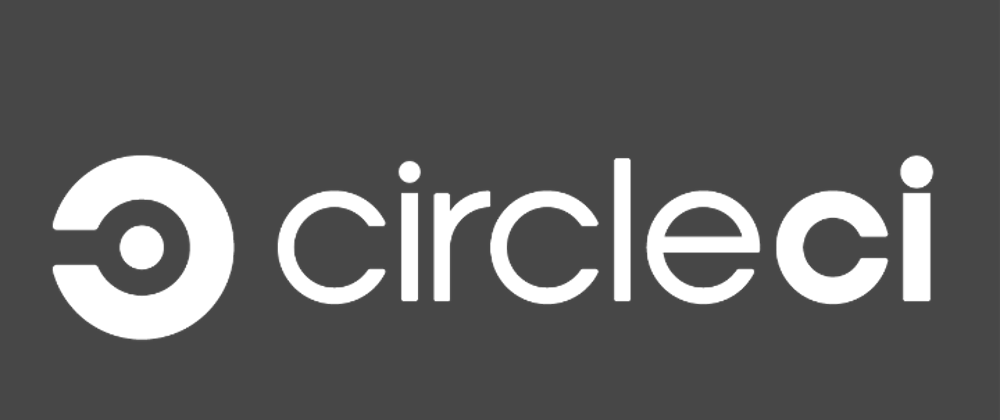

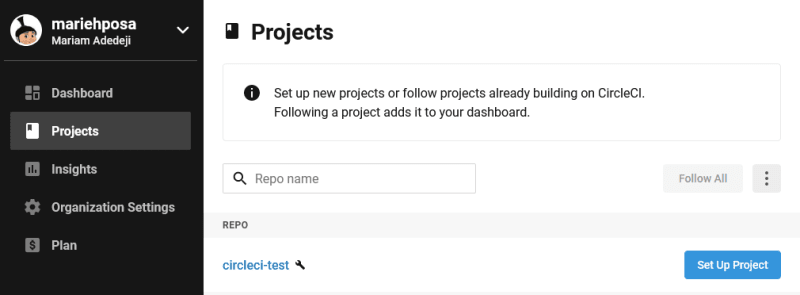
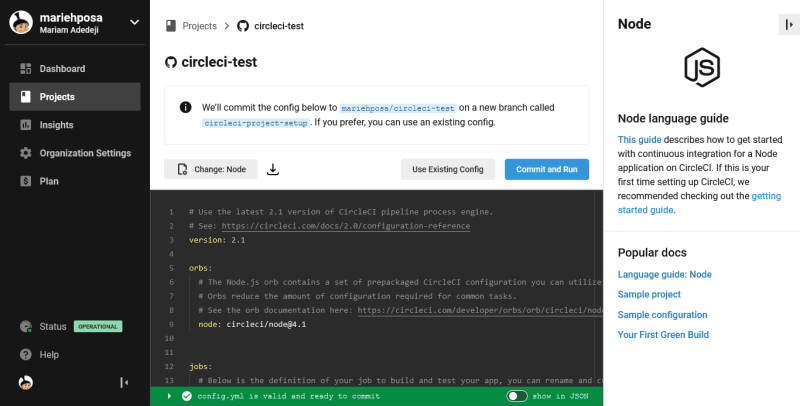
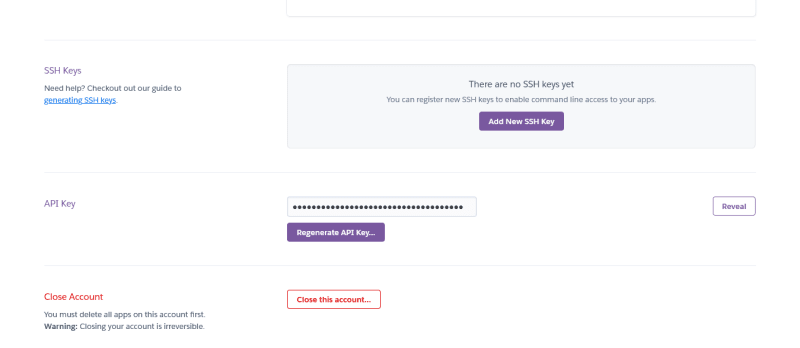

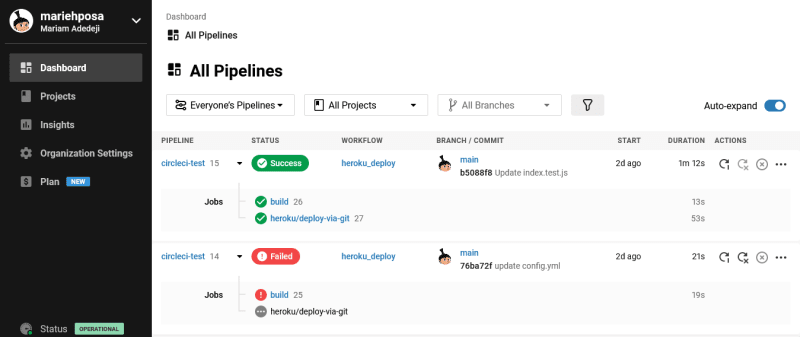


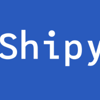



Oldest comments (2)
The article is amazing, it helped me a lot.
Thank you!
You're welcome! I'm glad you found it useful.