Hello dear artisans! Todays post I'll try to share my laravel/laradock workflow while using Nginx, and exploring/setting-up two database engines: postgres/mysql, alongside pgadmin, phpmyadmin or adminer, depending your choice.
I'll try to do some extra steps and explain why, and I'll be boring too. I warned you!
Why Laradock and not docker-compose?
Here's my 2 cent: If you know the basics of docker-compose and want to switch between/quickly add modules with minimum configurations, you should consider using laradock. The only disadvantage using laradock is the long initial build time if you don't have a good download speed.
Before starting you should have Docker installed in your machine. I tested these steps in Windows 10 and Manjaro Linux.
The project will be named laraveldock
Prepare your virtual host
Open your hosts file as super user and add this line:
# /etc/hosts (linux)
# C:\Windows\System32\drivers\etc\hosts (Windows)
127.0.0.1 laraveldock.test
Prepare your Laravel Project
If you want to start with a new project open your terminal and install a new laravel project first:
# You can use version 7 or 8
composer create-project --prefer-dist laravel/laravel laraveldock "7.*.*"
cd laraveldock
git init
git add .
git commit -m "init commit"
If you already have a project just navigate to it in terminal.
Installing and Configuring Laradock
Laradock is basically just a git submodule, which means you can use you project without it in any LAMP stack or hosting. Run this git command as below:
# module directory should be unique for running multiple Laradock instances
git submodule add https://github.com/Laradock/laradock.git laradock-laraveldock
# go to module dir
cd laradock-laraveldock
# create a .env file from the example
cp env-example .env
# open docker compose config file to add our virtual host
code docker-compose.yml
Add the same virtual host url added earlier in host file like below:
# approximately line 375
nginx:
# - frontend
# - backend
networks:
frontend:
aliases:
- laraveldock.test
backend:
aliases:
- laraveldock.test
Why? This is a minor fix when I worked with API calls in a SPA project, Laravel ad Vue combined to be precise. There is an alternative to do with nginx .conf files but I prefer this method.
Building docker images
Just a note before continuing, I'll explain using both database engines (mysql and postgresql), with administration tools such as phpmyadmin, pgadmin and adminer.
Before building the images be sure you're in the laradock directory:
cd laradock-laraveldock
# for mysql
docker-compose up -d --build nginx mysql
# for posqtgresql
docker-compose up -d --build nginx postgres
Now go prepare another cup of coffee. I'm serious here.
After build is finished you'll see your containers created. Navigate with your browser to laraveldock.test, you should see your homepage.
Bonus
Navigate to your working directory in your container:
docker-compose exec workspace bash
Laradock already installed many cli tools for us such as artisan, composer, node, npm, yarn, phpunit, git and vue.
Setting up database
In this step I'll use both cli and gui methods for both mysql and postgres.
Mysql / PhpMyAdmin
First let's build our phpmyadmin container:
docker-compose down
docker-compose up -d --build nginx phpmyadmin
I Stopped all containers and run them again just to show you that phpmyadmin will automatically start mysql container, if you check docker-compose.yml you'll notice that phpmyadmin depends on mysql. Same thing applies to postgres and pgadmin.
Navigate to phpmyadmin with laraveldock.test:8081 and create your database (lara_db in my case) with these credentials:
- Hostname: mysql
- Username: root
- Password: root
Or with cli as below:
docker-compose exec mysql bash
mysql -uroot -proot
create database lara_db;
exit
exit
Postgresql / PgAdmin
Build your pgadmin container:
docker-compose down
docker-compose up -d --build nginx pgadmin
Navigate to pgadmin with laraveldock.test:5050 and login with these credentials:
- Username : pgadmin4@pgadmin.org
- Password : admin
If your browser just keeps loading without any response it could be a permission issue, you can fix it by granting write permissions, more details here.
Add a new server with these:
- Hostname: postgres
- Database: laradock
- Username: default
- Password: secret
Then create your database lara_db.
Or with cli as below:
docker-compose exec postgres bash
psql -U default
create database lara_db;
exit
exit
Connecting Laravel with Database
Open your project .env file - not the one inside laradock submodule disrectory - with your editor and edit these values as shown below:
APP_URL=http://laraveldock.test
# for mysql
DB_HOST=mysql
DB_DATABASE=lara_db
DB_USERNAME=root
DB_PASSWORD=root
# for postgresql
DB_CONNECTION=pgsql
DB_HOST=postgres
DB_PORT=5432
DB_DATABASE=lara_db
DB_USERNAME=default
DB_PASSWORD=secret
You're done! to test it out try to migrate your schemas with artisan:
docker-compose exec workspace bash
artisan migrate
A quick note: If you're on linux and you don't have permission to edit your project files with your editor you can simply run chmod -R 777 *.
Now whenever you want to stop and run you containers you'll use just these two commands:
# stop containers
docker-compose stop
# stop containers and remove all networks
docker-compose down
# start myqsl, phpmyadmin and nginx
docker-compose up -d nginx phpmyadmin
# or postgres, pgadmin and nginx
docker-compose up -d nginx pgadmin
And voilà!
If you have any recommendation, improvment, found a typo just let me in the comments or fork this project and make your edits, any contibution is welcome.
Hope you found this article helpful!

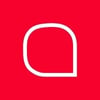
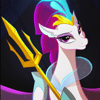



Latest comments (7)
Thanks for the great article @marwane.
While at it, does anybody have a solid reference on using GitHub Actions for CI/CD with Laradock?
The documentation I am finding is strangely vague about it. Seems Laradock favours Gitlab.
Really appreciate your article here @moghwan.
When setting up your Laravel project in Windows 10 with WSL2 enabled, is it recommended to set it up under Windows shell (C:) or should it be under WSL2 (\wsl$)?
Hi Morgan,
The best place for all your Docker projects would be in the WSL Directory.
References
Windows: docs.microsoft.com/en-us/windows/w...
Docker: docker.com/blog/docker-desktop-wsl...
Thanks Morgan! I only set up the environment under Linux and manjaro to be precise I'm afraid I can't help ^^'
Hey nice article, I was implementing this and i faced this problem. i cannot figure out why is it happending. DNS_PROBE_FINISHED_NXDOMAIN
It would be spotless if you add a note to use the permission not using wildcard * on production server. chmod -R 777 *. beginners can get confused.
Thx For Such Good Article