In my last post I showed how to layout the HTML for creating an online budget tool. In this post I am going to show how to add JavaScript to make the form dynamic.
First, I modify the add form at the top of the page by adding id’s to the input fields and the button. I also change the button to have a type of button to stop the form from submitting when the button is clicked.
<form>
<label>Item</label>
<input type="text" id="newItem">
<label>Amount</label>
<input type="number" id="newAmount">
<button id="addButton" type="button">Add</button>
</form>
Next, I add an id to the table and remove the contents of the tbody.
<table id="budgetTable">
<thead>
<tr>
<th>Item</th>
<th>Amount</th>
</tr>
</thead>
<tbody>
</tbody>
<tfooter>
<tr>
<td>Total</td>
<td>$1.00</td>
</tr>
</tfooter>
</table>
I then add a renderRow function to my Javascript:
const renderRow = (data) => {
return `<tr>
<td>${data.item}</td>
<td>$${data.amount}</td>
</tr>`
};
And a renderRows:
const renderRows = (data) => {
const html = [];
for (let i=0; i<data.length; i++) {
html.push(renderRow(data[i]));
}
return html.join('');
}
Then I add a budgetItems array to the Javascript and also add an addBudgetItem function.
const budgetItems = [{
item: 'Car',
amount: 1.00
}]
const addBudgetItem = () => {
const budgetItem = {
item: document.getElementById('newItem').value,
amount: document.getElementById('newAmount').value
}
budgetItems.push(budgetItem);
}
I add a renderPage function that will link everything together to produce HTML for the table body and then assign the contents of the table body using the innerHTML property:
const renderPage = (id) => {
document.getElementById(id).tBodies[0].innerHTML = renderRows(budgetItems);
}
Finally, I add two event listeners, one called DOMContentLoaded that will call renderPage when the page loads and one being a click event on the add button to add a new item.
document.addEventListener('DOMContentLoaded', function($ev) {
renderPage('budgetTable');
});
document.getElementById('addButton').addEventListener('click', function($ev) {
addBudgetItem();
renderPage('budgetTable');
});
I can now start to keep track of all my subscriptions:
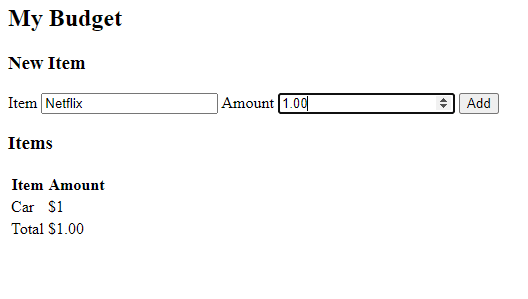
Clicking add will add a new item to the budgetItems array and then generate html to insert into the table body.
The biggest thing I had to remember when doing this was to use tBodies as spelt as it is case sensitive.
In my next post I will show how to create the total row and will start looking at how to style the form.
The code for the budget tool can be found here: https://github.com/muncey/MyBudgetFrontEnd

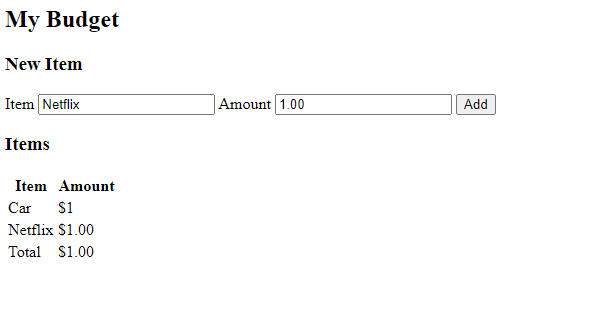

Top comments (0)