Hello guys!
It's been a while since I posted parts 1 and 2 of this article, and I was owing part 3.
This time our goal will be to put the tests to run in a Continuous Integration pipeline, after all, we want it to be an automated test. So let's dive into that.
Access your GitHub repository
The first step, if you haven't read parts 1 and 2 yet, hurry up, it's super easy and that way we'll make sure we're on the same page.
In part 1, I showed you how you can create your repository on GitHub and some of the most basic Git commands to upload your local data to the repository created in your account.
Assuming you already have this repository created under your account, access it. In my case, the link is:
https://github.com/murillowelsi/cypress-api-tutorial
Make sure your local repository is synced with the remote repository.
Creating your first workflow
Create a .github/workflows directory in your repository on GitHub if it does not already exist.
In the .github/workflows directory, create a file named ci.yml. You can do this manually or simply by executing the following command:
mkdir -p .github/workflows && touch .github/workflows/ci.yml
Now you should be able to see this directory structure in your VsCode:
Editing and understanding the YML file
Each step of our pipeline will be added inside the configuration file, and when the ci.yml file is pushed to the remote repository, GitHub will automatically identify that there is a workflow to be executed and the tests will be run.
This is going to be a bit boring, I know, but let's increase the yml little by little so that you understand what each step is intended to do. Be patient, mate!
name:
We can give a name to the workflow, it will appear in the Actions tab of the GitHub repository.
name: Cypress Tests
on:
It specifies the trigger for this workflow. This example uses the push event, so a workflow run is triggered every time someone pushes a change to the repository or merges a pull request. This is triggered by a push to every branch
name: Cypress Tests
on: [push]
jobs:
Groups all the jobs that run in the ci.yml workflow.
name: Cypress Tests
on: [push]
jobs:
cypress-run:
Defines a job named cypress-run. The keys within it will define the properties of the job.
name: Cypress Tests
on: [push]
jobs:
cypress-run:
runs-on:
Configures the job to run on the latest version of an Ubuntu Linux runner. This means that the job will execute on a fresh virtual machine hosted by GitHub.
name: Cypress Tests
on: [push]
jobs:
cypress-run:
runs-on: ubuntu-latest
steps:
Groups together all the steps that run in the cypress-run job. Each item nested under this section is a separate action or shell script.
name: Cypress Tests
on: [push]
jobs:
cypress-run:
runs-on: ubuntu-latest
steps:
step - Checkout
The uses keyword specifies that this step will run v3 of the actions/checkout action. This is an action that checks out your repository onto the runner, allowing you to run scripts or other actions against your code.
name: Cypress Tests
on: [push]
jobs:
cypress-run:
runs-on: ubuntu-latest
steps:
- name: Checkout
uses: actions/checkout@v3
step - Checkout
This step uses the cypress-io/github-action@v2 action. The Cypress team maintains an official Cypress GitHub Action for running Cypress tests. This action provides npm installation, custom caching, additional configuration options and simplifies setup of advanced workflows with Cypress in the GitHub Actions platform.
name: Cypress Tests
on: [push]
jobs:
cypress-run:
runs-on: ubuntu-latest
steps:
- name: Checkout
uses: actions/checkout@v3
- name: Cypress run 🧪
uses: cypress-io/github-action@v2
For now, this is all we need to run the tests in the pipeline. Let's then commit the new files and upload them to GitHub:
git add .github/workflows/ci.yml
git commit -m "Added github actions workflow"
git push origin main
At this point, if we access the repository on GitHub and click on the Actions tab, we should be able to see that the actions were triggered by the commit as we wanted.
If we click on the running task, we can see the logs of all the commands that were executed
And finally, if we scroll down, we'll see the tests and their status (if everything went well, you'll see green, otherwise I feel sorry for you).
Reporters
To finish this article in style, let's make our CI pipeline even fancier by adding reports to it.
Cypress is built on top of Mocha, so any reporter built for Mocha can be used with Cypress.
Let's install some dependencies that will help us generate these reports. Run this command in your terminal:
npm install cypress-multi-reporters mochawesome mochawesome-merge mochawesome-report-generator rimraf -D
Create a configuration file for the reports in the root folder of your project:
touch reporter-config.json
In this file, paste the following content:
{
"reporterEnabled": "mochawesome",
"mochawesomeReporterOptions": {
"reporterDir": "mochawesome-report",
"quiet": true,
"overwrite": false,
"html": false,
"json": true
}
}
Add the following scripts to package.json. It will help us generate the reports:
"scripts": {
"cy:open": "npx cypress open",
"cy:run": "npx cypress run",
"report:merge": "mochawesome-merge > index.json",
"report:mocha": "marge index.json",
"report:clean": "rimraf mochawesome-report index.js"
},
To test Mochawesome reports, first run the tests:
npm run cy:run
Then run the following commands:
npm run report:merge
npm run report:mocha
report:merge -> will merge results from all specs
report:mocha -> will generate the report
To clean the results of the previous run:
npm run report:clean
Note that now the reports were generated inside the mochawesome-report folder, as configured in the json.
Open the index.html file with any browser and see the run results
Publishing the reports to GitHub Pages
Cool, we are already generating the reports locally, but we want more. Let's now publish them on a GitHub Page totally for free.
First let's increment our pipeline to generate the reports:
name: Cypress Tests
on:
push:
schedule:
- cron: '0 0 * * 1'
jobs:
cypress-run:
runs-on: ubuntu-latest
steps:
- name: Checkout
uses: actions/checkout@v3
- name: Cypress run 🧪
uses: cypress-io/github-action@v2
- run: npm run report:merge
- run: npm run report:mocha
- name: Reports deploy 🚀
uses: JamesIves/github-pages-deploy-action@v4.3.3
with:
BRANCH: gh-pages
FOLDER: mochawesome-report
Note that we now have a schedule key and cron.
The cron expression '0 0 * * 1' basically means that tests will be run weekly at 00:00 on Mondays.
Check https://crontab.guru/ to better understand how cron expressions work.
Now we also have a new step called Reports deploy. In this step we will use an action responsible for deploying the results of our tests on a GitHub Page in the gh-pages branch.
Let's commit and push this to the repository:
git commit -am "Added step to deploy result to gh-pages"
git push origin main
The pipeline will run, but the reports will not be available yet. Our last step will be to configure the branch in the repository.
In your GitHub repository, under your repository name, click Settings.
In the "Code and automation" section of the sidebar, click on Pages. Select the gh-pages branch and Save.
Check that another action called pages-build-deployment has been run:
To see your published site, under "GitHub Pages", click your site's URL:
...aaand BOOYAHH! Reports are available online, free of charge, and will be generated every time the tests are run:
Thanks for reading this post this far, and who knows, maybe we'll see you in part 4? I accept suggestions for topics for a future article. See ya!!















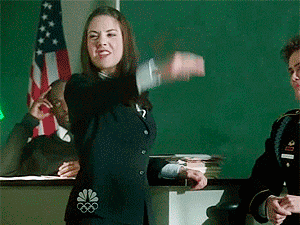


Top comments (0)