Nexmo recently introduced the Conversation API. This API enables you to have different styles of communication (voice, messaging, and video) and connect them all to each other.
It's now possible for multiple conversations within an app to coincide and to retain context across all of those channels! Being able to record and work with the history of a conversation is incredibly valuable for businesses and customers alike so, as you can imagine, we're really excited about this.
Find out more of what can be done with programmable conversations at Vonage Campus, our first customer and developer conference taking place in San Francisco on October 29-30. It's free to attend, so request your invite now!
What The Dashboard Does
This tutorial covers how to build a dashboard with Flask and React that monitors all current conversations within an application. The goal is to showcase relevant data from the live conversations that are currently happening in real-time.
When a single conversation is selected from the list of current conversations, the connected members and events will be displayed. An individual member can then be selected to reveal even more information related to that particular user.
What Does The Conversation API Do?
The Nexmo Conversation API enables you to build conversation features where communication can take place across multiple mediums including IP Messaging, PSTN Voice, SMS, and WebRTC Audio and Video. The context of the conversations is maintained through each communication event taking place within a conversation, no matter the medium.
Think of a conversation as a container of communications exchanged between two or more Users. There could be a single interaction or the entire history of all interactions between them.
The API also allows you to create Events and Legs to enable text, voice, and video communications between two Users and store them in Conversations.
Workflow of The Application
Create A Nexmo Application
To work through this tutorial, you will need a Nexmo account. You can sign up now for free if you don’t already have an account.
This tutorial also assumes that you will be running Ngrok to run your webhook server locally.
If you are not familiar with Ngrok, please refer to our Ngrok tutorial before proceeding.
First, you will need to create a Nexmo Application:
nexmo app:create "Conversation App" http://demo.ngrok.io:3000/webhooks/answer http://demo.ngrok.io:3000/webhooks/event --keyfile private.key
Next, assuming you have already rented a Nexmo Number (NEXMO_NUMBER), you can link your Nexmo Number with your application via the command line:
nexmo link:app NEXMO_NUMBER APP_ID
Clone Git Repo
To get this app up and running on your local machine, start by cloning this repository:
git clone https://github.com/nexmo-community/nexmo-python-capi
Then install the dependencies:
npm install
Copy the example .env.example file with the following command:
cp .env.example > .env
Open that new .env file and fill in the Application ID and path to your private.key that we just generated when creating our Nexmo Application.
Flask Backend
The important doc to inspect within our Flask files is the server.py one as it establishes all of the different endpoints the Conversation API.
The function, make_capi_request() connects to Nexmo and authenticates the application:
def make_capi_request(api_uri):
nexmo_client = nexmo.Client(
application_id=os.getenv("APPLICATION_ID"), private_key=os.getenv("PRIVATE_KEY")
)
try:
response = nexmo_client._jwt_signed_get(request_uri=api_uri)
except nexmo.errors.ClientError:
response = {}
return jsonify(response)
Underneath that, we create the necessary routes:
@app.route("/")
def index(): # Index page structure
return render_template("index.html")
@app.route("/conversations")
def conversations(): # List of conversations
return make_capi_request(api_uri="/beta/conversations")
@app.route("/conversation")
def conversation():# Conversation detail
cid = request.args.get("cid")
return make_capi_request(api_uri=f"/beta/conversations/{cid}")
@app.route("/user")
def user(): # User detail
uid = request.args.get("uid")
return make_capi_request(api_uri=f"/beta/users/{uid}")
@app.route("/events")
def events(): # Event detail
cid = request.args.get("cid")
return make_capi_request(api_uri=f"/beta/conversations/{cid}/events")
Once authenticated, each of these routes accesses the Conversation API based on the Application ID and eventually the Conversation or User ID.
React Frontend
We’ll make use of React's ability to break our code into modularized and reusable components. The components we’ll need are:
At the App.js level, notice that the "/conversations" endpoint is called within the constructor. Meaning that if there are any current conversations within the application, they are immediately displayed onto the page.
fetch("/conversations").then(response =>
response.json().then(
data => {
this.setState({ conversations: data._embedded.conversations });
},
err => console.log(err)
)
);
The user then will have the option to select one of the conversations from the list and the meta details of that conversation, such as name and timestamp, will be displayed.
<div>
<article className="message is-info">
<div className="message-header">
<p>{this.props.conversation.uuid}</p>
</div>
<div className="message-body">
<ul>
<li>Name: {this.props.conversation.name}</li>
<li>ttl: {this.props.conversation.properties.ttl}</li>
<li>Timestamp: {this.props.conversation.timestamp.created}</li>
</ul>
</div>
</article>
<Tabs
members={this.props.conversation.members}
events={this.props.events}
conversation={this.props.conversation}
/>
</div>
Notice that once a particular conversation has been selected two tabs become visible: Events and Members.
Members is set as the default state, meaning that is displayed first. It is at this point that the "/conversation" and "/events" endpoints are called. Using the cid that is passed within the state, the details of the current members and events are now available.
refreshMembers = () => {
fetch("/conversation?cid=" + this.props.conversation.uuid)
.then(results => results.json())
.then(data => {
this.setState({ members: data.members });
});
};
refreshEvents = () => {
fetch("/events?cid=" + this.props.conversation.uuid)
.then(results => results.json())
.then(data => {
this.setState({ events: data });
});
};
The MembersList.js component will call the /user endpoint to retrieve even more data on that particular user, which then is shown within the MemberDetail.js component.
showMemberDetails = user_id => {
fetch("/user?uid=" + user_id)
.then(results => results.json())
.then(data => {
this.setState({ member: data });
});
};
Connect It All Together
To start up the backend, run the Flask command:
export FLASK_APP=server.py && flask run
And in another tab within your terminal, run the React command:
cd frontend-react && npm start
Open up http://localhost:3000 in a browser, and your app will be up and running!
Any conversations that are currently running within that connected application will now be visible within this dashboard.
Congrats! You've now created an application with Flask, React, and Nexmo's Conversation API. You now can now monitor all sorts of things related to your application's conversations. We encourage you to continue playing with and exploring this API's capabilities.
Contributions And Next Steps
At Nexmo, the Conversation API is currently in beta and is ever-evolving based on your input and feedback. As always, we are happy to help with any questions in our community slack or support@nexmo.com.
The post How to Build a Dashboard of Live Conversations with Flask and React appeared first on Nexmo Developer Blog.






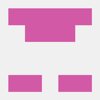



Top comments (0)