Hello everyone in todays article we will see how you can upload large files i.e, Files>25MB to you Git Repositories. So Lets get started.
Before getting started make sure that the following things are ready
- Make you have a GitHub account
- Download and install GITBASH
- Configure GITBASH i.e, connect it with you GitHub account
Now I hope everything is ready so lets begin.
- Open the command line ("Terminal" on the Mac, "Git Bash" on Windows) and change into your project's base directory. There, you can create a new Git repository:
$ cd projects/my-project
$ cd projects/my-project/git init
- As a first step, you can add all of your current files to the repository and then bundle these in a commit:
$ git add .
$ git commit -m "Initial commit"
- Now, you are ready to push your code to GitHub!
How to Push to GitHub
Before you can upload your code to GitHub, you need to create a remote repository in your GitHub account.
Using Git on the Command Line
If you're working with Git on the Command Line, you'll have to open the GitHub.com interface in your browser. Right on the "Dashboard" view, you can see a button to create a new repository:

Then, on the project's main page, you can use the green "Code" button to reveal the repository's remote URL and copy it to your clipboard:
- You can then connect this remote repository to your local Git repository with the following command:
$ git remote add origin <remote repository URL>
- The final step is to push your changes from your local repository to your new remote repository:
$ git push origin master
NOTE:
The maximum size of GitHub is 100 MB per file, 1 GB per repo
So that's it guys!
If you like this article hit that button, if you have any doubt's you can comment down below.

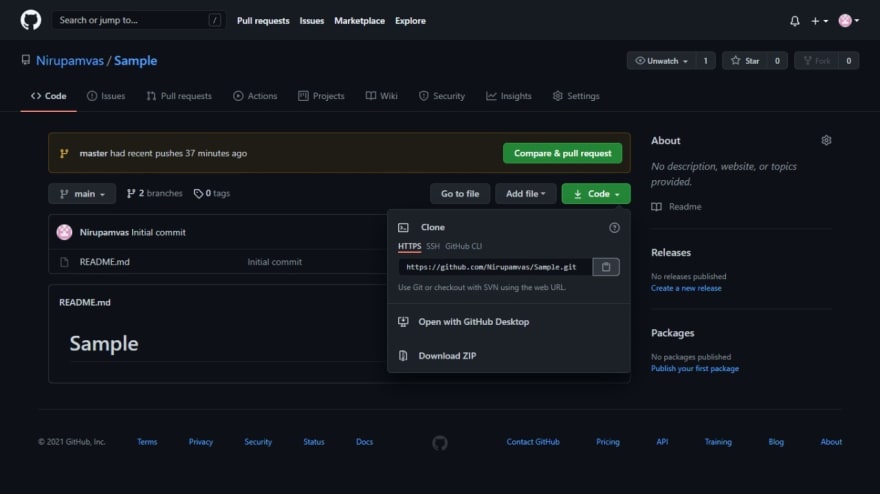

Top comments (0)