This tutorial is for windows server but should work in principle for other operating systems
INSTALL AWS CLI
install the aws cli using the install instructions specified here
-
After successful installation setup default user profiles,access id and access key by running the following command
aws configure AWS Access Key ID [None]: <AccessID> AWS Secret Access Key [None]: secretkey Default region name [None]: us-east-1 Default output format [None]: json if you dont have an ACCESS KEY, ACCESS ID follow the link below to create one here
If you don't specify the region when running aws configure, you'll have to specify the region your s3 bucket is in when running s3 commands.
S3 COMMANDS
When using s3 commands one path argument must be specified. paths can be one of two types, localpath or an S3Uri The localpath represents the local directory, the S3Uri represents a URI of your S3 bucket*
example
localpath - C://Desktop/backups
S3URI: - s3://yourbucket/yourkey
S3 operations generally take this pattern.
aws s3 s3command source_file/folder destinationpath
The operations can be from a localpath —→ S3URI, S3URI —→ S3URI ,S3URI —→ localpath
Common S3 commands include *cp,mv,rm,sync* etc
Sample command
aws s3 cp "C://Desktop/backups/myfile.txt" s3://your-bucket-name
This command copies the file myfile.txt to the bucket your-bucket-name no region was specified because the region was specified during aws configure you can use --region flag to specify the region your bucket is in.
aws s3 sync "C://Desktop/backups/" s3://your-bucket-name
The above commands copies all contents of the folder backups to the bucket your-bucket-name
The sync command copies files only if
- if the size of the local file is different than the size of the s3 object,
- The last modified time of the local file is newer than the last modified time of the s3 object,
- The local file does not exist under the specified bucket and prefix
Using filters flag with s3 commands (--exclude, --include)
--excludes removes specific files or folders when an s3 command is run
--includes adds specific files or folders when an s3 command is run
the --exclude and the --include can be used multiple times in the same command
aws s3 sync "C://Desktop/backups/" s3://your-bucket-name --exclude "*" --include "*.jpg" --include "*.png" --include "*.txt"
The following command excludes all files in the folder backups and includes all files in the backups folder that have the extensions jpg,txt,png
You can test your settings by adding the --dryrun flag to your command
aws s3 sync "C://Desktop/backups/" s3://your-bucket-name --exclude "*" --include "*.jpg" --include "*.png" --include "*.txt" --dryrun
By default all files are included during s3 operations and the last applied filter takes precedence
Read more on S3 commands here
Create Backup with Batch Files
-
Create batch file
- open an empty txt file using notepad
- type in the s3 command you want to execute,here i want to sync my backups folders to an s3 bucket
aws s3 sync "C://Desktop/backups/" s3://your-bucket-name - save the txt file as a batch file(.bat)

-
Open windows task scheduler,
- Select Create Task
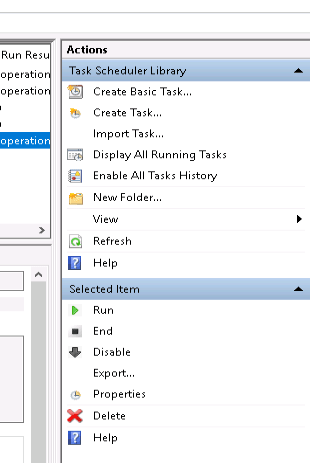
- Add task name and description

- Add trigger (One time,Daily,Weekly,Monthly)

- Add actions
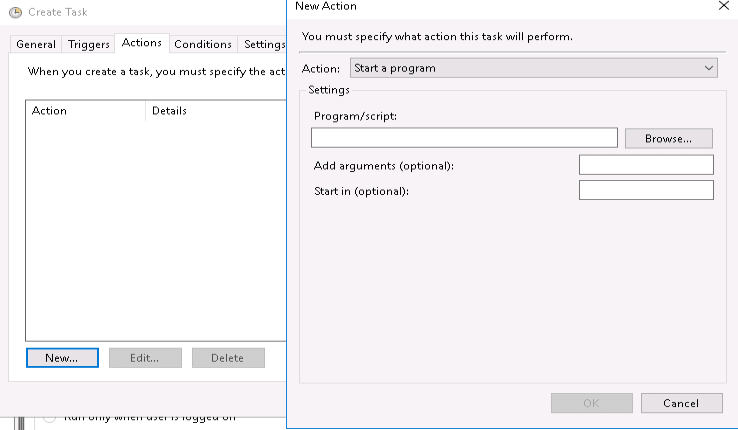
- Save your task.

- Select Create Task
Now your backups to S3 is scheduled to run daily at 7:20pm



Top comments (0)