Presentation
Hello everyone
In these last days I participated in some online lectures that were recorded and made available by Microsoft Stream. Many of these talks, I would like to save offline, to watch during a trip or even listen as a podcast.
There are hundreds (if not thousands) of tools that download videos from YouTube, all online, but unfortunately, none for Microsoft Stream.
It was then that I came across this repository on GitHub and decided to share it with the dev.to community. Enjoy ;)
Prereqs
- NodeJS
- NPM
- FFMPEG
- Git
How to build
$ git clone https://github.com/snobu/destreamer
$ cd destreamer
$ npm install
$ npm run build
Use
Note: If you are running the destreamer in a Windows environment, it is recommended to use the PowerShell or Prompt scripts.
For use, you can pass some parameters, all of them can be consulted with the destreamer (consult the platform you are using to use the correct extension)
$ destreamer.cmd
Options:
--help Show help [boolean]
--version Show version number [boolean]
--username, -u The username used to log into Microsoft Stream (enabling this will fill in the email field for
you). [string]
--videoUrls, -i List of urls to videos or Microsoft Stream groups. [array]
--inputFile, -f Path to text file containing URLs and optionally outDirs. See the README for more on outDirs.
[string]
--outputDirectory, -o The directory where destreamer will save your downloads. [string] [default: "videos"]
--outputTemplate, -t The template for the title. See the README for more info.
[string] [default: "{title} - {publishDate} {uniqueId}"]
--keepLoginCookies, -k Let Chromium cache identity provider cookies so you can use "Remember me" during login.
Must be used every subsequent time you launch Destreamer if you want to log in automatically.
[boolean] [default: false]
--noExperiments, -x Do not attempt to render video thumbnails in the console. [boolean] [default: false]
--simulate, -s Disable video download and print metadata information to the console.
[boolean] [default: false]
--verbose, -v Print additional information to the console (use this before opening an issue on GitHub).
[boolean] [default: false]
--closedCaptions, --cc Check if closed captions are available and let the user choose which one to download (will not
ask if only one available). [boolean] [default: false]
--noCleanup, --nc Do not delete the downloaded video file when an FFmpeg error occurs.[boolean] [default: false]
--vcodec Re-encode video track. Specify FFmpeg codec (e.g. libx265) or set to "none" to disable video.
[string] [default: "copy"]
--acodec Re-encode audio track. Specify FFmpeg codec (e.g. libopus) or set to "none" to disable audio.
[string] [default: "copy"]
--format Output container format (mkv, mp4, mov, anything that FFmpeg supports).
[string] [default: "mkv"]
--skip Skip download if file already exists. [boolean] [default: false]
For example, I had to download some videos and make them manually it would be laborious, so I copied the links and put them in a notepad inside the installation folder.
From there, I ran the command at a Windows prompt:
destreamer.cmd -u USER@EMAIL.COM -f links.txt -k true -x true --skip
-u: I pass the user to login to Microsoft Stream (it is still necessary to enter the password).
-f: It is the file that contains my links, they must be placed one per line. If you want to download a single file, just use the -i option and pass the direct link to the video (read the help or documentation).
-k: I set it to true to keep the session cookie I logged in. Thus, it is not necessary to enter the password in any of the subsequent downloads. Complete automation.
-x: The destreamer tool presents a brief preview of the video being downloaded. To remove this, I set this option to true. The output log is cleaner.
--skip: If any video fails, I can run this entire command again and this parameter will validate that the video has already been downloaded and will ignore it for download.
Source
The complete documentation and new versions of the tool can be found in the official repository:

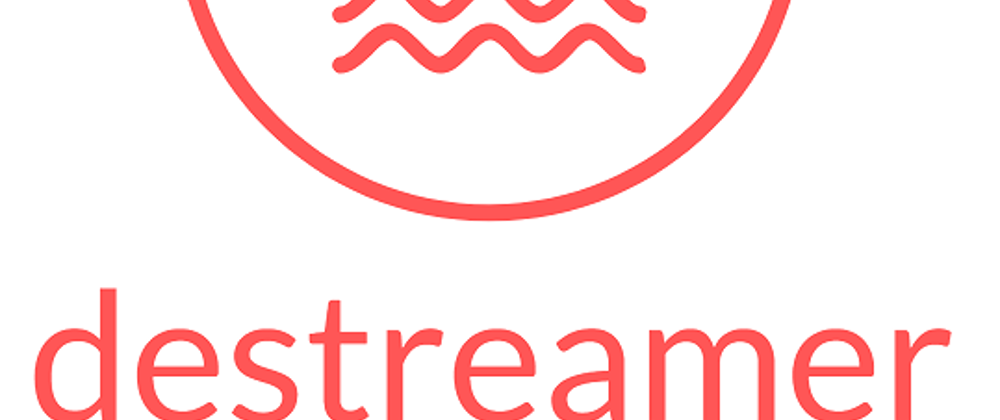



Top comments (4)
very helpful, many thanks!
github.com/kylon/Sharedown/issues/30
Thanks brother that's very helpful
I'm glad I helped you