In our previous posts, we have discussed about React.js frameworks and built an app with a related use case to it. We haven't discussed about how to deploy your apps. In this post, we wanted to take a look at docker which is a tool to make it easier to deploy your React app.
Note: Docker is used for deploying apps in general, for this post we are sticking to how you can deploy a React app using docker.
What is dockerizing?
Dockerizing an application is the process of converting an application to run within a Docker container.
For people who don't know about docker that may be a bit vague.
Containers are similar to virtual machines, they provide an isolated environment for your application.
A good example of how dockers are helpful is say you are using Windows for building your app, but the server where you would be deploying is Linux, in such cases docker is really helpful. You don't need to write any deployment-specific commands and then change them back while building, with docker you can use a fixed dependency both for building and deploying and save time worrying about your environment ✨.
Everyone: How does this magic happen?
This is how the magic happens,
This may seem a bit confusing, so let's break it
Docker: Docker provides a platform to run containers over any Host OS.
Container: Every application runs inside the container. Our container includes all the dependencies that we need for the app and we deploy the container with the included dependencies to run our app.
Base Image: Each container has a base image for eg; Ubuntu, CentOS are an example of base image. Docker has over 100, 000 images and we are going to use on to build a container. Base image includes all the dependencies we need for our app.
Image: The base image and the app together are called an Image. Hence the color difference 😁.
How does docker work?
We know what problem docker solves, and we have a rough idea on how docker works.
Let's jump into dockerizing a React app and see how docker really works. Since our main focus for this post is to dockerize, we are going to use the Next.js project from our previous post to save time 🤘.
Installing docker
Different operating systems have different docker installation processes.
You can check out the official docs for installing below, also they are pretty lengthy and specific to OS versions (not to mention we are too lazy 😅).
Once you are done installing, you can try out this command to see if docker is working
docker run hello-world
and you should see this
Hello from Docker!
This message shows that your installation appears to be working correctly.
To generate this message, Docker took the following steps:
1. The Docker client contacted the Docker daemon.
2. The Docker daemon pulled the "hello-world" image from the Docker Hub.
(amd64)
3. The Docker daemon created a new container from that image which runs the
executable that produces the output you are currently reading.
4. The Docker daemon streamed that output to the Docker client, which sent it
to your terminal.
To try something more ambitious, you can run an Ubuntu container with:
$ docker run -it ubuntu bash
Share images, automate workflows, and more with a free Docker ID:
https://hub.docker.com/
For more examples and ideas, visit:
https://docs.docker.com/get-started/
that means you have successfully installed docker. Good work! 👏👏.
Dockerizing our app
Now, we need a docker container in which we will be running our application.
Everyone: How do we make a docker container?
- Docker uses a
Dockerfile(in the same directory as your project) to build the container.
Let's create a Dockerfile .
We brushed briefly over how docker works, but while making this Dockerfile we get to see how a docker container really works and how to make one.
Like a good cooking show, we already have our Dockerfile ready 😆. Let's get into what it is.
# base image
FROM node:10.16.3-jessie
# set working directory
WORKDIR /app
# add `/app/node_modules/.bin` to $PATH
ENV PATH /app/node_modules/.bin:$PATH
# install and cache app dependencies
COPY package.json /app/package.json
RUN npm install --silent
RUN npm install --save next react react-dom
# start app
CMD ["next", "dev"]
Base Image
Every container has a base image. A base image is something which includes all the dependencies needed to execute the code.
Everyone: Where does this image come from and how does it work?
Docker provides a really amazing service called Docker Hub, which has more than 100,000 container images.
For our project, we need a docker image to primarily run Node. So, we define our base image to be:
# base image
FROM node:10.16.3-jessie
You could use an Ubuntu base image,
# base image
FROM ubuntu:16.04-xenial
but it wouldn't have node dependencies, which we need (duh!).
Installing App dependencies
Now that we have chosen our base image, we want to create and use a particular directory for our app in our container. So, we have the command:
WORKDIR /app
Once we setup our working directory, we need to install our packages. We could install, through these commands:
# add `/app/node_modules/.bin` to $PATH
ENV PATH /app/node_modules/.bin:$PATH
# install and cache app dependencies
COPY package.json /app/package.json
RUN npm install --silent
RUN npm install --save next react react-dom
Running the app
Finally, we need to run the app, so we have the command
# start app
CMD ["next", "dev"]
- We installed the packages in the container, we don't want our local dependencies from
node_modulesbeing used.
Docker has another file to ignore in such cases called .dockerignore
node_modules
With this, our local dependencies will be skipped from sending to the container. If you have ever used Git this is similar to .gitignore .
- Now that we are done setting up our container configuration, we need to build our container.
We will be running the following command (in our console)
docker build .
This will build our container from the local project files, except for node_modules (since it's in .dockerignore).
- Once our container is built, in the last line we get a message which looks like
Successfully built edbdf759cd55
(hash may differ)
in the end.
- Now, we need to run the app so we use the command
docker run -v ${PWD}:/app -v /app/node_modules -p 3001:3000 --rm edbdf759cd55
(since the app is in our container)
Now, if you now connect to localhost:3000 you won't be able to.
That is because, the app is running inside the container on port 3000, but with this option
-p 3001:3000
while running our container, our host connects via the port 3001. If you go to localhost:3001 you can connect to the app 😊.
- If you want to stop the app, you need to run the command
docker ps
With this, docker will enlist all the containerized applications.
CONTAINER ID IMAGE COMMAND CREATED STATUS PORTS NAMES
39adcb9b4f0f edbdf759cd55 "docker-entrypoint.s…" 5 minutes ago Up 5 minutes 0.0.0.0:3001->3000/tcp awesome_wilson
We know our docker image id to be edbdf759cd55 , we need to use the CONTAINER ID for stopping the container.
docker stop 39adcb9b4f0f
The container stops running and the app is inaccessible.
Everyone: What if you want to start the app again?
You just need to run the command
docker run -v ${PWD}:/app -v /app/node_modules -p 3001:3000 --rm edbdf759cd55
Docker Compose
Is there any other way to run containers?
Indeed there is a way to run the docker container in the background with the services mentioned, thanks to Docker Compose.
- You can configure your application's services with
docker-compose.yml.
version: '3.7'
services:
nextjsprj:
container_name: nextjsprj
build:
context: .
dockerfile: Dockerfile
volumes:
- '.:/app'
- '/app/node_modules
ports:
- '3001:3000'
- If you want the give the container a spin, you need to run
docker-compose up
and if you run
docker ps
you can check our container to be running
CONTAINER ID IMAGE COMMAND CREATED STATUS PORTS NAMES
9ba9bd01ed07 nextjs-prj_nextjsprj "docker-entrypoint.s…" 15 hours ago Up 14 minutes 0.0.0.0:3001->3000/tcp nextjsprj
- To stop the container you just need to do the following
docker-compose stop
With docker-compose, you can run multiple containers without checking which container to run or to stop.
Deploying
We were able to build and run a docker image so far, but we discussed about using docker to deploy our app.
How do we deploy using docker image?
While building our image we discussed about Docker Hub. We can use docker hub to deploy our images as well 😍.
- We tagged our image with our
quicklyreact1/nextjsprj(username/project),
docker tag nextjs-prj_nextjsprj quicklyreact1/nextjsprj
This tag doesn't affect our local image, but if we push our image
docker push quicklyreact1/nextjsprj
If you haven't logged in, you may need to sign up to Docker Hub
docker login
Once you deploy, you can find the image for our project here.
- If you want to pull this image on your server
docker pull quicklyreact1/nextjsprj
and run it with
docker run -v ${PWD}:/app -v /app/node_modules -p 3001:3000 --rm quicklyreact/nextjsprj
Woah! we got to run, build and deploy our app 🎉🎉🎉
References:
Conclusion
Dockerizing your app gives you the freedom to not worry about any Host OS dependencies.
Docker Hub provides an amazing resource with more 100,000 containers to check out from.
Docker Compose allows you to control the services of your application and with a single command allows you to run and stop your container.
Docker Hub can also be used for deploying your image, which you could then use on the server with a single command.
We took a very simple example to dockerize and deploy our React app, but it may not be so simple all the time. If you need help, we at Quicklyreact have 24/7 React.js developers to help you fix any issues or provide you with any assistance you may need. Contact our support 👉 to know more.




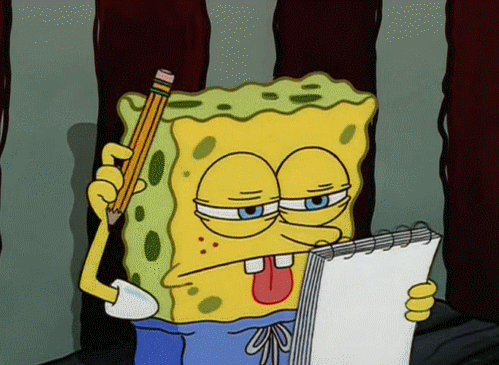




Top comments (0)